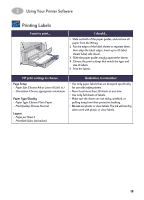HP 930c (English) Macintosh Connect * Users Guide - C6427-90071 - Page 20
Printing on Different Types of Paper and Media, Printing Photographs
 |
View all HP 930c manuals
Add to My Manuals
Save this manual to your list of manuals |
Page 20 highlights
2 Using Your Printer Software Printing on Different Types of Paper and Media The HP DeskJet 930C Series printer is designed to encompass so many different types of print media that you're practically set up as a small print shop. This chapter explains how to use the different printing materials. Printing Photographs I want to print... 8.5 x 11 in. or A4 Photo Paper I should... 1 Remove all paper from the IN tray. 2 Insert up to 30 sheets of the photo paper (printable side down) into the IN tray. 3 Slide the paper guides snugly against the edges of the paper. Make sure the IN tray is pushed in. 4 Choose the print settings that match the type and size of the photo paper. 5 Print the photos. HP print settings to choose Guidelines to remember Page Setup - Paper Size: Choose appropriate paper size - Orientation: Choose appropriate orientation Paper Type/Quality - Paper Type: Choose appropriate photo paper type - Print Quality: Choose Best • For best results use HP Photo Paper. • The photo needs to be in electronic (digital) form, before you can print it. Take a digital picture, scan a photo, or have your local camera shop provide an electronic file of your photo. Layout - Pages per Sheet: 1 - Print Both Sides: Unchecked 13