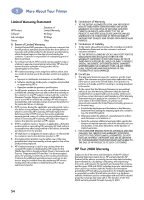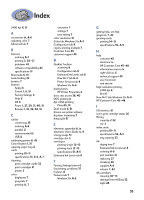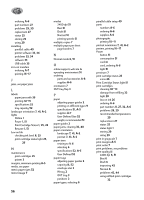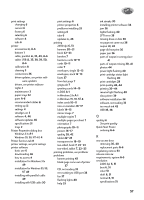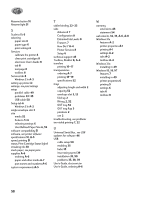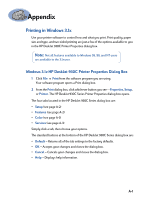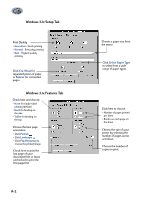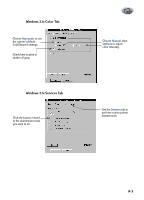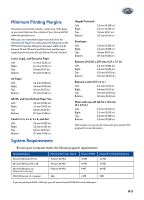HP 930c HP DeskJet 930C Series - (English) Windows Connect User's Guide - Page 65
Electronic Appendix, Printing in Windows 3.1x, Windows 3.1x HP DeskJet 930C Printer Properties - deskjet series printer
 |
View all HP 930c manuals
Add to My Manuals
Save this manual to your list of manuals |
Page 65 highlights
Appendix Printing in Windows 3.1x Use your printer software to control how and what you print. Print quality, paper size and type, and two-sided printing are just a few of the options available to you in the HP DeskJet 930C Printer Properties dialog box. Note: Not all features available to Windows 95, 98, and NT users are available to the 3.1x user. Windows 3.1x HP DeskJet 930C Printer Properties Dialog Box 1 Click File Print from the software program you are using. Your software program opens a Print dialog box. 2 From the Print dialog box, click whichever button you see-Properties, Setup, or Printer. The HP DeskJet 930C Series Printer Properties dialog box opens. The four tabs located in the HP DeskJet 930C Series dialog box are: • Setup (see page A-2) • Features (see page A-2) • Color (see page A-3) • Services (see page A-3) Simply click a tab, then choose your options. The standard buttons at the bottom of the HP DeskJet 930C Series dialog box are: • Default - Returns all of the tab settings to the factory defaults. • OK - Accepts your changes and closes the dialog box. • Cancel - Cancels your changes and closes the dialog box. • Help - Displays help information. A-1