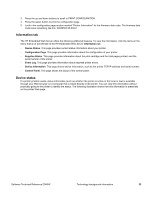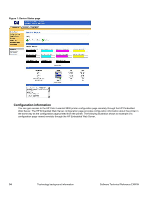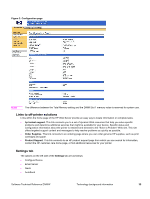HP 9500hdn HP Color LaserJet 9500n and 9500hdn - Software Technical Reference - Page 40
Network settings, Configurable e-mail alerts, E-mail command and response, Networking - color laserjet toner
 |
UPC - 808736429689
View all HP 9500hdn manuals
Add to My Manuals
Save this manual to your list of manuals |
Page 40 highlights
Network settings From the Networking tab, you can enable and configure the following network protocols: • TCP/IP • IPX/SPX • AppleTalk • Data link control/logical link control (DLC/LLC) • Simple network management protocol (SNMP) Configurable e-mail alerts The printer can automatically send e-mail alerts about printer problems or job status to specified e-mail addresses. For example, if toner is low, the printer can notify the person who is responsible for ordering or changing the cartridge. If a printer failure occurs, the printer can send an e-mail alert directly to the person who is responsible for fixing the problem. These e-mail alerts can be configured to be sent to any device that can accept e-mail, such as digital phones, pagers, and personal digital assistants (PDAs). In large environments, administrators can route e-mail addresses to list-servers or URLs for expanded notification. Figure 5: Configurable Alerts page E-mail command and response The HP Color LaserJet 9500 series printer can send e-mail messages directly. However, you must configure the email information to initiate this feature. One use for this feature is to send diagnostic information to solve a printer problem. An e-mail sent to the printer requests configuration information. The printer automatically sends that information back to the service provider. In many cases, the service provider can quickly identify the problem and solve the problem remotely. For more information about e-mail command and response, see the HP Embedded Web Server for HP LaserJet Printers guide. To configure your printer to send e-mails, follow these steps: 1. Take note of your printer's TCP/IP address on the EIO X Jetdirect page (this is the second page of the Configuration Page printout. The number indicated by "X" can vary. To print a configuration page, see "Determining the current level of firmware". 2. Launch your Web browser. 38 Technology background information Software Technical Reference ENWW