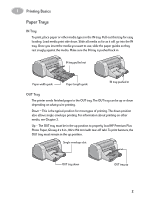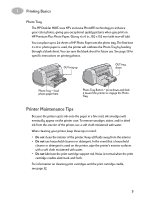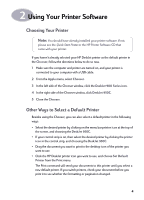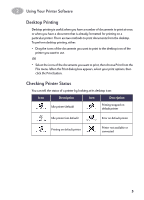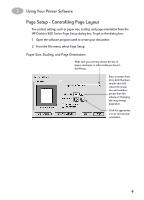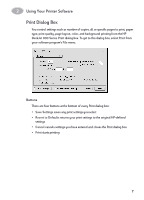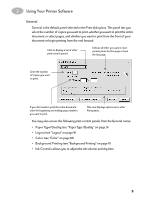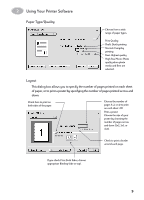HP 950c (English) Macintosh Connect * User's Guide - C6428-90068 - Page 14
Print Dialog Box, Buttons - deskjet specifications
 |
View all HP 950c manuals
Add to My Manuals
Save this manual to your list of manuals |
Page 14 highlights
2 Using Your Printer Software Print Dialog Box You control settings such as number of copies, all or specific pages to print, paper type, print quality, page layout, color, and background printing from the HP DeskJet 900 Series Print dialog box. To get to this dialog box, select Print from your software program's File menu. Buttons There are four buttons at the bottom of every Print dialog box: • Save Settings saves any print settings you select • Revert to Defaults returns your print settings to the original HP-defined settings • Cancel cancels settings you have entered and closes the Print dialog box • Print starts printing 7

Using Your Printer Software
2
7
Print Dialog Box
You control settings such as number of copies, all or specific pages to print, paper
type, print quality, page layout, color, and background printing from the
HP
DeskJet 900 Series Print
dialog box. To get to this dialog box, select
Print
from
your software program’s
File
menu.
Buttons
There are four buttons at the bottom of every Print dialog box:
•
Save Settings
saves any print settings you select
•
Revert to Defaults
returns your print settings to the original HP-defined
settings
•
Cancel
cancels settings you have entered and closes the Print dialog box
•
Print
starts printing