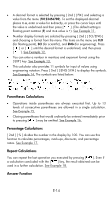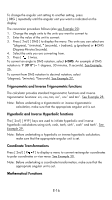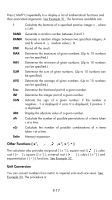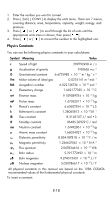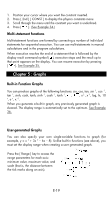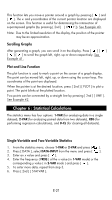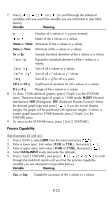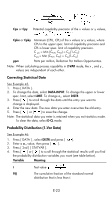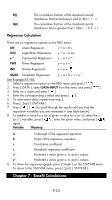HP 9g hp 9g_user's manual_manuel de l'utilisateur_EF_HDP1SG181S5.pdf - Page 19
Graphs - user manual
 |
View all HP 9g manuals
Add to My Manuals
Save this manual to your list of manuals |
Page 19 highlights
1. Position your cursor where you want the constant inserted. 2. Press [ 2nd ] [ CONST ] to display the physics constants menu. 3. Scroll through the menu until the constant you want is underlined. 4. Press [ ]. (See Example 34.) Multi-statement functions Multi-statement functions are formed by connecting a number of individual statements for sequential execution. You can use multi-statements in manual calculations and in the program calculations. When execution reaches the end of a statement that is followed by the display result command symbol ( ), execution stops and the result up to that point appears on the display. You can resume execution by pressing [ ]. See Example 35. Chapter 5 : Graphs Built-in Function Graphs You can produce graphs of the following functions: sin, cos, tan, sin -1, cos -1, tan -1, sinh, cosh, tanh, sinh -1, cosh -1, tanh -1, , , x 2 , x 3 , log, ln, 10 x, e x, x -1. When you generate a built-in graph, any previously generated graph is cleared. The display range is automatically set to the optimum. See Example 36. User-generated Graphs You can also specify your own single-variable functions to graph (for example, y = x 3 + 3x 2 - 6x - 8). Unlike built-in functions (see above), you must set the display range when creating a user generated graph. Press the [ Range ] key to access the range parameters for each axis: minimum value, maximum value, and scale (that is, the distance between the tick marks along an axis). E-19