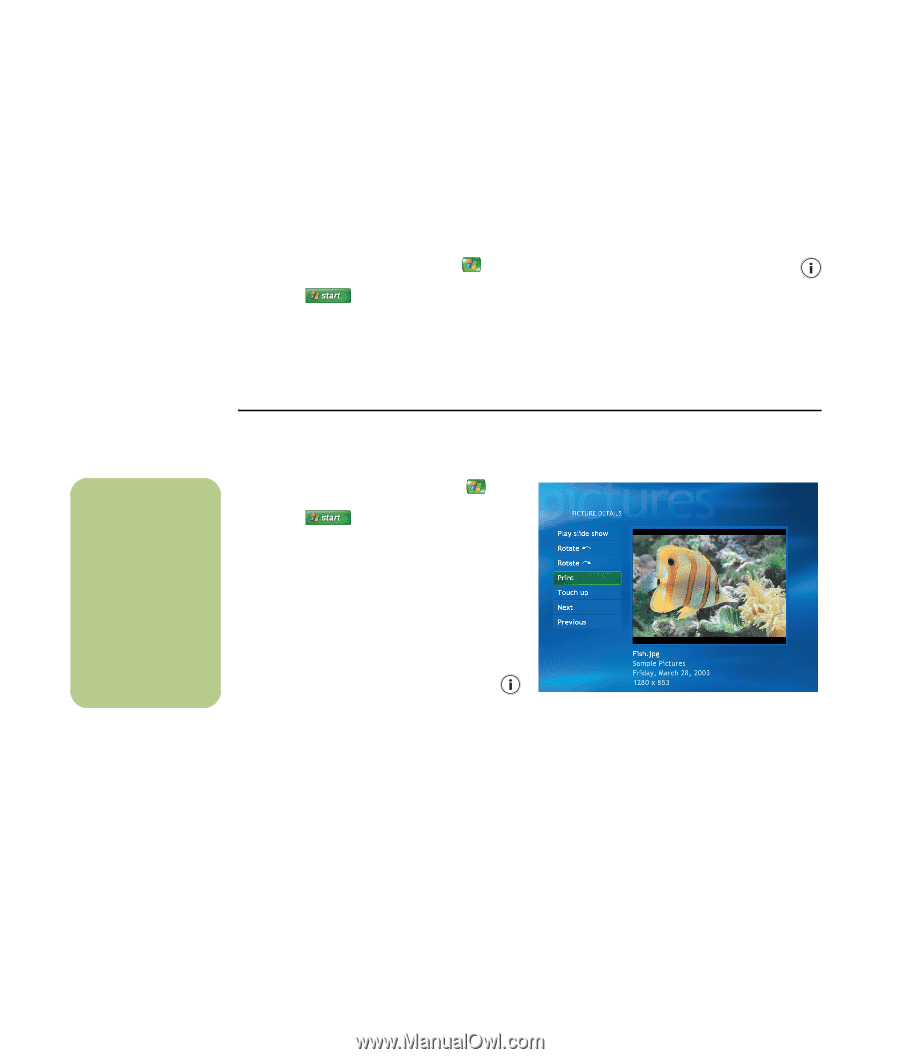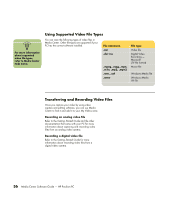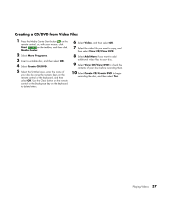HP A1310n HP Pavilion PC Media Center Software Guide - Page 36
Rotating pictures, Printing Pictures in My Pictures, Start, Media Center, My Pictures, Picture
 |
View all HP A1310n manuals
Add to My Manuals
Save this manual to your list of manuals |
Page 36 highlights
Rotating pictures If your picture appears horizontally or vertically and you want to change the orientation, you can change it in Media Center: 1 Press the Media Center Start button on the remote control, or, with your mouse, click Start on the taskbar, and then click Media Center. 2 Select My Pictures. 3 Select the picture you want to rotate. 4 Right-click the picture or press the i (More information) button on the remote control, and then select Picture Details. 5 Select Rotate, and then press the Enter key on the keyboard or press the OK button on the remote control. n You need to set up your printer before you can print from Media Center, otherwise the file is saved to the My Documents folder by default when you select to print the picture. Printing Pictures in My Pictures 1 Press the Media Center Start button on the remote control, or, with your mouse, click Start on the taskbar, and then click Media Center. 2 Select My Pictures. 3 Select the picture you want to print. 4 Press the Print button on the remote control. Or Press Ctrl+D on the keyboard or press the i (More information) button on the remote control, and then select Picture Details. Select Print, and then select Print again. 5 Follow any onscreen instructions. 32 Media Center Software Guide - HP Pavilion PC