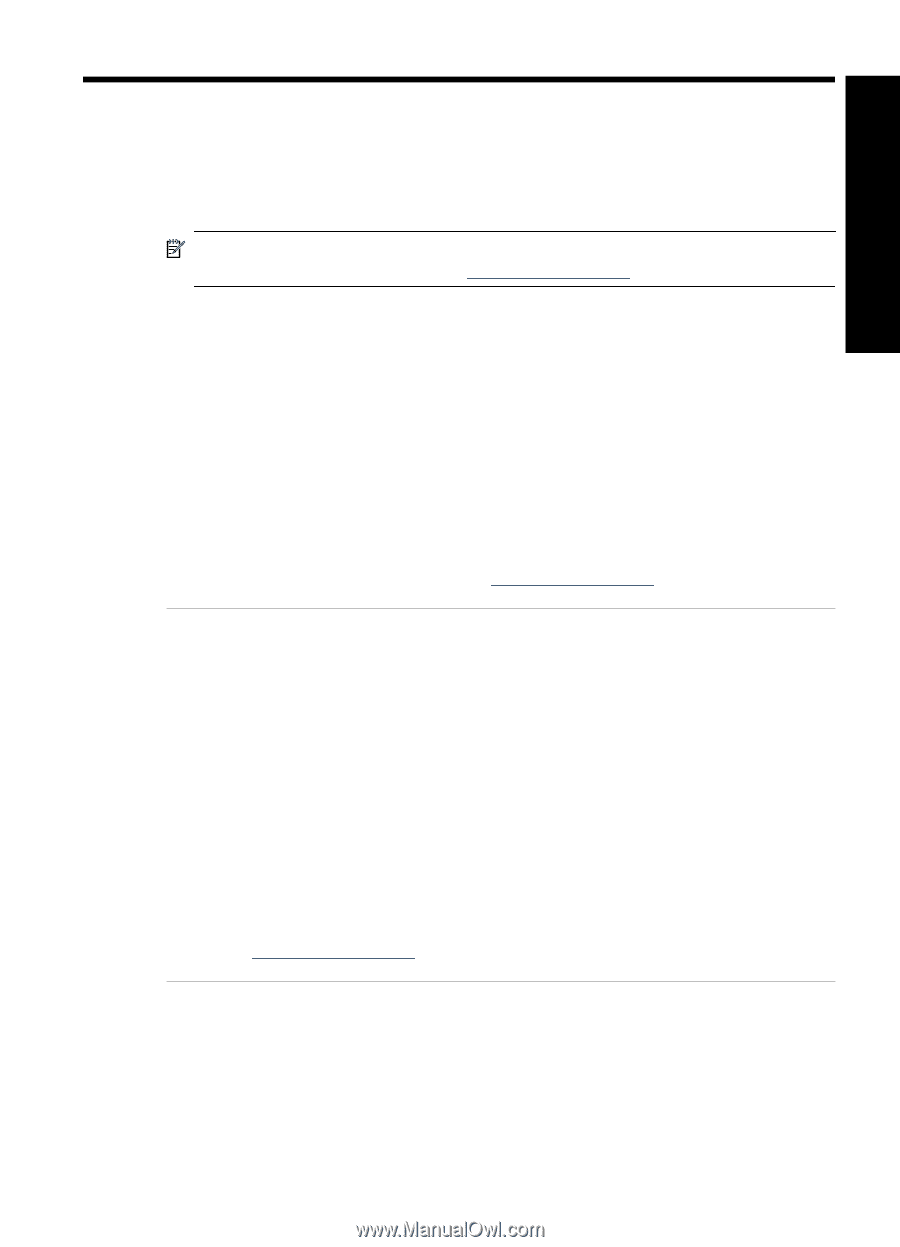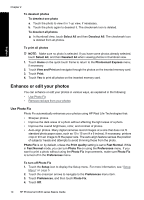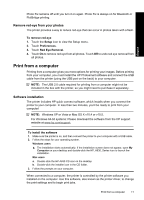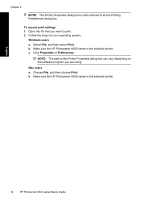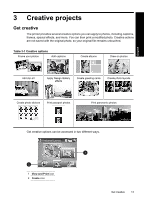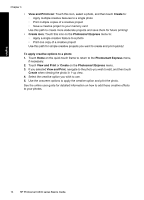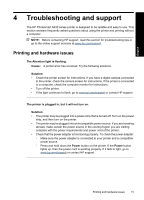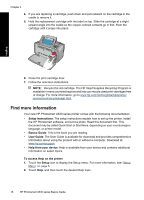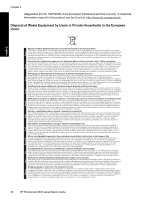HP A636 Basics Guide - Page 19
English: Troubleshooting and support, Printing and hardware issues - photosmart power cord
 |
UPC - 883585823765
View all HP A636 manuals
Add to My Manuals
Save this manual to your list of manuals |
Page 19 highlights
English 4 Troubleshooting and support The HP Photosmart A630 series printer is designed to be reliable and easy to use. This section answers frequently asked questions about using the printer and printing without a computer. NOTE: Before contacting HP support, read this section for troubleshooting tips or go to the online support services at www.hp.com/support. Printing and hardware issues The Attention light is flashing. Cause: A printer error has occurred. Try the following solutions. Solution: • Check the printer screen for instructions. If you have a digital camera connected to the printer, check the camera screen for instructions. If the printer is connected to a computer, check the computer monitor for instructions. • Turn off the printer. • If the light continues to flash, go to www.hp.com/support or contact HP support. The printer is plugged in, but it will not turn on. Solution: • The printer may be plugged into a power strip that is turned off. Turn on the power strip, and then turn on the printer. • The printer may be plugged into an incompatible power source. If you are traveling abroad, make certain the power source in the country/region you are visiting complies with the power requirements and power cord of the printer. • Check that the power adapter is functioning properly. To check the power adapter: ◦ Make sure the power adapter is connected to your printer and a compatible power source. ◦ Press and hold down the Power button on the printer. If the Power button lights up, then the power cord is working properly. If it fails to light, go to www.hp.com/support or contact HP support. Printing and hardware issues 15