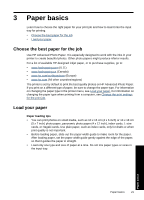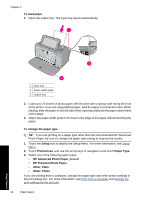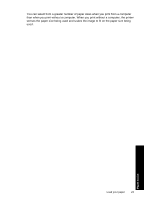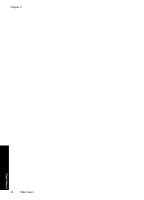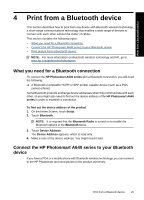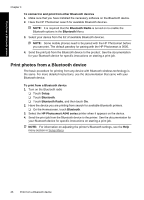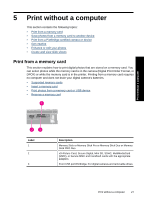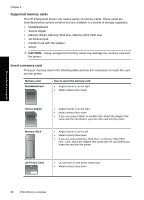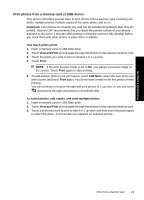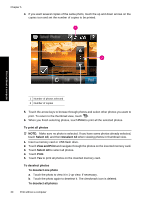HP A646 User Guide - Page 27
Print from a Bluetooth device, What you need for a Bluetooth connection - photosmart bluetooth
 |
UPC - 884962002476
View all HP A646 manuals
Add to My Manuals
Save this manual to your list of manuals |
Page 27 highlights
Print from a Bluetooth device 4 Print from a Bluetooth device This section describes how to print from any device with Bluetooth wireless technology, a short-range communications technology that enables a wide range of devices to connect with each other without the clutter of cables. This section contains the following topics: • What you need for a Bluetooth connection • Connect the HP Photosmart A640 series to your Bluetooth device • Print photos from a Bluetooth device NOTE: For more information on Bluetooth wireless technology and HP, go to www.hp.com/go/bluetoothphotoprint. What you need for a Bluetooth connection To connect the HP Photosmart A640 series with a Bluetooth connection, you will need the following: ❑ A Bluetooth (compatible HCRP or SPP profile) capable device (such as a PDA, camera phone) Some Bluetooth products exchange device addresses when they communicate with each other, so you might also need to find out the device address of the HP Photosmart A640 series in order to establish a connection. To find out the device address of the product 1. On the Home Screen, touch Setup. 2. Touch Bluetooth. NOTE: It is required that the Bluetooth Radio is turned on to enable the Bluetooth options in the Bluetooth Menu. 3. Touch Device Address. The Device Address appears, which is read only. 4. Make a note of the device address. You might need it later. Connect the HP Photosmart A640 series to your Bluetooth device If you have a PDA or a mobile phone with Bluetooth wireless technology, you can connect to the HP Photosmart and send photos to the product wirelessly. Print from a Bluetooth device 25