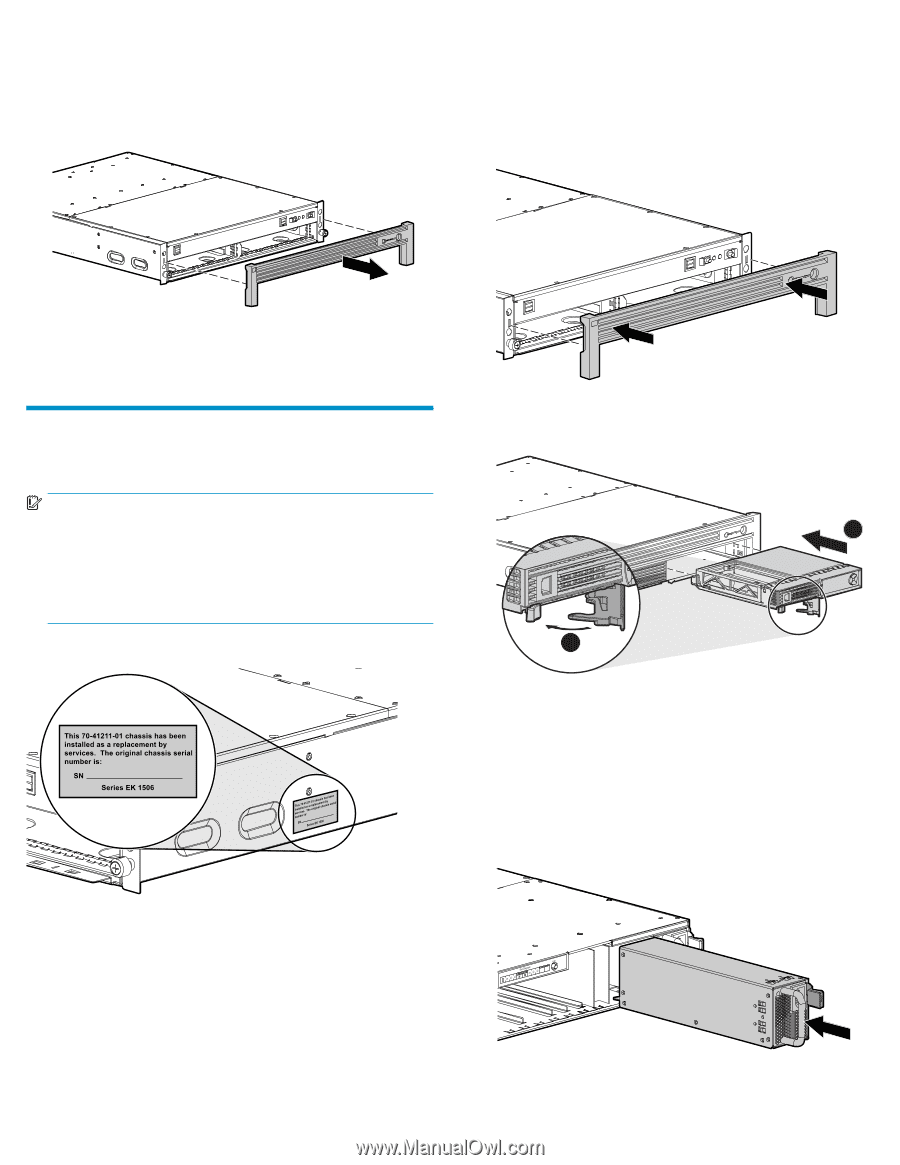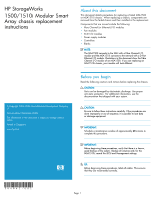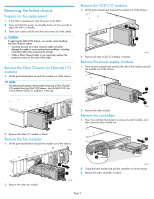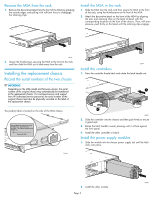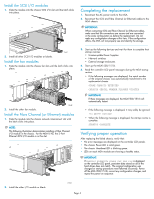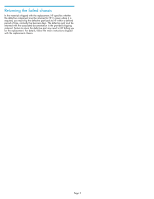HP AD510A HP StorageWorks 1500/1510i Modular Smart Array chassis replacement i - Page 3
Installing the replacement chassis
 |
UPC - 829160218625
View all HP AD510A manuals
Add to My Manuals
Save this manual to your list of manuals |
Page 3 highlights
Remove the MSA from the rack 1. Remove the decorative bezel from the front of the MSA by grasping the outside edges and pulling with sufficient force to disengage the retaining clips. Install the MSA in the rack 1. Slide the MSA into the rack, and then secure the MSA to the front of the rack, using the thumbscrews on the front of the MSA. 2. Attach the decorative bezel on the front of the MSA by aligning the pins and retaining clips on the back of bezel with the corresponding locations on the front of the chassis. Then, with even pressure, push firmly on the bezel until the retaining clips engage. 15642 2. Loosen the thumbscrews securing the MSA to the front of the rack, and then slide the MSA out of and away from the rack. Installing the replacement chassis Record the serial numbers of the two chassis IMPORTANT: Depending on the MSA model and firmware version, the serial number of the original chassis may automatically be transferred to the replacement chassis. For continued service and support from HP authorized service personnel, the serial number of the original chassis must also be physically recorded on the label of the replacement chassis. The product label is located on the side of the MSA chassis. 15641 15649 Install the controllers 1. Press the controller thumb latch and rotate the latch handle out. 1 2 15493 2. Slide the controller into the chassis and then push firmly to ensure a good seat. 3. Rotate the latch handle inward, pressing until it is flush against the front panel. 4. Install the other controller or blank. Install the power supply modules 1. Slide the module into the chassis power supply slot until the latch clicks into place. 2. Install the other module. Page 3 15646