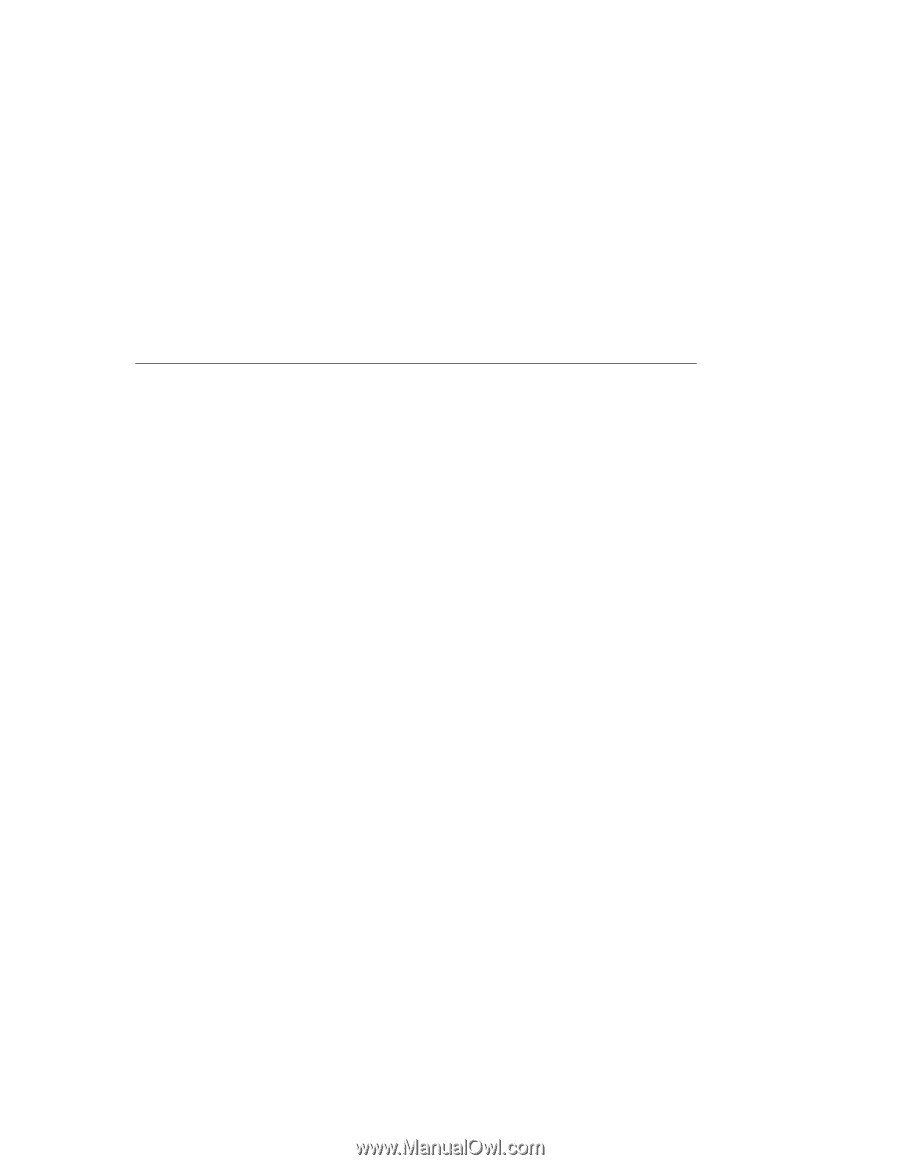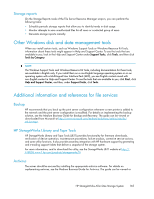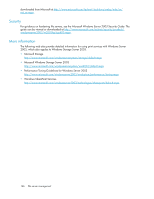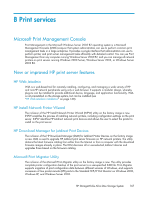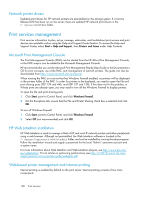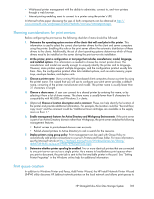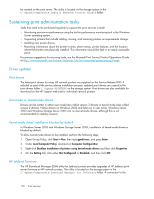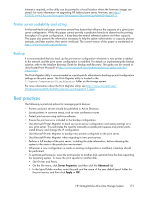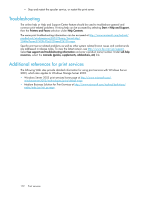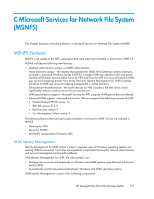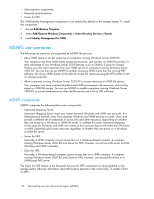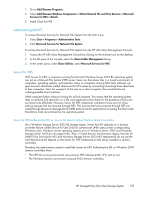HP AiO400t HP StorageWorks All-in-One Storage System User Guide (440583-006, J - Page 170
Sustaining print administration tasks, Driver updates, Print drivers
 |
View all HP AiO400t manuals
Add to My Manuals
Save this manual to your list of manuals |
Page 170 highlights
be created on the print server. The utility is located on the storage system in the C:\hpnas\Components\Install Network Printer Wizard folder. Sustaining print administration tasks Tasks that need to be performed regularly to support the print services include: • Monitoring print server performance using the built-in performance monitoring tool in the Windows Server operating system. • Supporting printers that include adding, moving, and removing printers as requirements change. • Installing new printer drivers. • Recording information about the printer's name, share names, printer features, and the location where the printers are physically installed. This information should be kept in an easily accessible place. For process suggestions for recurring tasks, see the Microsoft Print Service Product Operations Guide at http://www.microsoft.com/technet/itsolutions/cits/mo/winsrvmg/pspog/pspog3/mspx. Driver updates Print drivers The latest print drivers for many HP network printers are supplied on the Service Release DVD. If selected as part of the service release installation process, updated print drivers are copied to the print drivers folder C:\hpnas\PRINTERS on the storage system. Print drivers are also available for download on the HP Support web site for individual network printers. User-mode vs. kernel-mode drivers Drivers can be written in either user mode (also called version 3 drivers) or kernel mode (also called version 2 drivers). Native drivers on Windows 2000 and later run in user mode. Windows Server 2003 and Windows Storage Server 2003 can run kernel-mode drivers, although this is not recommended for stability reasons. Kernel-mode driver installation blocked by default In Windows Server 2003 and Windows Storage Server 2003, installation of kernel-mode drivers is blocked by default. To allow kernal-mode drivers to be installed, perform the following steps: 1. Open Group Policy, click Start > Run, then type gpedit.msc, and press Enter. 2. Under Local Computer Policy, double-click Computer Configuration. 3. Right-click Disallow installation of printers using kernel-mode drivers and then click Properties. 4. On the Setting tab, click either Not Configured or Disabled, and then click OK. HP Jetdirect firmware The HP Download Manager (DLM) utility for Jetdirect printers provides upgrades of HP Jetdirect print server firmware on HP network printers. The utility is located on the storage system in the C:\hpnas\Components\Download Manager for Jetdirect folder. A connection to the 170 Print services