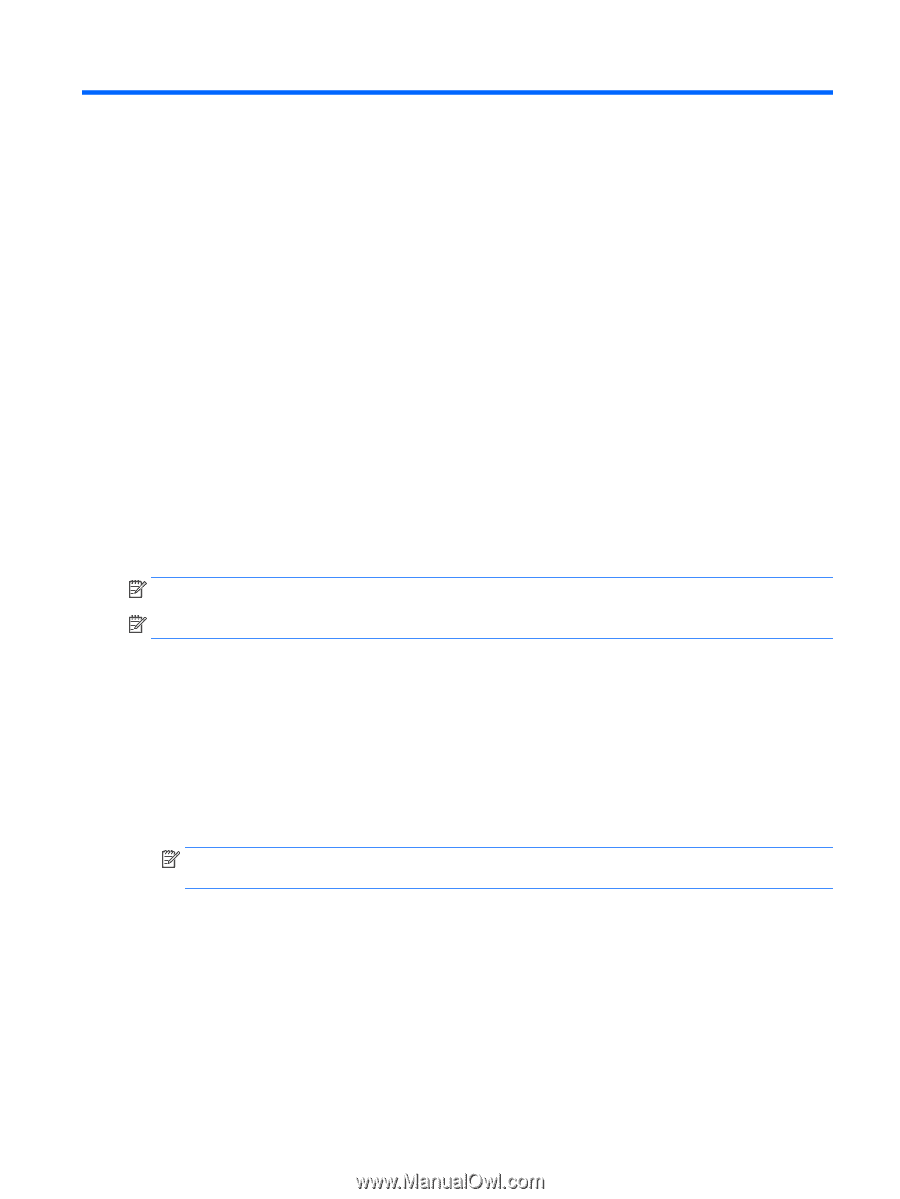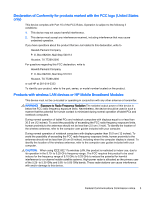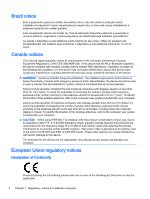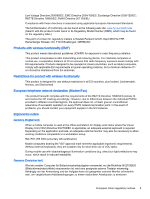HP All-in-One - 21-2040xt Regulatory, Safety and Environmental Notices User Gu - Page 11
Regulatory notices for notebook computers, Accessing regulatory labels
 |
View all HP All-in-One - 21-2040xt manuals
Add to My Manuals
Save this manual to your list of manuals |
Page 11 highlights
1 Regulatory notices for notebook computers This chapter provides country- and region-specific non-wireless and wireless regulatory notices and compliance information for the computer product. Some of these notices may not apply to your product. One or more integrated wireless devices may be installed. In some environments, the use of wireless devices may be restricted. Such restrictions may apply onboard airplanes, in hospitals, near explosives, in hazardous locations, and so on. If you are uncertain of the policy that applies to the use of this product, ask for authorization to use it before you turn it on. Accessing regulatory labels Regulatory labels, which provide country or regional regulatory information (for example, FCC ID), may be physically located on the bottom of the computer, inside the battery bay (select models only), under the removable service door (select models only), on the back of the display, or on the wireless or modem module. Some products may also provide electronic regulatory labels (e-labels) for radio modules in your computer. Electronic labels can be accessed through the system BIOS. NOTE: Electronic labels are not available on all products. NOTE: Devices not for sale or use in the United States may not contain a FCC ID. To view electronic regulatory labels: 1. Turn on or restart the computer, and then press esc while the "Press the ESC key for Startup Menu" message is displayed at the bottom of the screen. 2. Press f10 to enter Computer Setup. 3. Use a pointing device or the arrow keys to select Advanced, select Electronic Labels, and then press enter. 4. To view an electronic label, use a pointing device or the arrow keys to select one of the listed items, and then press OK. NOTE: The list of available electronic label items varies depending on the computer model and installed devices. 5. To exit Computer Setup menus without saving your changes: Select the Exit icon in the lower-right corner of the screen, and then follow the on-screen instructions. - or - Use the arrow keys to select Main, select Ignore Changes and Exit, and then press enter. Accessing regulatory labels 1