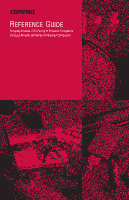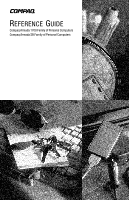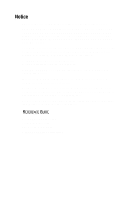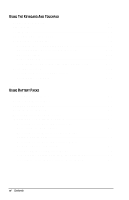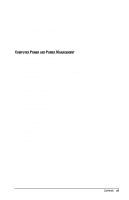HP Armada 1700 Compaq Armada 1700 Series Reference Guide
HP Armada 1700 - Notebook PC Manual
 |
View all HP Armada 1700 manuals
Add to My Manuals
Save this manual to your list of manuals |
HP Armada 1700 manual content summary:
- HP Armada 1700 | Compaq Armada 1700 Series Reference Guide - Page 1
REFERENCE GUIDE Compaq Armada 1700 Family of Personal Computers Compaq Armada SB Family of Personal Computers - HP Armada 1700 | Compaq Armada 1700 Series Reference Guide - Page 2
REFERENCE GUIDE Compaq Armada 1700 Family of Personal Computers Compaq Armada SB Family of Personal Computers - HP Armada 1700 | Compaq Armada 1700 Series Reference Guide - Page 3
protected by copyright. No part of this guide may be photocopied or reproduced in any form without prior written consent from Compaq Computer Corporation. © 1998 Compaq Computer Corporation. All rights reserved. Printed in Singapore. COMPAQ, ARMADA, and LTE are registered in the U.S. Patent - HP Armada 1700 | Compaq Armada 1700 Series Reference Guide - Page 4
Battery Pack for the First Time 1-2 Connecting the Power Cord 1-3 Opening the Computer 1-4 Adjusting the Keyboard 1-4 Turning On the Computer 1-5 Setting Up the Software 1-5 Operating the Computer During Setup by Compaq 1-7 Completing Setup 1-8 Registering the Computer 1-8 Locating Online - HP Armada 1700 | Compaq Armada 1700 Series Reference Guide - Page 5
BATTERY PACKS Learning About Batteries 4-1 Using a New Battery Pack 4-2 Charging Battery Packs 4-2 Using the Battery Gauge 4-3 Ensuring Battery Gauge Accuracy 4-4 Identifying a Low Battery Condition 4-4 Resolving a Low Battery Condition by Connecting the Power Cord 4-5 Resolving a Low-Battery - HP Armada 1700 | Compaq Armada 1700 Series Reference Guide - Page 6
the Computer 5-2 Disconnecting the Computer from External Power 5-3 Managing Power 5-3 Using Power Properties 5-5 Setting the Battery Conservation Level 5-5 Using Advanced Power Management 5-6 Using ACPI Power Control 5-6 Using Hibernation 5-7 Enabling Hibernation 5-7 Initiating Hibernation - HP Armada 1700 | Compaq Armada 1700 Series Reference Guide - Page 7
a Diskette 6-3 Removing a Diskette 6-3 Using the CD-ROM Drive 6-4 Inserting a Compact Disc into the CD-ROM Drive 6-4 Removing a Compact Disc from the CD-ROM Drive 6-4 Manually Ejecting a Compact Disc 6-5 Using the DVD-Rom Drive 6-5 MultiBay Devices 6-6 Inserting Devices into the MultiBay - HP Armada 1700 | Compaq Armada 1700 Series Reference Guide - Page 8
Modem 7-10 Guidelines for Using AT Commands 7-11 Using the Attention Code 7-11 Entering a Command 7-11 Editing a Command 7-11 Executing a Command 7-11 Interpreting a Missing Parameter 7-12 Entering an Escape Code Sequence 7-12 Repeating a Command 7-12 Dial Modifiers 7-15 S Register Default - HP Armada 1700 | Compaq Armada 1700 Series Reference Guide - Page 9
THE COMPUTER Upgrading System Memory 11-1 Checking the Amount of Memory 11-1 Obtaining an Optional Memory Expansion Board 11-2 Inserting a Memory Expansion Board 11-2 Removing a Memory Expansion Board 11-4 Upgrading the Hard Drive 11-6 Adding a CD-ROM or DVD Drive 11-6 Adding an Internal - HP Armada 1700 | Compaq Armada 1700 Series Reference Guide - Page 10
Quick Controls 13-9 Using the Setup Password 13-10 Establishing the Setup Password 13-10 Entering the Setup Password 13-11 Changing the Setup Password 13-11 Deleting the Setup Password 13-12 Enabling and Disabling Devices 13-13 DriveLock Overview 13-13 User and Master Passwords Overview 13 - HP Armada 1700 | Compaq Armada 1700 Series Reference Guide - Page 11
15-6 Using the Video Utility 15-6 Ordering Preinstalled Software 15-7 Boot Sequencing 15-7 chapter 16 TROUBLESHOOTING Troubleshooting Checklist 16-1 Solving Software Application Problems 16-24 a ppendix A COMPAQ CUSTOMER SUPPORT Preparing for a Technical Support Call A-1 Worldwide Telephone - HP Armada 1700 | Compaq Armada 1700 Series Reference Guide - Page 12
appendix B REGULATORY NOTICES B-1 appendix C ELECTROSTATIC DISCHARGE Preventing Electrostatic Discharge C-1 When Handling Removable Drives C-1 When Installing Internal Components C-1 Grounding Methods C-2 appendix D SPECIFICATIONS D-1 INDEX ...I-1 Contents xiii - HP Armada 1700 | Compaq Armada 1700 Series Reference Guide - Page 13
and press the Enter key, you are directed to "enter" the information. NOTE: Text set off in this manner presents commentary, sidelights, or interesting points of information. IMPORTANT: Text set off in this manner presents clarifying information or specific instructions. ! WARNING: Text set - HP Armada 1700 | Compaq Armada 1700 Series Reference Guide - Page 14
the Computer Contents of the Computer Box You should have the following items in the packing box: 1 Computer (includes battery pack already installed) 2 Power cord 3 Modem cable (with internal modem models) Items not illustrated vary by model and geographical region: s Owner Registration Card - HP Armada 1700 | Compaq Armada 1700 Series Reference Guide - Page 15
Safety &Comfort Guide for more information. Charging the Battery Pack for the First Time The battery pack begins to charge when the computer is connected to external power. Although a new battery pack can be used to power the computer after receiving a partial charge, Compaq recommends that a new - HP Armada 1700 | Compaq Armada 1700 Series Reference Guide - Page 16
Plug the equipment into a grounded (earthed) electrical outlet that is easily accessible at all times. s Disconnect power from the equipment by unplugging the power cord from the electrical outlet. s Do not place anything on power cords or cables. Arrange them so that no one may accidentally step on - HP Armada 1700 | Compaq Armada 1700 Series Reference Guide - Page 17
release latches 1 on the left and right sides of the display, then raise the display 2 to a comfortable viewing angle. Opening the Computer Adjusting the Keyboard To elevate the back of the keyboard to a more comfortable typing position, open the tilt - HP Armada 1700 | Compaq Armada 1700 Series Reference Guide - Page 18
1 to turn on the computer. The power/suspend light 2 indicates the computer is on. Turning On the Computer Setting Up the Software When you begin software setup, online instructions guide you through the setup process. IMPORTANT: After you begin software setup, you must complete the entire process - HP Armada 1700 | Compaq Armada 1700 Series Reference Guide - Page 19
Operating the Computer During Setup s To move around the screen while making selections and entering information: Ë press the Tab key, Ë press the cursor (arrow) keys, or Ë use the touchpad built into the computer keyboard. s To save your selections, press the Enter key or press one of the touchpad - HP Armada 1700 | Compaq Armada 1700 Series Reference Guide - Page 20
in the loss of all enhancements added by Compaq such as PC Card support and enhanced power management. s Most preinstalled reference files, such all Compaq software for your computer. Use the restore software CD that comes with your computer to restore software on your hard drive. Getting Started - HP Armada 1700 | Compaq Armada 1700 Series Reference Guide - Page 21
to the instructions on the Owner Registration Card included with the computer. Locating Online Resources For your convenience, all information contained in this Reference Guide is available online. s To access the Reference Guide online: Ë Click Start Æ Compaq Information Center Æ Reference Guide or - HP Armada 1700 | Compaq Armada 1700 Series Reference Guide - Page 22
2 chapter TAKING A LOOK AT THE COMPUTER Front Components Component ™ Display š Lid switch Front Components Function The computer screen and the hardware in which it is enclosed. Blanks the screen if the display is closed and the computer is still on. Continued Taking A Look At The Computer 2-1 - HP Armada 1700 | Compaq Armada 1700 Series Reference Guide - Page 23
that accepts a diskette drive, LS-120 diskette drive, Zip drive, second battery pack, or second hard drive. Dedicated bay which houses either a CD-ROM drive or DVD drive. For those models without a factoryinstalled CD-ROM drive, you can easily upgrade to a CD-ROM drive or DVD drive. Holds the main - HP Armada 1700 | Compaq Armada 1700 Series Reference Guide - Page 24
Left Side Components Left Side Components Component Function ™ Cable lock Accepts an anti-theft cable that secures the computer to a fixed object. š Speaker/headphone line- Connects stereo speakers, out jack headphones, or headset. › Microphone line-in jack Connects an external mono - HP Armada 1700 | Compaq Armada 1700 Series Reference Guide - Page 25
Slots that support Type II or Type III PC Cards, such as modem, hard drive, or network cards. These slots accept 16-bit PC Cards as well as 32-bit PC Cards. A connector which allows you to attach Universal Serial Bus (USB) devices such as a keyboard or mouse, or a camera for video - HP Armada 1700 | Compaq Armada 1700 Series Reference Guide - Page 26
computer and another infrared-equipped device using an infrared light beam. Available on specific models. Connects an optional external display, such as an external CRT monitor. Connects to external (AC) power. A 176-pin expansion bus connector that connects the computer to the optional convenience - HP Armada 1700 | Compaq Armada 1700 Series Reference Guide - Page 27
. The modem is available on selected models and as an option for other models. š Hard drive compartment Provides access to the internal hard drive. A security screw prevents unauthorized access to the hard drive. Use a standard screwdriver to remove the screw. › Tilt feet Retractable feet on the - HP Armada 1700 | Compaq Armada 1700 Series Reference Guide - Page 28
Status Indicator Lights There are five lights located above the keyboard which indicate system operations and status. These include: Status Indicator Lights Light Function ™ Hard drive/ CD-ROM drive access indicator š Diskette drive access indicator › Num Lock œ Caps Lock Scroll Lock Turns on - HP Armada 1700 | Compaq Armada 1700 Series Reference Guide - Page 29
3 chapter USING THE KEYBOARD AND TOUCHPAD Keyboard Components Keyboard Components Component Function ™ Lid switch š Programmable keys Blanks the screen if the display is closed and the computer is still on. Assign and launch frequently used applications and documents. Continued Using The - HP Armada 1700 | Compaq Armada 1700 Series Reference Guide - Page 30
Power switch Keyboard releases ž Touchpad Function Initiates and exits Suspend. Turns on the computer if it is in Suspend. When used with the Fn key computer. Allows access underneath the keyboard for installing memory expansion boards in the memory expansion slot, or a CD-ROM/DVD drive in the - HP Armada 1700 | Compaq Armada 1700 Series Reference Guide - Page 31
Special Keys Key (s) ™ Function keys š Delete key › Num Lock key œ Enter key Special Keys Function Enter various commands in a program, depending on the program being used. Deletes characters or selected text. Activates the embedded numeric keypad, a section of the keyboard used - HP Armada 1700 | Compaq Armada 1700 Series Reference Guide - Page 32
open applications Microsoft Windows, press Alt+Tab. To close an application, press Alt+F4. Used with other keys to enter commands. Used in conjunction with function keys to form hotkey combinations which simplify special computer operations. The special hotkey features are activated by pressing the - HP Armada 1700 | Compaq Armada 1700 Series Reference Guide - Page 33
. See Chapter 5 for more information on power conservation. Fn+F7 Displays the battery gauge-shows Fn+F8 the amount of power remaining in all system batteries. For more information on using the battery gauge, see Chapter 4. Return to Original State Fn + F1 Fn+F4 Fn+F5 Enter password Fn+F7 Fn+F8 - HP Armada 1700 | Compaq Armada 1700 Series Reference Guide - Page 34
+F9 Fn+F10 Fn+Num Lk Suspend Fn + T IMPORTANT: Popup windows associated with the hotkeys display correctly only from within applications that support the popup video mode. If a popup does not display correctly, exit the application and press the hotkeys again to invoke the popup window. 3-6 Using - HP Armada 1700 | Compaq Armada 1700 Series Reference Guide - Page 35
Embedded Numeric Keypad The embedded numeric keypad is a section of the computer keyboard that converts to a numeric keypad when the number lock function is enabled. Embedded Numeric Keypad Press the Fn+Num Lk hotkeys to: s Enable the embedded numeric keypad (Num Lk light turns on). s Disable the - HP Armada 1700 | Compaq Armada 1700 Series Reference Guide - Page 36
By assigning schemes to the programmable keys, you can create multiple sets of key assignments tailored to your own needs or to accommodate more than one user. To assign the programmable keys and create schemes, see "Assigning the User-Programmable Keys" in this chapter. 3-8 Using The Keyboard And - HP Armada 1700 | Compaq Armada 1700 Series Reference Guide - Page 37
Browse button. By clicking the Browse button, you can access all applications on your computer. To emulate one of the Microsoft Windows and Application Logo Keys, select the appropriate file from the Program Files\Compaq\Programmable keys\Default directory. 3. Click the Assign button. A dialog box - HP Armada 1700 | Compaq Armada 1700 Series Reference Guide - Page 38
the Browse button and selecting the file 'Unassigned' from the Program Files\Compaq\Programmable keys\Default directory. 5. Click OK to exit the utility. Adding Schemes To add a new scheme: 1. Access the Programmable Keys utility by clicking Start Æ Settings Æ Control Panel Æ Keyboard Æ Programmable - HP Armada 1700 | Compaq Armada 1700 Series Reference Guide - Page 39
in the System Tray One convenient way to see your user-programmable key assignments is to view them in a popup window that you activate from an icon in the system tray. To enable the icon: 1. Access the Programmable Keys utility by clicking Start Æ Settings Æ Control Panel Æ Keyboard Æ Programmable - HP Armada 1700 | Compaq Armada 1700 Series Reference Guide - Page 40
Using the Touchpad To operate the touchpad, move your finger across the touchpad surface 1 to control cursor movement. Press the left 2 and right buttons 3 below the touchpad to select items, much like using the left and right mouse buttons. Touchpad and Touchpad Buttons You can also single - and - HP Armada 1700 | Compaq Armada 1700 Series Reference Guide - Page 41
the pointer. s Control the pointer motion. Cleaning the Touchpad To clean the touchpad: 1. Turn off the computer. 2. Remove the battery pack and disconnect the power cord. Wipe the touchpad with a clean, dry cloth. To remove stubborn stains, wipe the touchpad with a damp cloth moistened with - HP Armada 1700 | Compaq Armada 1700 Series Reference Guide - Page 42
The computer accommodates up to two rechargeable battery packs at one time. Battery packs are supported in the: s Battery bay in the computer (primary battery pack) s MultiBay in the computer (secondary battery pack) With the computer turned off, each battery pack will recharge in less than two - HP Armada 1700 | Compaq Armada 1700 Series Reference Guide - Page 43
are discharged in the reverse order, with the battery pack in the MultiBay depleted first. See Chapter 2 for bay locations. To charge battery packs, follow these steps: 1. With battery pack(s) in the battery bay and/or MultiBay, connect the power cord to the computer and plug it into an electrical - HP Armada 1700 | Compaq Armada 1700 Series Reference Guide - Page 44
charging, a lightning bolt symbol appears to the right of the box. If AC power is connected, the power connector is shown. NOTE: If you do not press any key for five to seven seconds, the battery gauge popup will display the average remaining capacity (percent of charge remaining) for all installed - HP Armada 1700 | Compaq Armada 1700 Series Reference Guide - Page 45
gauge accuracy and to maximize battery operating time: s Fully charge the battery pack before the first time you use it. s Allow the battery pack to completely charge before removing external power from the computer, convenience base, or battery charger. s If the battery has been out of the computer - HP Armada 1700 | Compaq Armada 1700 Series Reference Guide - Page 46
Resolving a Low Battery Condition When No Power Source Is Available To resolve a low battery condition when no power source is available, do one of the following: s Initiate Hibernation until a power source is available. This automatically saves all current information in memory to the hard disk and - HP Armada 1700 | Compaq Armada 1700 Series Reference Guide - Page 47
connect the computer to external power before removing the battery. To remove the battery pack from the battery bay: Pull down the battery release lever n to release the battery pack. Remove the battery pack from the battery bay. Removing the Battery Pack from the Battery Bay 4-6 Using Battery Packs - HP Armada 1700 | Compaq Armada 1700 Series Reference Guide - Page 48
Hibernation or connect the computer to external power before removing the battery. Insert a battery pack into the battery bay with the large label on the battery pack facing up and the battery contacts facing in. Push the battery pack into the battery bay until it is firmly seated. Inserting - HP Armada 1700 | Compaq Armada 1700 Series Reference Guide - Page 49
the energy stored in the battery pack. NOTE: The display, processor, and drive components use the majority of battery power. To maximize battery pack life, use the following guidelines: s Select the High level of power management (not available under Windows 98). See Chapter 5 for more information - HP Armada 1700 | Compaq Armada 1700 Series Reference Guide - Page 50
not listed for your area, contact your Compaq authorized dealer, reseller, or service provider. System Beeps Beeps with a Blinking Battery Charge Light When the computer beeps while the battery charge light is blinking, the computer has entered a low battery condition. CAUTION: When you are alerted - HP Armada 1700 | Compaq Armada 1700 Series Reference Guide - Page 51
beeps t Suspend beeps s To disable only low battery warning beeps, click Start Æ Settings Æ Control Panel Æ double-click Power Æ Power Properties Æ Conservation Settings tab. Then click the Warning Beeps Off button. NOTE: Application-specific beeps must be controlled through the application software - HP Armada 1700 | Compaq Armada 1700 Series Reference Guide - Page 52
be disabled. For more information on power management under Windows 98, refer to the section "Using ACPI Power Control" in this chapter. Leaving to conserve power. The computer should be left in Suspend when it will be unattended and operating only on battery power. With a fully charged battery pack, - HP Armada 1700 | Compaq Armada 1700 Series Reference Guide - Page 53
is turned on or off, it takes more than twice as long to charge it with the computer on. When external power is not available and battery power is low, initiate Hibernation by pressing Fn + Suspend buttons, or complete the following steps: 1. Save your information. 2. Exit your applications. 3. Turn - HP Armada 1700 | Compaq Armada 1700 Series Reference Guide - Page 54
the hard drive, processor, and display. When these components are inactive for specified periods of time (called timeouts), you can use power management settings to shut them down temporarily. This will conserve battery or AC power. Most power management settings are located under Power Properties - HP Armada 1700 | Compaq Armada 1700 Series Reference Guide - Page 55
for drives when using battery power or AC power Turn off power to the PC Card slots Set date and time to exit suspend; enable/disable Resume Timer Display the status of installed batteries Click This Tab in Power Properties: Power + Advanced button Power (Windows 95 only) Battery Conservation - HP Armada 1700 | Compaq Armada 1700 Series Reference Guide - Page 56
control how AC and battery power are used in the computer. To access Power Properties, click Start Æ Control Panel Æ double-click Power Æ Power Properties. If You Want To: Set battery conservation levels and enable or disable warning beeps Select Hibernation settings Display the status of installed - HP Armada 1700 | Compaq Armada 1700 Series Reference Guide - Page 57
Compaq power management features such as power conservation settings in Computer Setup, battery conservation popup windows, and initiating Hibernation will be disabled. For more information on ACPI functions, consult your Microsoft Windows 98 reference guide. 5-6 Computer Power and Power Management - HP Armada 1700 | Compaq Armada 1700 Series Reference Guide - Page 58
is initiated, it creates a file on the hard drive at least equal in size to the amount of total random access memory (RAM). If there is not enough space on the hard disk to store the information, an insufficient disk space message is displayed. Hibernation will automatically initiate as long as it - HP Armada 1700 | Compaq Armada 1700 Series Reference Guide - Page 59
during which most of the major components (such as the hard drive, processor, and display) shut down after a period of system inactivity called a timeout. Suspend can be initiated whether the computer is running on battery or external power. Suspend is initiated in one of three ways: 5-8 Computer - HP Armada 1700 | Compaq Armada 1700 Series Reference Guide - Page 60
. You can define the Suspend timeout period through the Battery Conservation Settings tab in Power Properties (click Start Æ Control Panel Æ double-click Power Æ Power Properties). s Manually-by pressing the Suspend button on the computer. s Manually-by clicking Suspend from the Windows Start menu - HP Armada 1700 | Compaq Armada 1700 Series Reference Guide - Page 61
on. s your information returns to the screen. IMPORTANT: The computer will not exit Suspend if battery power is low or the battery is dead. You must find a new power source for your computer. When a new power source is connected to the computer, press the suspend button to return your information to - HP Armada 1700 | Compaq Armada 1700 Series Reference Guide - Page 62
: 1. Access the Power Properties utility by clicking Start Æ Control Panel Æ double-click Power Æ Power Properties. 2. Click the Battery Conservation Settings tab. 3. Set the Battery Conservation level to Custom. 4. Using the drop-down boxes, select or type a timeout value for specific components of - HP Armada 1700 | Compaq Armada 1700 Series Reference Guide - Page 63
to go blank after the specified period, select Blank Screen. To customize the screen save timeout value for your computer: 1. Click Start Æ Settings Æ Control Panel Æ Display icon Æ Screen Saver tab. 2. Select a screen saver. 3. Click OK. 5-12 Computer - HP Armada 1700 | Compaq Armada 1700 Series Reference Guide - Page 64
Chapter 2 for bay locations): Functional Bay MultiBay Optical Disc Bay Battery Bay Bay Configuration Devices Supported Power State Diskette drive On LS-120 Drive Off Zip Drive Off Second battery pack On Second hard drive Off CD-ROM drive Off DVD drive Off Battery pack On Working - HP Armada 1700 | Compaq Armada 1700 Series Reference Guide - Page 65
Back up the information on a hard drive before removing it. Failure to back up the hard drive can result in loss of information if the drive is handled improperly. s If there is a diskette, compact disc, or digital video disc in a drive, remove it prior to removing the drive from the computer. s Do - HP Armada 1700 | Compaq Armada 1700 Series Reference Guide - Page 66
and writes information onto a 3.5-inch diskette. The MultiBay also accommodates an optional LS-120 Drive or Zip Drive. Each drive accepts the following diskettes: Type of Drive Diskette Drive LS-120 Drive Zip Drive Diskettes accepted 1.44-MB high-density (HD) 720-Kbyte double-density (DD) 1.2-MB - HP Armada 1700 | Compaq Armada 1700 Series Reference Guide - Page 67
edges, not by the flat surfaces. 5. Push lightly on the bezel of the CD loading tray to close it. The light on the CD-ROM drive turns on while the CD is checked and the table of contents is being read. The light turns off when the CD-ROM - HP Armada 1700 | Compaq Armada 1700 Series Reference Guide - Page 68
drive. Press firmly. 2. Slowly pull the tray out from the drive until it is fully extended. 3. Remove the compact disc. Manually ejecting a compact disc Using the DVD-Rom Drive The standard configuration of the DVD-ROM drive MPEG-2 videos with broadcast quality, full screen, full motion video. It - HP Armada 1700 | Compaq Armada 1700 Series Reference Guide - Page 69
MultiBay Devices The MultiBay supports a diskette drive, LS-120 drive, Zip Drive, second battery pack, or second hard drive. CAUTION: Some but not all MultiBay devices can be hot plugged. Refer to "Bay Configuration" in this chapter to determine if the computer must be - HP Armada 1700 | Compaq Armada 1700 Series Reference Guide - Page 70
Device Using a Second Hard Drive The computer is designed to use up to two hard drives: one in the computer and one in the computer MultiBay. NOTE: The unit will not boot from the second hard drive. The unit will only boot from the internal hard drive. Working with Removable Drives and Device Bays - HP Armada 1700 | Compaq Armada 1700 Series Reference Guide - Page 71
applications running under Windows 95, Windows 98, and Window NT 4.0. Preloaded software drivers are required for modem operation and allow and K56flex protocols allow faster downloads only from V.90 K56flex compliant digital sources. Maximum achievable download transmission rates are currently - HP Armada 1700 | Compaq Armada 1700 Series Reference Guide - Page 72
IMPORTANT: The internal modem uses a universal DAA (Direct AccessArrangement) that supports multiple countries. However, some countries may require an adapter to connect send information to and receive information from an online service, a host mainframe computer that provides electronic mail, and - HP Armada 1700 | Compaq Armada 1700 Series Reference Guide - Page 73
country, check the approvals label on the bottom of the computer. Or, for the most up-to-date information, refer to the Compaq Internet website at www.compaq.com. NOTE: The internal modem supports specific countries that are included in the selection list. If you are running Windows 95 or Windows - HP Armada 1700 | Compaq Armada 1700 Series Reference Guide - Page 74
this modem for tasks such as accessing your computer from a remote location. Contact your Compaq authorized dealer, reseller, or service provider for a complete list of communications software applications. IMPORTANT: If Hibernation initiates or a low battery condition occurs while your are using - HP Armada 1700 | Compaq Armada 1700 Series Reference Guide - Page 75
specific information about the model of modem you are using. In this case, if the internal modem is not available as a choice, select one of the following modems: Compaq result code is a modem response to an issued command. The screen displays the result code in one of two formats: the long form, - HP Armada 1700 | Compaq Armada 1700 Series Reference Guide - Page 76
Numeric Code 0 1 2 3 4 5 6 7 8 88 10 11 12 13 14 24 25 86 40 55 Modem Result Codes Result Code Definition OK CONNECT RING NO CARRIER ERROR CONNECT 1200 NO DIAL TONE BUSY NO ANSWER DELAYED CONNECT 2400 CONNECT 4800 CONNECT 9600 CONNECT 14400 CONNECT 19200 CONNECT 7200 CONNECT 12000 CONNECT 16800 - HP Armada 1700 | Compaq Armada 1700 Series Reference Guide - Page 77
Modem Result Codes Continued Numeric Code Result Code 56 CONNECT 24000 57 CONNECT 26400 58 CONNECT 28800 59 CONNECT 31200 60 CONNECT 33600 70 CONNECT 32000 71 CONNECT 34000 72 CONNECT 36000 73 CONNECT 38000 74 CONNECT 40000 75 CONNECT 42000 76 CONNECT 44000 77 CONNECT - HP Armada 1700 | Compaq Armada 1700 Series Reference Guide - Page 78
Modem Specifications Temperatures Operating 32 to 135 F 0 to +60 C Storage -40 to 155 F -45 to +70 C Relative Humidity (noncondensing) Operating 95% maximum Storage 95% maximum Power Requirements +5.0 VDC (+/-5%@1.5 W max.) Interfaces Communications Connector Standard RJ-11 - HP Armada 1700 | Compaq Armada 1700 Series Reference Guide - Page 79
) ITU V.29 (9600 bps) ITU V.27ter (4800 bps) ITU V.21 Ch2 (300 bps) Class I facsimile extensions to the Hayes AT command set (EIA/TIA 578) Support for Group III facsimile machines Data Compression ITU V.42bis MNP 5 Error Control ITU V.42 (LAPM) MNP 2-4 Using the Internal Modem 7-9 - HP Armada 1700 | Compaq Armada 1700 Series Reference Guide - Page 80
the specific requirements of your system. The modem always operates in one of two modes: the command mode or the online mode. When power is extensions, and supporting S registers, you can instruct the modem to perform a particular function or set of functions. For example, you may instruct the modem - HP Armada 1700 | Compaq Armada 1700 Series Reference Guide - Page 81
in uppercase or lowercase letters or a combination of both. However, always type the AT prefix in the same case (not At or aT). You can enter a maximum of 60 characters for the internal modem following the AT. The modem doesn't count the AT prefix, carriage return () character, or spaces. It - HP Armada 1700 | Compaq Armada 1700 Series Reference Guide - Page 82
>. This rule applies to command parameters only, not to dial strings. Entering an Escape Code Sequence The escape code sequence (a 3-character code surrounded by Each string command remains in the command buffer until an AT is entered or power to the modem is turned off. Both actions clear the buffer - HP Armada 1700 | Compaq Armada 1700 Series Reference Guide - Page 83
Command A AT A/ A Bn D Dn E En F H Hn I In Ln Mn Nn On P Q Qn Sr=n Sn? T Vn Wn Xn Z +++ AT Command Set Description Answer Mode Command. Attention Code. Repeat Last Command. Answer Command. Communications Standard Option. Dial Command. Dial Command. Echo Command. Command Echo Option. Online Echo - HP Armada 1700 | Compaq Armada 1700 Series Reference Guide - Page 84
. Fax Commands Command +F =? +F =n? +FCLASS? +FCLASS=n +FTS=n +FRS=n Description Report Operating Capabilities. Report Supported Parameters. Report Active Configuration. Select Service Class. Stop Transmission and Wait. Receive Silence. Continued 7-14 Using the Internal Modem - HP Armada 1700 | Compaq Armada 1700 Series Reference Guide - Page 85
Fax Commands Continued Command Description +FTM=n Transmit Data. +FRM=n Receive Data. +FTH=n Transmit Data with HDLC Framing. +FRH=n Receive Data with HDLC Framing. Dial Modifiers These commands may be used with the ATD command to dial telephone numbers. Dial Modifiers Modifier - HP Armada 1700 | Compaq Armada 1700 Series Reference Guide - Page 86
=7 The register S37 is now set to a value of 7. Reading an S Register Entering the ATSn? command allows you to read the contents of a given S register. For example, to display the contents of the S11 register, enter this command: ATS11? Register S0 S1 S2 S3 S4 S5 S6 S7 S8 S10 S11 S12 - HP Armada 1700 | Compaq Armada 1700 Series Reference Guide - Page 87
S Register Command Summary Continued Register Description S89 Sleep Mode Timer. S90 Read-only Local Phone. Advanced Voice Commands Command S32 S33 Description Synthetic Ring Volume. Synthetic Ring Frequency. Audio Response Codes The modem alerts the DTE to the presence of tones detected on - HP Armada 1700 | Compaq Armada 1700 Series Reference Guide - Page 88
and hardware if you are running Windows 95, Windows 98, or Windows NT 4.0: 1. Click Start, Settings, Control Panel. 2. Double-click the Add/Remove Programs icon. 3. Select the Compaq internal model from the list of software. 4. Click the Add/Remove button. 5. Click Yes to confirm. 6. If you are - HP Armada 1700 | Compaq Armada 1700 Series Reference Guide - Page 89
it from the computer. To prevent damage to the computer display, do not place an external monitor or any other object on VGA monitor: 1. Turn off the monitor. 2. Plug the monitor signal cable into the external monitor connector on the back of the computer. 3. Plug the monitor power cord - HP Armada 1700 | Compaq Armada 1700 Series Reference Guide - Page 90
serial connector on the back of the computer. 4. Plug the printer power cord into a properly grounded electrical outlet. 5. Turn on the printer and this, consult the printer documentation for printer device driver configuration information and instructions. Connecting a Parallel Printer 1. Turn off - HP Armada 1700 | Compaq Armada 1700 Series Reference Guide - Page 91
power cord into to consult the printer documentation for printer device driver configuration information and instructions. Docking the Computer to the Convenience Base computer and close the display. 3. Align the left edge of the computer with the left docking alignment guide on the convenience base - HP Armada 1700 | Compaq Armada 1700 Series Reference Guide - Page 92
to use the ejection procedure may cause loss of data or unpredictable results. NOTE: Not all network operating systems support "hot docking" (while the computer is on). 2. Close the display if not already closed. NOTE: Disconnect the PC Card cable and unlock the security cable, if applicable, to - HP Armada 1700 | Compaq Armada 1700 Series Reference Guide - Page 93
used. The infrared port is available only on specific models. For infrared-equipped models, the infrared port allows wireless communication between your computer and other infraredequipped devices. Operating system support for infrared communication is currently available with Microsoft Windows - HP Armada 1700 | Compaq Armada 1700 Series Reference Guide - Page 94
support certain USB devices without any special drivers. These include hubs and keyboards. For most other USB devices without special drivers 98. Later versions of the Windows operating systems will add functionality which may allow you to attach any USB device to your computer (for example, a video - HP Armada 1700 | Compaq Armada 1700 Series Reference Guide - Page 95
) PC Cards. Several kinds of PC Cards are supported, such as network cards, hard drive cards, memory cards, and fax/modem cards. For a current list of third-party PC Cards qualified on this computer, call your Compaq authorized dealer, reseller, or service provider. Inserting a PC Card 1. If you are - HP Armada 1700 | Compaq Armada 1700 Series Reference Guide - Page 96
be necessary to perform an initial setup procedure. For example, a new storage card may need to be formatted, or a new network card may need drivers installed. For detailed information on setup procedures for various Network PC Cards, refer to the instructions provided by the PC Card manufacturer - HP Armada 1700 | Compaq Armada 1700 Series Reference Guide - Page 97
Removing a PC Card 1. If you are running Windows 95, you must stop the PC Card before removing it (see "Stopping a PC Card" later in this chapter). You do not need to turn the computer off or initiate Suspend. If you are running Windows NT, you must turn off the computer. CAUTION: Failure to stop a - HP Armada 1700 | Compaq Armada 1700 Series Reference Guide - Page 98
Card-specific software device driver to function properly. This software device driver is provided on diskette by the PC Card manufacturer and should be installed according to the manufacturer's instructions. Do not install any other PC Card software on the computer such as Card and Socket Services - HP Armada 1700 | Compaq Armada 1700 Series Reference Guide - Page 99
to the PC Card slots and extend the battery life. You can also conserve PC Card power when the computer is in Suspend. Zoomed Video A Zoomed Video PC Card promotes higher overall system performance for MPEG playback. The computer supports Zoomed Video PC Cards under Windows 95. Windows NT does not - HP Armada 1700 | Compaq Armada 1700 Series Reference Guide - Page 100
condenser microphone can also be used to record voice or sound. The integrated stereo speakers support sound output for WAV file and MIDI playback, and audio from the optional CD-ROM drive. They also support external audio input devices such as a CD player, tape deck, or stereo tuner connected to - HP Armada 1700 | Compaq Armada 1700 Series Reference Guide - Page 101
Identifying the Audio Components The computer provides the following internal and external audio capabilities: Audio Components Component 1 Stereo speaker/headphone line-out jack 2 Microphone line-in jack 3 Volume control (up) 4 Volume control (down) 5 Stereo speakers 6 Internal microphone - HP Armada 1700 | Compaq Armada 1700 Series Reference Guide - Page 102
NOTE: With stereo speakers muted, system beeps are still audible unless they have been turned off. ! WARNING: To reduce the risk of personal injury, adjust the volume control before putting on headphones. Using Internal and External Microphones The internal microphone is disabled when an electret - HP Armada 1700 | Compaq Armada 1700 Series Reference Guide - Page 103
Controlling Audio Volume Audio volume control affects the stereo speakers, headphones, and external speakers that are connected to the stereo speaker/headphone jack. There are three ways to control the audio volume: s Using volume control buttons on the left side of the computer. The rear button - HP Armada 1700 | Compaq Armada 1700 Series Reference Guide - Page 104
Æ Control Panel Æ double-click Compaq Diagnostics icon. IMPORTANT: When memory is increased, the space on the hard disk reserved for the Hibernation file is also increased. If you experience problems with Hibernation after adding a memory expansion board, verify that your hard disk has enough free - HP Armada 1700 | Compaq Armada 1700 Series Reference Guide - Page 105
to the Accessories flyer that came with the computer. s Refer to Compaq Worldwide Telephone Numbers for the nearest Compaq authorized dealer, reseller, or service provider. IMPORTANT: The computer only supports SDRAM (synchronous DRAM) memory expansion boards. If you install a different type of - HP Armada 1700 | Compaq Armada 1700 Series Reference Guide - Page 106
45-degree angle. Then slide it gently into place until it is seated while tilted. NOTE: A memory expansion board is asymmetrically keyed (notched) to ensure correct positioning. 5. Push the memory expansion board down 2 until the retention clips snap back into place. 6. Close the keyboard. Inserting - HP Armada 1700 | Compaq Armada 1700 Series Reference Guide - Page 107
Expansion Board To remove an optional memory expansion board: 1. Shut down and turn off the computer. Disconnect any external cables. 2. Release the keyboard by successively inserting a paper clip or similar instrument into - HP Armada 1700 | Compaq Armada 1700 Series Reference Guide - Page 108
clips 1 on each side of the memory expansion board to release it. The memory expansion board tilts toward you. 5. Lift the edge of the memory expansion board 2 and slide it gently out of the memory expansion slot at a 45-degree angle. 6. Place the memory expansion board in an electrostatic-safe - HP Armada 1700 | Compaq Armada 1700 Series Reference Guide - Page 109
larger capacity. Contact your Compaq authorized dealer, reseller, or service provider for the optional hard drives available for your computer. For installation procedures, refer to the instruction card that comes with the hard drive option kit. Adding a CD-ROM or DVD Drive Some models come standard - HP Armada 1700 | Compaq Armada 1700 Series Reference Guide - Page 110
12 chapter MAINTENANCE & TRAVEL GUIDE Caring for the Computer Keep the computer in good condition and working properly by following these guidelines: s Operate the computer with a battery pack installed, even when using external power. This supplies the battery pack with a charge and ensures a fully - HP Armada 1700 | Compaq Armada 1700 Series Reference Guide - Page 111
copy of the data with you. s Remove the diskette from the diskette drive, and compact disc or digital video disc from the CD-ROM drive or DVD drive. s Disconnect the power cord from the computer. Take the power cord or an extra fully charged battery pack with you. 12-2 Maintenance & Travel Guide - HP Armada 1700 | Compaq Armada 1700 Series Reference Guide - Page 112
for restrictions and requirements on traveling with a computer. s Purchase from a Compaq authorized dealer, reseller, or service provider a power cord for the country where you will be using the computer. These power cords are designed to meet the voltage and frequency requirements of each country - HP Armada 1700 | Compaq Armada 1700 Series Reference Guide - Page 113
of PC Cards, CD-ROM or DVD drives, and large amounts of memory. The computer complies with international safety standards for operating temperatures, including those of user accessible surfaces. However, as a result of the computer's power consumption while running these demanding applications, it - HP Armada 1700 | Compaq Armada 1700 Series Reference Guide - Page 114
, it prevents unauthorized users from accessing your hard drive. Windows NT has a multiple boot menu which can allow users to boot up Windows 3.1 or Windows 95, bypassing Windows NT security. s Computer Setup allows you to disable devices and prevent unauthorized use of specific computer components - HP Armada 1700 | Compaq Armada 1700 Series Reference Guide - Page 115
of the cable. 3. Insert the lock into the security slot on the computer. 4. Lock with the key. Attaching a Cable Lock Device NOTE: The cable lock can be purchased from Kensington Microware Limited or from Compaq authorized dealers, resellers, and service providers worldwide. 13-2 Security Features - HP Armada 1700 | Compaq Armada 1700 Series Reference Guide - Page 116
. This prevents unauthorized access to your information. If you establish a power-on password, you must enter it each time you turn on the computer. IMPORTANT: You cannot use the computer if you forget your power-on password. Therefore, Compaq recommends that you record your password and put it - HP Armada 1700 | Compaq Armada 1700 Series Reference Guide - Page 117
your new password twice, then click OK. IMPORTANT: Type carefully, because the password is not displayed as you type. The password is not case sensitive. However, you must use the same keys each time you enter the password. For example, the numbers at the top of the keyboard are not recognized as - HP Armada 1700 | Compaq Armada 1700 Series Reference Guide - Page 118
setup password.) IMPORTANT: Type carefully, because the password is not displayed as you type. The password is not case sensitive. However, you must use the same keys each time you enter Password to Power-On. 7. Click OK Æ Exit Æ Save. Once the power-on password is set, you must enter it every - HP Armada 1700 | Compaq Armada 1700 Series Reference Guide - Page 119
. Each computer keyboard is designed to meet specific country requirements. The syntax for changing the password varies according to the keyboard purchased with your computer. When you wish to change or delete your password, you may have to substitute another key character for the slash mark (/). To - HP Armada 1700 | Compaq Armada 1700 Series Reference Guide - Page 120
another key character for the slash mark (/). To determine which character is appropriate for your keyboard, refer to the table in "Changing the Power-On Password." To delete your power-on password: 1. Turn on the computer. The power-on password prompt is displayed. 2. Enter your current power-on - HP Armada 1700 | Compaq Armada 1700 Series Reference Guide - Page 121
NT, they are located under the Security Management menu in Computer Setup. s QuickLock disables your keyboard and pointing device while the computer is running. It leaves your information on the screen but prevents it from being accessed until a power-on password is entered to enable the keyboard - HP Armada 1700 | Compaq Armada 1700 Series Reference Guide - Page 122
F6 hotkeys, which work only on the computer keyboard. s Using the key combination Ctrl+Alt+L, which works on both the computer and external keyboards. To exit QuickLock and QuickBlank once they have been initiated, enter your power-on password. NOTE: QuickLock on Suspend cannot be initiated from the - HP Armada 1700 | Compaq Armada 1700 Series Reference Guide - Page 123
may use the same password you are using for the power-on password.) NOTE: Type carefully because the password does not display as you type it. 5. Enter the password again to verify it. 6. Click OK Æ Exit Æ Save. You will be prompted to enter your setup password the next time you try to change the - HP Armada 1700 | Compaq Armada 1700 Series Reference Guide - Page 124
been restarted and you are prompted to enter the current setup password. CAUTION: You cannot change the computer configuration if you forget your setup password. Record the password and put it in a safe place. Each computer keyboard is designed to meet specific country requirements. The syntax for - HP Armada 1700 | Compaq Armada 1700 Series Reference Guide - Page 125
the table under "Changing the Power-On Password." To delete your setup password, do the following: 1. Save your work, restart your computer, then press F10 as soon as the cursor moves to the top-right corner of the screen. 2. The password prompt is displayed. 3. Enter your current password, followed - HP Armada 1700 | Compaq Armada 1700 Series Reference Guide - Page 126
drive can be accessed. Protected hard drives remain protected even if removed and inserted into another computer. After you enable DriveLock, you must enter the user password each time you turn on or restart the computer or resume from Hibernation. When the DriveLock password prompt displays, enter - HP Armada 1700 | Compaq Armada 1700 Series Reference Guide - Page 127
location physically separate from your computer. In the event you lose the user password, the master password can be used to unlock a protected hard drive and reset the user password. NOTE: If you forget your user or master password, contact Compaq customer support for further instructions before - HP Armada 1700 | Compaq Armada 1700 Series Reference Guide - Page 128
are using for the power-on password.) NOTE: Type carefully because the password does not display as you type it 10. Enter the master password again Computer Setup has been exited normally. You will be prompted to enter your user password the next time you boot your computer using that hard drive. - HP Armada 1700 | Compaq Armada 1700 Series Reference Guide - Page 129
change the password after the computer has restarted and the protected hard drive has been unlocked. To change your password: 1. Turn on or restart the computer and enter your current user password. 2. Run Computer Setup. 3. Click the System Features icon Æ Security Management box Æ DriveLock tab - HP Armada 1700 | Compaq Armada 1700 Series Reference Guide - Page 130
computer has restarted and the protected hard drive has been unlocked. Removing DriveLock protection deletes both the user password and the master password. 1. Turn on or restart the computer and enter your current user password. 2. Run Computer Setup. 3. Click the System Features icon Æ Security - HP Armada 1700 | Compaq Armada 1700 Series Reference Guide - Page 131
and the protected hard drive has been unlocked. To change your master password, follow these instructions after you have restarted your computer and entered the current user password: 1. Turn on or restart the computer and enter your current user password. 2. Run Computer Setup. 3. Click the System - HP Armada 1700 | Compaq Armada 1700 Series Reference Guide - Page 132
computer and Compaq servers that assist in tracking, troubleshooting, protecting, alerts of impending hardware problems. s Security Management-protects unauthorized access to data and components drivers, utilities, and software, which are available on CD-ROM and the Compaq web site at www.compaq. - HP Armada 1700 | Compaq Armada 1700 Series Reference Guide - Page 133
Compaq computers, monitors, hard drives, battery packs, memory boards, processor speeds, and operating systems. t Asset tag t System board and ROM revision levels t BIOS settings s Diagnostic information-Using Diagnostics for Windows provides the performance status of hard drives, ports, video Setup - HP Armada 1700 | Compaq Armada 1700 Series Reference Guide - Page 134
, and software can be set to back up information whenever a hard drive alert occurs. s While the computer is connected to a network, alerts pop up on the computer display and are simultaneously reported to the network console. NOTE: A battery charging problem alert is reported only on the computer - HP Armada 1700 | Compaq Armada 1700 Series Reference Guide - Page 135
be downloaded from the Compaq website at www.compaq. com/support/files. You can quickly locate support software for your computer by using the locator browser and Decision Support on the CD-ROM and Compaq website. To access support software: s Locator browser-searches for the latest device drivers - HP Armada 1700 | Compaq Armada 1700 Series Reference Guide - Page 136
COMPUTER SETUP AND DIAGNOSTICS UTILITIES Computer Setup Overview Computer Setup contains utilities that give you an overall picture of the computer hardware configuration and aid in troubleshooting. These utilities also allow you to set custom features, such as security options, power conservation - HP Armada 1700 | Compaq Armada 1700 Series Reference Guide - Page 137
Computer Setup provides two methods of viewing the computer configuration-by type (factory setting) or connection. Categories by type: s System Features-security, power, boot management s Communication-port, modem, and other communication devices s Storage-storage-related devices such as hard drive, - HP Armada 1700 | Compaq Armada 1700 Series Reference Guide - Page 138
Information (INSPECT) To access Compaq Utilities 1. Turn on or restart the computer by clicking Start Æ Shut Down Æ Restart the computer. 2. When the blinking cursor appears in the upper-right corner of the display, press F10 3. Select a menu option. Computer Setup and Diagnostics Utilities 15 - HP Armada 1700 | Compaq Armada 1700 Series Reference Guide - Page 139
that inspects computer hardware, internal system temperature, and the SMART hard drive, then displays a prefailure warning message upon detecting a system temperature or hard drive fault. If you are running Windows 95, access Compaq Diagnostics for Windows as follows: 1. Double-click My Computer - HP Armada 1700 | Compaq Armada 1700 Series Reference Guide - Page 140
display, print, or save the information generated by Computer Checkup. 1. Plug the computer into an external power source. (A low battery not find an installation problem with a Compaq device not on the list, call your Compaq authorized dealer, reseller, or service provider. NonCompaq devices may - HP Armada 1700 | Compaq Armada 1700 Series Reference Guide - Page 141
Graphics/Video Memory Audio Operating system System files Windows files 7. Follow the instructions to cycle through the screens, return to the list and choose another item, or print the information. Using the Video Utility To access the video utility, click the Compaq tab in Display Properties - HP Armada 1700 | Compaq Armada 1700 Series Reference Guide - Page 142
not included with the computer, refer to the Compaq worldwide telephone numbers. IMPORTANT: Before calling Compaq to place your order, be sure to have to boot. 1. Run Computer Setup. 2. Click the System Features icon Æ Boot Management box Æ MultiBoot tab. 3. Designate the hard drive boot (startup - HP Armada 1700 | Compaq Armada 1700 Series Reference Guide - Page 143
16 chapter TROUBLESHOOTING Troubleshooting Checklist If you encounter a minor problem with the computer or software applications, go through the following checklist for possible solutions: s Is the computer connected to an external power source or does it have a fully charged battery pack installed? - HP Armada 1700 | Compaq Armada 1700 Series Reference Guide - Page 144
consider using Carbon Copy, a support tool that allows a Compaq technical support engineer remote access to your computer in order to help diagnose and fix specific softwarerelated problems under Windows 95. Solving Audio Problems Problem Computer does not beep after the Power-On Self-Test (POST - HP Armada 1700 | Compaq Armada 1700 Series Reference Guide - Page 145
Solving Audio Problems Continued Problem Possible Cause Solution External microphone You are using the Check to see if you are does not work wrong . Panel Æ Multimedia. Adjust volume of stereo speakers using the volume controls on the left side of the computer. Troubleshooting 16-3 - HP Armada 1700 | Compaq Armada 1700 Series Reference Guide - Page 146
Problems Problem Possible Cause Computer is beeping The computer has and battery charge entered a low battery light is blinking condition. Solution Save your information, exit all applications, and turn off the computer. If available, immediately connect the computer to an external power - HP Armada 1700 | Compaq Armada 1700 Series Reference Guide - Page 147
light is blinking but computer does not beep Computer entered a low battery condition while low battery warning beeps and/or system beeps are turned down or off. Immediately connect the computer to an external power source. If an external power source is not available and you are running Windows - HP Armada 1700 | Compaq Armada 1700 Series Reference Guide - Page 148
been Put the computer in a exposed to extremely warm place and recharge cold temperatures. the battery pack. Battery has partially Recharge the battery. self-discharged. Power conservation is Reset the power disabled or set to conservation level. drain. An external device is Turn off or remove - HP Armada 1700 | Compaq Armada 1700 Series Reference Guide - Page 149
firmly. Slowly pull the tray out from the drive until the tray is fully extended, then remove the CD. Solving Diskette Drive Problems Problem Diskette drive light stays on Possible Cause Diskette is damaged. An external device is draining the battery pack. Solution If you are running Windows 95 - HP Armada 1700 | Compaq Armada 1700 Series Reference Guide - Page 150
change the drive letter and/or path if necessary. Not enough space is Copy the information onto a left on the diskette. diskette that has more free disk space. Diskette drive is disabled. Enable the diskette drive through Device Manager or through Computer Setup. Continued 16-8 Troubleshooting - HP Armada 1700 | Compaq Armada 1700 Series Reference Guide - Page 151
type of diskette for the drive. Use the correct diskette type. Error message appears while information is writing to diskette drive Diskette was removed while drive light was on. Diskette or files may be damaged. Recopy the information onto a new or reformatted diskette. Troubleshooting 16-9 - HP Armada 1700 | Compaq Armada 1700 Series Reference Guide - Page 152
chkdisk. The computer will automatically scan for errors. Reformat the hard drive. Contact your Compaq authorized dealer, reseller, or service provider or the Compaq Customer Support Center for assistance. CAUTION: Reformatting the hard drive erases all of your files permanently; be sure to make - HP Armada 1700 | Compaq Armada 1700 Series Reference Guide - Page 153
any device drivers need to be installed and, if necessary, install the correct device drivers. Cable(s) of the new external device may be loose or the power cable may turn it on. Press the power button to start the computer. This allows the system to recognize the new device. Troubleshooting 16-11 - HP Armada 1700 | Compaq Armada 1700 Series Reference Guide - Page 154
Press Fn+Num Lk to enable the embedded numeric keypad. Enter your power-on password to exit QuickLock. Turn off the computer, reconnect the external keyboard, then turn on the computer. Solving Memory Problems Problem Memory counting during Power-On Self-Test (POST) is incorrect Insufficient - HP Armada 1700 | Compaq Armada 1700 Series Reference Guide - Page 155
location has call waiting." Then select *70, 70#, or 1170 from the drop-down list to disable call waiting for your dialing area. Restart the communications software to restore the original modem settings after exiting Hibernation or resolving the low-battery condition. Continued Troubleshooting - HP Armada 1700 | Compaq Armada 1700 Series Reference Guide - Page 156
Solving Modem Problems Continued Problem Possible Cause Solution No dial tone Phone service is not connected to the telephone wall jack. Verify service from the local phone company by the following steps: modem cable to an analog phone jack, then reestablish connection. 16-14 Troubleshooting - HP Armada 1700 | Compaq Armada 1700 Series Reference Guide - Page 157
then type AT and press the Enter key. 3. If the modem displays OK, the modem and computer are working together. If the modem displays ERROR, or does not respond, restart the computer and repeat step 1. 4. Type ATDT and listen for a dial tone. 5. Type ATHO to hang up. Continued Troubleshooting 16-15 - HP Armada 1700 | Compaq Armada 1700 Series Reference Guide - Page 158
Solving Modem Problems Continued Problem Possible Cause support 56K or supports an incompatible 56K implementation. The internal modem supports K56flex. Information about Internet service providers (ISPs) that support K56flex may be found on the Compaq web site at www.compaq 16-16 Troubleshooting - HP Armada 1700 | Compaq Armada 1700 Series Reference Guide - Page 159
the system. Be sure you are installing PC Card device driver software and NOT Card and Socket Services software. If you are uncertain about this, call the PC Card vendor for specific instructions on software installation. Problem Possible Cause Solution Computer does not beep when a PC Card - HP Armada 1700 | Compaq Armada 1700 Series Reference Guide - Page 160
device drivers in order to function properly. In such cases, refer to the instructions that came with the PC Card or contact the vendor for more on installing the correct device drivers. Call Compaq Customer Support for a current list of Compaq qualified PC Cards. Continued 16-18 Troubleshooting - HP Armada 1700 | Compaq Armada 1700 Series Reference Guide - Page 161
/fax card. Call Compaq Customer Support for a current list of Compaq qualified PC Cards. If you are running Windows 95, use the Network Neighborhood to identify information about your network card and setup. Then use the Add New Hardware wizard to install the correct card driver. If you are running - HP Armada 1700 | Compaq Armada 1700 Series Reference Guide - Page 162
Customer Support for a current list of Compaq qualified PC Cards. Solving Power Problems Problem Computer turned off while it was left unattended and power/suspend light is off Possible Cause The system initiated Hibernation due to a low battery condition. Solution Connect the computer to an - HP Armada 1700 | Compaq Armada 1700 Series Reference Guide - Page 163
. Set the printer to online. Printer prints garbled Correct printer drivers Install the correct printer information are not installed. drivers. Cables are not connected properly. Ensure that the printer cable is properly connected to the computer or convenience base. Troubleshooting 16-21 - HP Armada 1700 | Compaq Armada 1700 Series Reference Guide - Page 164
The popup windows used to control brightness and contrast display correctly only when you are in an application that supports the popup video mode. If the popups do not display correctly, exit your application and press the hotkeys again to invoke the popup windows. Continued 16-22 Troubleshooting - HP Armada 1700 | Compaq Armada 1700 Series Reference Guide - Page 165
Continued Problem Possible Cause Screen is blank and no lights are on The computer has either entered Hibernation or, if Hibernation is disabled, the battery pack has discharged without saving your information. Screen is blank and keyboard is locked Screen is blank and external monitor displays - HP Armada 1700 | Compaq Armada 1700 Series Reference Guide - Page 166
from current directory Call Compaq Customer Support for help with memory optimization. The application has not been added to the path statement in the AUTOEXEC.BAT file. Using Windows Notepad, add the application directory with the full path name to the AUTOEXEC.BAT file. 16-24 Troubleshooting - HP Armada 1700 | Compaq Armada 1700 Series Reference Guide - Page 167
NT, using the keyboard, press F6. Then use the arrow keys to highlight My Computer, and press Enter. Use the arrow keys to highlight Control Panel, and press Enter. Use the arrow keys to highlight Mouse, and press Enter. Select the correct mouse hardware, and press Enter. Troubleshooting 16-25 - HP Armada 1700 | Compaq Armada 1700 Series Reference Guide - Page 168
Cannot communicate with another computer Solving Infrared Problems Possible Cause Solution The required software is not running on both computers. Install the required computers. There is a parity conflict. Select the same parity setting for both computers. Continued 16-26 Troubleshooting - HP Armada 1700 | Compaq Armada 1700 Series Reference Guide - Page 169
Solving Infrared Problems Continued Problem Possible Cause Solution Cannot transmit data Direct sunlight, fluorescent light, or flashing incandescent light is remote control devices such as wireless headphones and other audio devices away from the infrared connections. Troubleshooting 16-27 - HP Armada 1700 | Compaq Armada 1700 Series Reference Guide - Page 170
Problems Problem are only after Windows 95 supported by the USB has powered hubs. Make sure that all unpowered hubs are immediately preceded by powered hubs in the USB chain. IMPORTANT: External USB keyboards will not function until the operating system has been booted. 16-28 Troubleshooting - HP Armada 1700 | Compaq Armada 1700 Series Reference Guide - Page 171
A appendix COMPAQ CUSTOMER SUPPORT Preparing for a Technical Support Call If you cannot solve a problem using the troubleshooting tips in this guide, you may need to call technical support. To receive the fastest possible solution when you call, run the Compaq diagnostics utilities and have the - HP Armada 1700 | Compaq Armada 1700 Series Reference Guide - Page 172
and the location of your nearest Compaq authorized dealer, reseller, or service provider. Technical Support Numbers-Hardware technical support in analyzing system configuration and diagnostic problems or troubleshooting. Customer Support Numbers-Information on service and support programs including - HP Armada 1700 | Compaq Armada 1700 Series Reference Guide - Page 173
Worldwide Telephone Numbers Continued Location Country Code Telephone Number Austria General Information* 0222/8 78-16-16 Technical Support* Order Software Backup 0222/8 78-16-16 +31 -55-38-43-39 Belgium / Luxembourg Compaq Care Center Bel 0903-99036 (45 BFr/min.) Lux 089/89.232 General - HP Armada 1700 | Compaq Armada 1700 Series Reference Guide - Page 174
Worldwide Telephone Numbers Continued Location Country Code Telephone Number Czech Republic General Information +420 -2-232-8772 Technical Support +420 -2-232-8772 Denmark General Information +45 -45-90-45-90 Technical Support +45 -45-90-45-45 Finland General Information +358 -0-615 - HP Armada 1700 | Compaq Armada 1700 Series Reference Guide - Page 175
Worldwide Telephone Numbers Continued Location Country Code Telephone Number Israel General Information Technical Support PaqFax +972 +972 +972 -3-6363-444 -3-6363-444 -3-6396-601 Italy Information Software Backup Technical Support Fax Support BBS Service 09:00-18:00 cet 167-464911 167-859030 - HP Armada 1700 | Compaq Armada 1700 Series Reference Guide - Page 176
-3535 +48 -2-630-3535 Portugal General Information Technical Support +351 -1-4128400 +351 -1-4128460 Russia General Information Technical Support PaqFax +7 -095-967-1700 +7 -095-967-1700 +7 -095-967-1701 Singapore General Information Customer Support Center PaqFax 65-753-6688 65-750-3030 - HP Armada 1700 | Compaq Armada 1700 Series Reference Guide - Page 177
QuickLine Bulletin Board 0990-134456 0181-332-3550 0181-332-9499 United States Product Information* Technical Support* PaqFax* Download Facility (modem access only) Order Software Backup* Battery Pack Recycling* 1-800-345-1518 1-800-OKCOMPAQ (1-800-652-6672) 1-800-345-1518, Option 1 1-281-518 - HP Armada 1700 | Compaq Armada 1700 Series Reference Guide - Page 178
the products listed below: Product Agency Series Number Notebook CPUs PP2000 Lithium Ion Battery Pack P2921A Convenience Base PP2005A Convenience Base PP2005B Internal Modem NC1005 Convenience Base 2925 Convenience Base 2926 External Battery Charger 2923 Regulatory Notices B-1 - HP Armada 1700 | Compaq Armada 1700 Series Reference Guide - Page 179
and, if not installed and used in accordance with the instructions, may cause harmful interference to radio communications. However, there made to this device that are not expressly approved by Compaq Computer Corporation may void the user's authority to operate the equipment. Cables Connections to - HP Armada 1700 | Compaq Armada 1700 Series Reference Guide - Page 180
about your product that are not related to this declaration, please write Compaq Computer Corporation P. O. Box 692000, Mail Stop 530113 Houston TX 77269-2000 or call Compaq Product Information Center Technical Support 1-800-345-1518 1-800-OKCOMPAQ (1-800-652-6672). Canadian Notice This Class - HP Armada 1700 | Compaq Armada 1700 Series Reference Guide - Page 181
requirements of ZH 1/618 (German Safety Regulations for Display Work Places in the Office Sector) when used in conjunction with docking bases, keyboards, and monitors that bear the "GS" approval mark. The COMPAQ Series PP2000 of laptop computers in a standalone mode are not intended for continuous - HP Armada 1700 | Compaq Armada 1700 Series Reference Guide - Page 182
listed for your location in Appendix A for more information. In Europe, do not dispose of batteries with general household waste. Dispose of or recycle them by using the public collection system or returning them to Compaq, your authorized Compaq partners, or their agents. Power Cords If you were - HP Armada 1700 | Compaq Armada 1700 Series Reference Guide - Page 183
installation guide may result Power: Polarization: Semiconductor GaAlAs 780 r 35 nm 53.5q r 1.5q Less than 0.2mW or 10,869 W·m-2sr-1 Circular Numerical Aperture: 0.45 r 0.04 Only authorized technicians trained by Compaq should attempt to repair this equipment. All troubleshooting and repair - HP Armada 1700 | Compaq Armada 1700 Series Reference Guide - Page 184
the computer. s Avoid touching connector pins on the computer and on the removable drive. s Keep a removable drive in its carrying case until you are ready to insert it into a drive bay. When Installing Internal Components To prevent electrostatic damage when installing internal components, observe - HP Armada 1700 | Compaq Armada 1700 Series Reference Guide - Page 185
connector pins. If installation instructions direct you to unplug the cords. To provide proper ground, wear the strap snug against the skin. NOTE: If you need more information about static electricity or assistance with product installation, contact your Compaq authorized dealer, reseller, or service - HP Armada 1700 | Compaq Armada 1700 Series Reference Guide - Page 186
Operating Nonoperating Relative Humidity (noncondensing) Operating Nonoperating (tw = 38.7°C max) Altitude Operating Nonoperating Specifications 5 to 104°F -22 to 40°F 10 to 35°C -30 to 60°C 10 to surfaces. This computer operates well within this range of temperatures. Specifications D-1 - HP Armada 1700 | Compaq Armada 1700 Series Reference Guide - Page 187
CD-ROM drive inserting compact disc into, 6-4 manually ejecting compact disc, 6-5 problems. See troubleshooting removing a diskette from, 6-4 upgrading to. See upgrading the computer commands modem. See internal modem Compaq phone numbers, A-2 Compaq Diagnostics, A-1 Compaq Support, A-1 components - HP Armada 1700 | Compaq Armada 1700 Series Reference Guide - Page 188
used in guide, xiii cooling fan location of the. See components, rear Ctrl keys location of the. See keyboard cursor control. See touchpad cursor keys location of the. See keyboard customer support, A-2 ' damage, preventing from electrostatic discharge, C-1 internal components, C-1 removable drives - HP Armada 1700 | Compaq Armada 1700 Series Reference Guide - Page 189
+ hard drive problems. See troubleshooting upgrading. See upgrading the computer using a second. See MultiBay hard drive compartment location of the. See components, bottom hard drive, problems, 16-10 hardware configuration. See Computer Setup installation problems. See troubleshooting hibernation - HP Armada 1700 | Compaq Armada 1700 Series Reference Guide - Page 190
the. See components, rear keys programmable. See programmable keys / language choosing a, 1-6 lid switch location of the. See components, front lights status indicator. See status indicator lights low battery condition identifying a, 4-4 resolving by connecting the power cord, 4-5 resolving when no - HP Armada 1700 | Compaq Armada 1700 Series Reference Guide - Page 191
side PC Card slots location of the. See components, right side PC Cards changing settings, 9-4 device drivers, 9-4 inserting a PC Card, 9-1 managing power, 9-5 problems with. See troubleshooting removing a PC Card, 9-3 stopping a PC Card, 9-5 types of, 9-1 Zoomed Video, 9-5 PCMCIA. See PC Cards - HP Armada 1700 | Compaq Armada 1700 Series Reference Guide - Page 192
showing key assignments in system tray, 3-11 unassigning, 3-10 using, 3-8 4 QuickLock/QuickBlank. See security 5 RAM. See random access memory registering the computer, 1-8 removable drives, C-1 caring for, 6-2 resources locating online. See online resources restarting the computer. See power result - HP Armada 1700 | Compaq Armada 1700 Series Reference Guide - Page 193
drive, 11-6 hard drive, 11-6 internal modem, 11-6 system memory, 11-1 USB problems. See troubleshooting USB connector location of the. See components, right side USB peripherals connecting. See external devices user password. See DriveLock utilities boot sequencing, 15-7 running Compaq diagnostics - HP Armada 1700 | Compaq Armada 1700 Series Reference Guide - Page 194
9 video utility. See utilities volume. See audio volume controls location of the. See components, left side : worldwide phone numbers, A-2 = Zoomed Video. See PC Cards I-8 Index
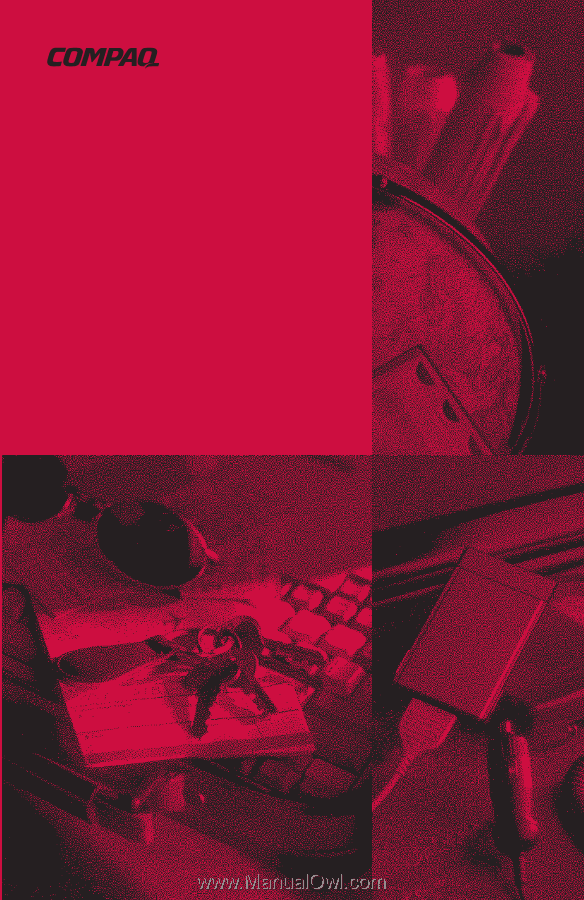
R
EFERENCE
G
UIDE
Compaq Armada 1700 Family of Personal Computers
Compaq Armada SB Family of Personal Computers