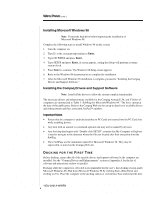HP Armada V300 Installing Microsoft Windows 95 on Compaq Armada E700, M700, E5 - Page 3
Introduction, Clean Installing Windows 98, Preparing for Installation - driver
 |
View all HP Armada V300 manuals
Add to My Manuals
Save this manual to your list of manuals |
Page 3 highlights
WHITE PAPER (cont.) ... INTRODUCTION This white paper provides instructions for installing Microsoft Windows 98 as a new operating system on Compaq ArmadaTM E, M, and V Series Personal Computers. Use the setup configurations described in this paper to simplify the installation process and determine which computing environment works best. Complete all the steps outlined for the specific platform and configuration to successfully install Microsoft Windows 98 and all Compaq software. Once installed, Compaq software improves the functionality of the operating system and enhances the overall user experience. Note: Back up all data and applications before beginning any Microsoft Windows 98 installation procedures. CLEAN INSTALLING WINDOWS 98 This section provides instructions for the following steps: • Preparing for installation • Modifying a Microsoft DOS boot diskette • Preparing the hard drive • Installing Microsoft Windows 98 Preparing for Installation Obtain the following items before beginning the installation: • Retail Microsoft Windows 98 CD-ROM and documentation • Microsoft Windows 98 Drivers and Enhancements from Compaq • One formatted 1.44-MB, 3.5-inch diskette • Access to the Internet Modifying a Microsoft DOS Boot Diskette IMPORTANT: Back up all data and applications before creating the DOS boot diskette. Create a Microsoft DOS boot diskette to perform a clean installation of Windows 98. Complete the following steps to obtain the CPQLTECD.SYS and MSCDEX.EXE files and modify the DOS boot diskette: 1. Insert the DOS boot diskette into the appropriate drive. 2. Obtain the CPQLTECD.SYS and MSCDEX.EXE DOS files by downloading the IDE CD-ROM drivers from the Compaq Web site: a. Point the browser to http://www.compaq.com/support/files/Compaq_Armada_Laptops.html 14DJ-0201A-WWEN 3