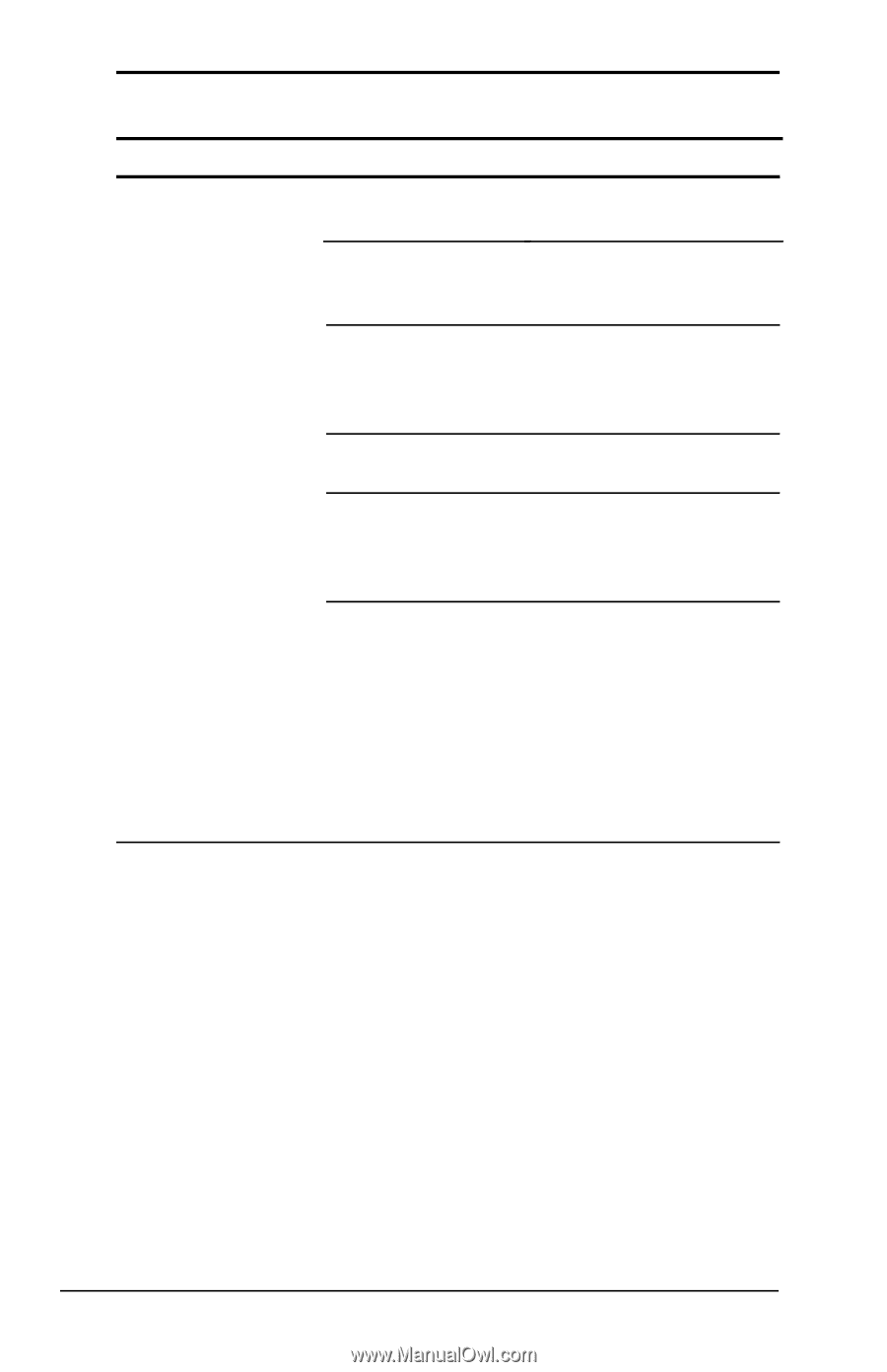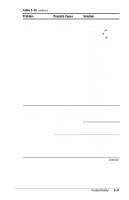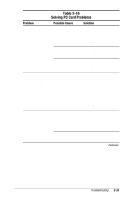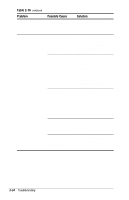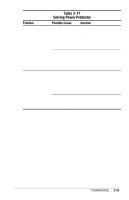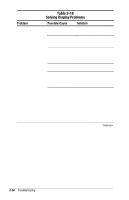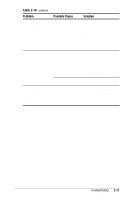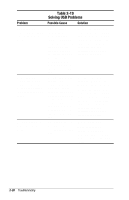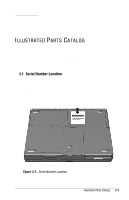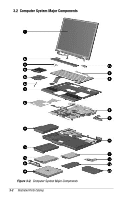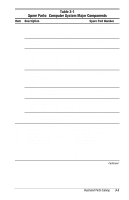HP Armada e500 Compaq Armada E500 and Armada V300 Maintenance and Service Guid - Page 72
Table 2-18, Solving Display, Problems
 |
View all HP Armada e500 manuals
Add to My Manuals
Save this manual to your list of manuals |
Page 72 highlights
Table 2-18 Solving Display Problems Problem Possible Cause Solution Characters on computer display are dim. Computer is in directMove the computer or light. adjust the screen. The brightness control is not set properly. Adjust the brightness control by pressing the Fn+F10 hotkeys. You may have a screen saver or screen blanking utility installed. Press any key to refresh the screen. Screen timeout was Press any key to light the initiated. screen. System initiated Press the suspend button Suspend after a to exit Suspend. user-defined timeout expired. Computer initiated a low battery Suspend or Hibernation. s Replace the battery pack and exit Suspend or Hibernation. s Connect the computer to an external power source and exit Suspend or Hibernation. Continued 2-36 Troubleshooting