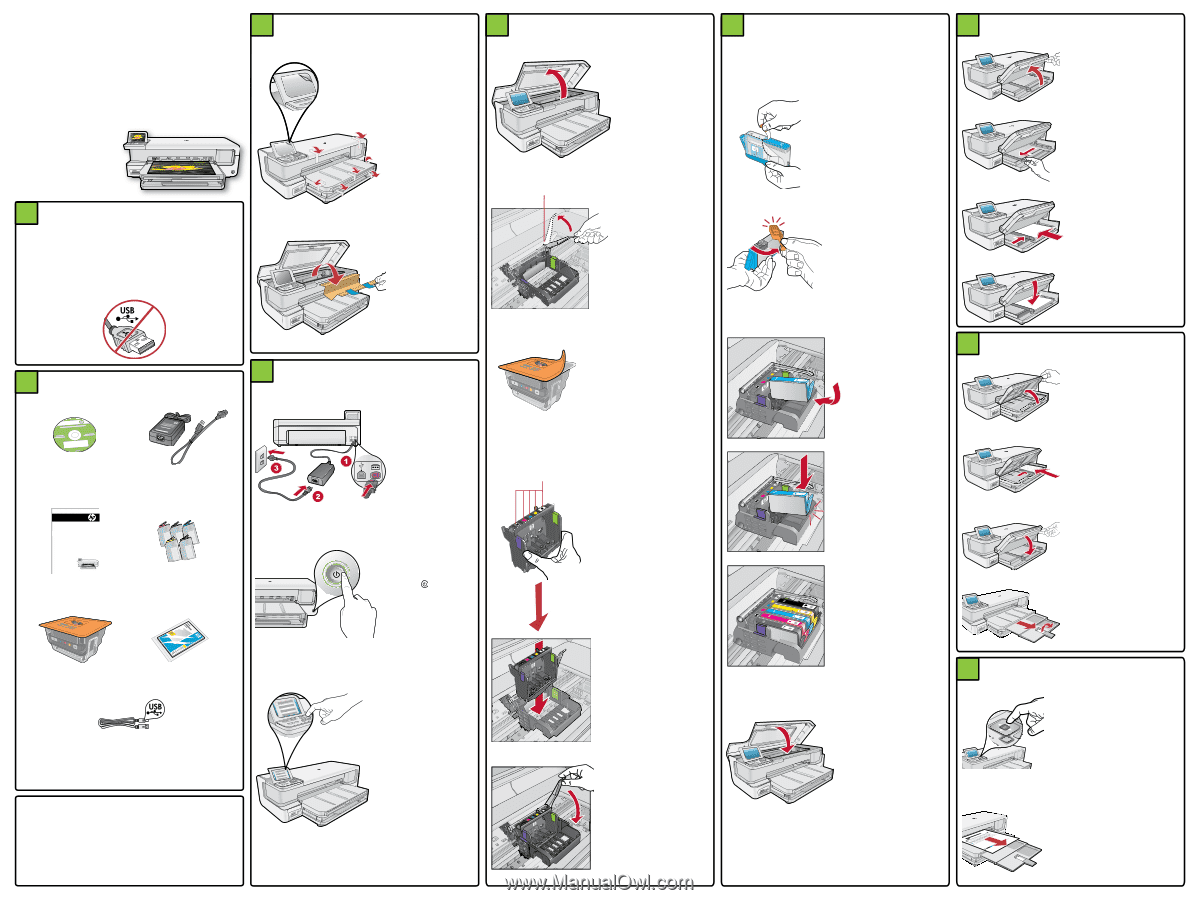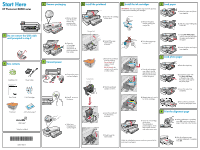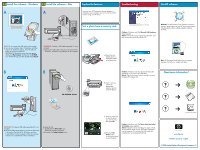HP B8550 Setup Poster - Page 1
HP B8550 - PhotoSmart Color Inkjet Printer Manual
 |
UPC - 884420048510
View all HP B8550 manuals
Add to My Manuals
Save this manual to your list of manuals |
Page 1 highlights
Start Here HP Photosmart B8500 series 1 Do not connect the USB cable until prompted in step 9 2 Box contents HP Photosmart Pro B8800 Series TutQ oruiaiclkinSctalurdt ed Pwrowdwu.chtpi.nco[cmo/usnutrpyp]ort **XXXXXXXXXXXXXX-X--XXXXXXX XXXXXXXX** © 2007 HPDC Installation CD HP Photosmart B8500 series User Guide Power Cable User Guide 5 Ink Cartridges 3 Remove packaging a. Remove all tape from the device. Remove the protective film from the display. 5a Install the printhead 5b Install the ink cartridges IMPORTANT: You must complete step 5a (in the previous column) before installing ink cartridges. a. Open the ink cartridge access door. a. Remove the plastic wrap by pulling the orange tab. 6 Load paper a. Raise the output and photo trays together. b. Slide the paper-width guide to the left. Carriage latch b. Open the ink cartridge access door and remove all packing materials from inside. 4 Connect power a. Connect the power cord and adapter. Colored icons b. Firmly lift the gray latch handle, as shown. c. Remove the printhead from the packing. Do not touch the copper colored contacts. Do not scratch the contacts on the printer or other surface. b. Twist the orange cap to snap it off. c. Insert plain white paper into the main tray and slide the paper guide against the paper. d. Lower the photo and output trays together. 7 Load photo paper c. Turn the ink cartridge over, slide it into the appropriate slot, and then press down until it clicks into place. a. Raise the output tray. b. Load photo paper with the glossy side down in the photo tray. Slide the paper guide against the photo paper. d. Hold the printhead upright, as shown. c. Lower the output tray completely. b. Press to turn on the device. d. Repeat steps a, b, and c for all ink cartridges. d. Pull out the tray extender and lift up the paper catch. Printhead 4 X 6 photo paper* USB Cable* *May be included *CB981-90015* *CB981-90015* CB981-90015 c. Select your language and country/region. e. Lower the printhead into the device, as shown. 8 Print the alignment page e. Close the ink cartridge access door. The initialization process begins, which takes several minutes and makes some noise. a. When initialization is complete, press OK to print an alignment page. It may take a few minutes. f. Slowly lower the latch handle. While the initialization process continues, proceed to the next step to load paper. b. After the alignment page is printed, alignment is complete. Press OK.