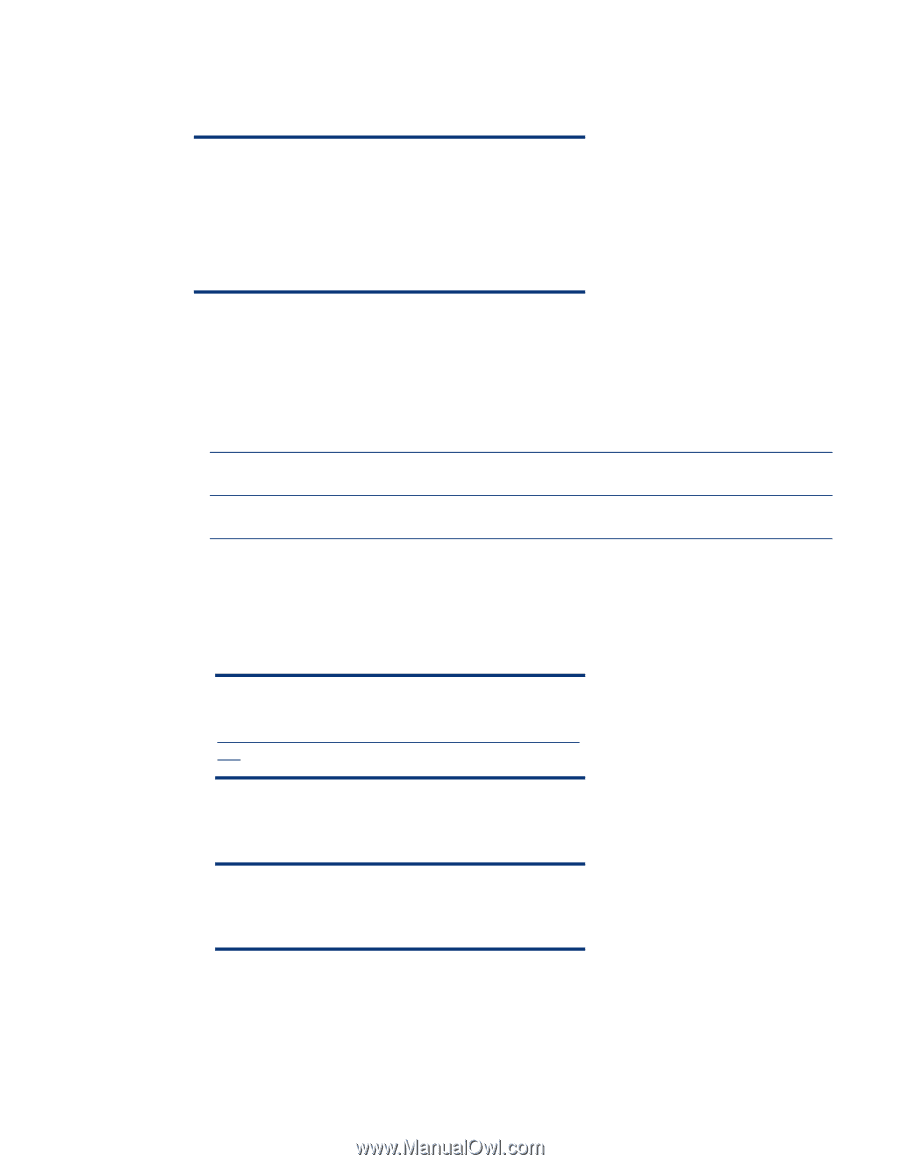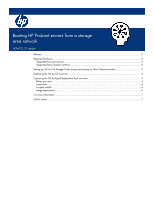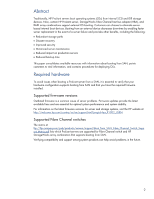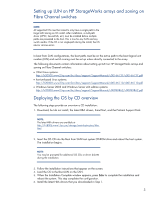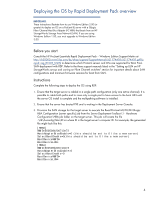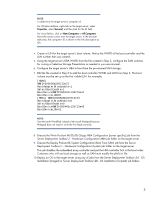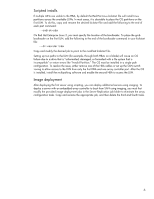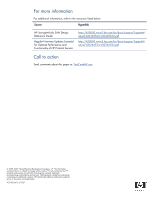HP BL460c Booting HP ProLiant servers from a storage area network - Page 3
Setting up LUN on HP StorageWorks arrays and zoning on Fibre Channel switches - drivers
 |
UPC - 884420306849
View all HP BL460c manuals
Add to My Manuals
Save this manual to your list of manuals |
Page 3 highlights
Setting up LUN on HP StorageWorks arrays and zoning on Fibre Channel switches NOTE: All supported OSs must be zoned to only have a single path to the target LUN during an OS install. After installation, a multi-path driver (MPIO, SecurePath, etc.) must be installed before multiple paths are presented to the host. This is true for any SAN and any switch vendor. If the OS is not single-path during the install, the OS returns various errors. In boot from SAN configurations, the boot paths must be on the active path to the boot logical unit number (LUN) and switch zoning must be set up unless directly connected to the array. The following documents contain information about setting up LUN on HP StorageWorks arrays and zoning on Fibre Channel switches: • 32-bit Linux systems: http://h20000.www2.hp.com/bc/docs/support/SupportManual/c00166137/c00166137.pdf • Itanium-based Linux systems: http://h20000.www2.hp.com/bc/docs/support/SupportManual/c00166110/c00166110.pdf • Windows Server 2003 and Windows Server x64 edition systems: http://h20000.www2.hp.com/bc/docs/support/SupportManual/c00099862/c00099862.pdf Deploying the OS by CD overview The following steps provide an overview a CD installation: 1. Download, but do not install, the latest HBA drivers, SmartStart, and the ProLiant Support Pack. NOTE: The latest HBA drivers are available at http://h18006.www1.hp.com/storage/saninfrastructure/hba. html. 2. Insert the OS CD into the Boot from SAN host system CD-ROM drive and reboot the host system. The installation begins. NOTE: You may be prompted for additional OS CDs or driver diskette during the installation. 3. Follow the installation instructions that appear on the screen. 4. Load the OS to the Boot LUN on the SAN. 5. When the Installation Complete window appears, press Enter to complete the installation and reboot the system. This step completes the configuration. 6. Install the latest HBA drivers that you downloaded in Step 1. 3