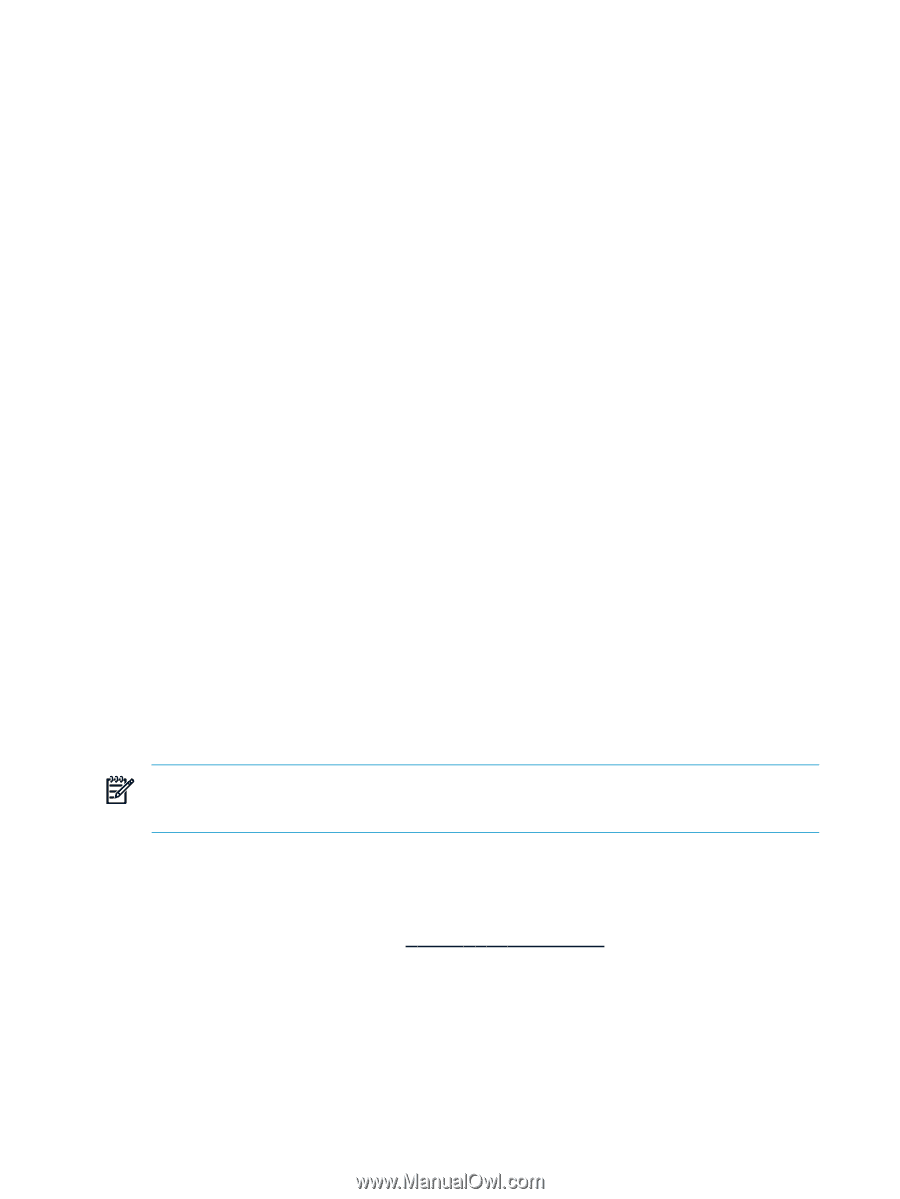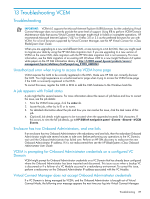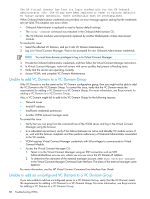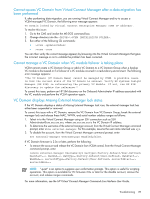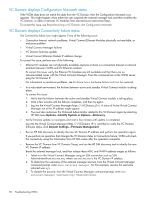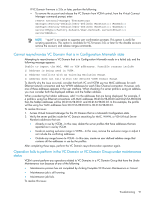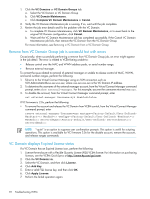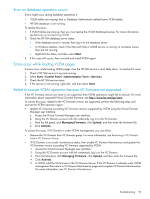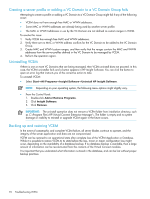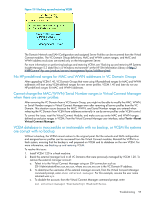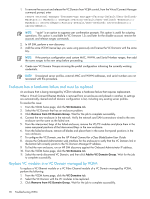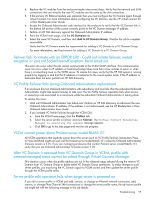HP BL680c HP Virtual Connect Enterprise Manager User Guide - Page 92
Remove from VC Domain Group job is successful but with errors
 |
UPC - 884420396314
View all HP BL680c manuals
Add to My Manuals
Save this manual to your list of manuals |
Page 92 highlights
1. Click the VC Domains or VC Domain Groups tab. a. Select the VC Domain or VC Domain Group b. Click VC Domain Maintenance. c. Click Complete VC Domain Maintenance or Cancel. 2. Verify the VC Domain Maintenance job is running. If so, wait until the job completes. 3. Review the job error details and fix the problem with the VC Domain. a. To complete VC Domain Maintenance, click VC Domain Maintenance, or to revert back to the original VC Domain configuration, click Cancel. b. Wait until the VC Domain Maintenance job has completed successfully. If the Cancel VC Domain Maintenance job fails, then remove the VC Domain from the VC Domain Group. For more information, see Removing a VC Domain from a VC Domain Group Remove from VC Domain Group job is successful but with errors Occasionally, when successfully performing a remove from VC Domain Group job, an error might appear in the job detail. The error is related to VCEM being unable to: • Release control over the MAC and WWN address pools, or serial number range. • Remove external manager. To correct the issue related to removal of external manager or unable to release control of MAC, WWN, and serial number ranges, perform the following: 1. Telnet in to the Virtual Connect Manager using an SSH connection such as SSH [email protected], where xxx.xxx.xxx.xxx is the VC Domain IP address. 2. To determine the username of the external manager account, from the Virtual Connect Manager command prompt, enter show external-manager. For this example, assume the username returned was xyz. 3. To disable the account, from the Virtual Connect Manager command prompt, enter set external-manager Username=xyz Enabled=false. If VC firmware is 2.0x, perform the following: • To remove the account and release the VC Domain from VCEM control, from the Virtual Connect Manager command prompt, enter remove external-manager Username=xyz mactype= MacStart= MacEnd= wwnType= WwnStart= WwnEnd= serverIdType= serverIdStart= serverIdEnd= NOTE: "-quiet" is an option to suppress user confirmation prompts. This option is useful for scripting operations. This option is available for VC firmware 2.0x for the disable account, remove the account, and release ranges commands. VC Domain displays Expired License status If a VC Domain has an Expired License icon, perform the following: 1. License the enclosure with a Flexible Quantity License (FQL) VCEM license. For information on purchasing licenses, see the VCEM QuickSpecs at http://www.hp.com/go/vcem. 2. Click the VC Domain tab. 3. Select the VC Domain, and then click License. 4. Click Add Key. 5. Enter a valid FQL license key, and then click OK. 6. Click Apply License. 7. Perform the failed operation again. 92 Troubleshooting VCEM