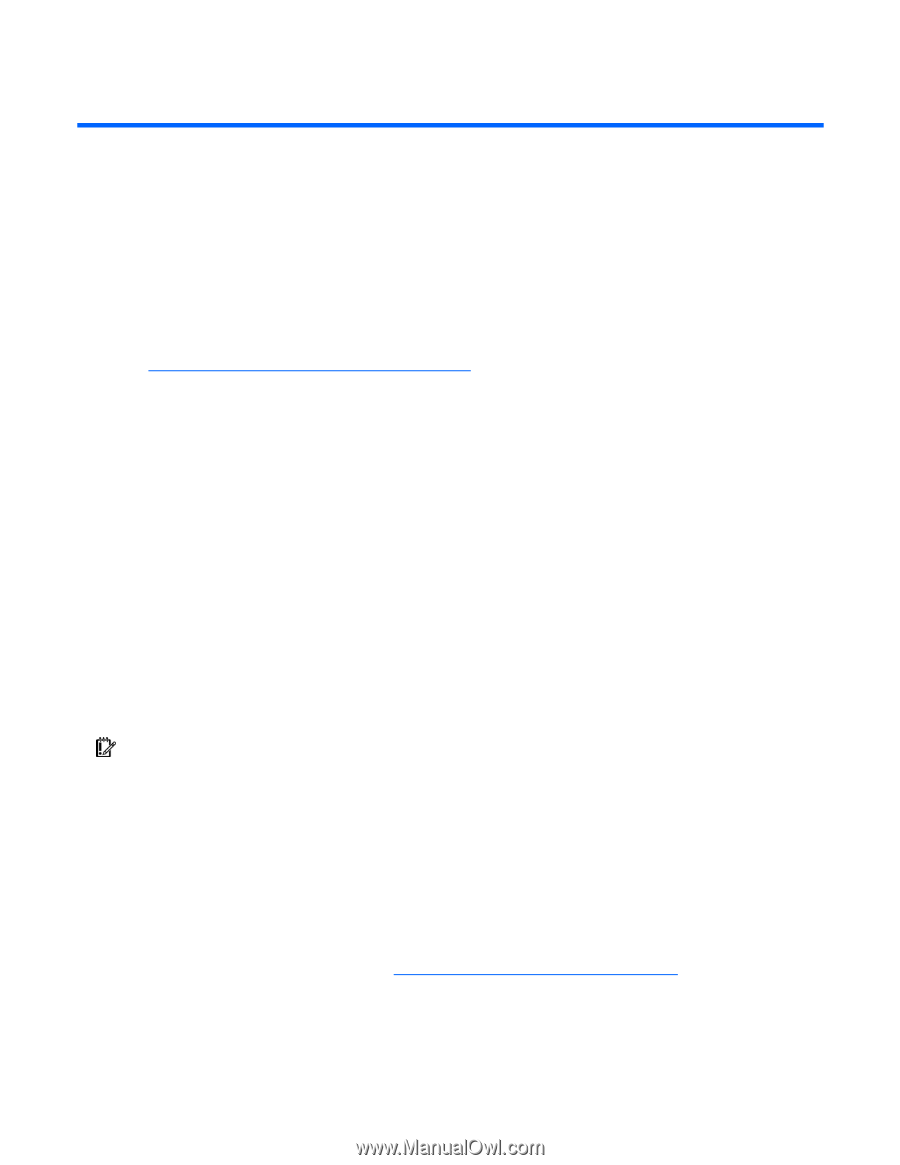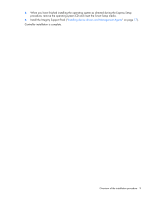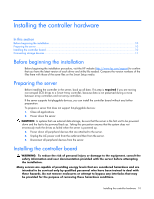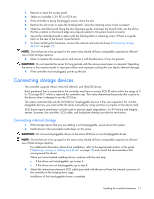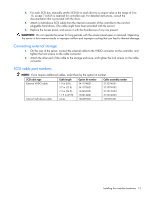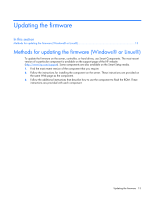HP BL860c Smart Array 6400 Series Controllers for Integrity Servers User Guide - Page 8
Overview of the installation procedure, Quick installation procedure (Windows or Linux)
 |
View all HP BL860c manuals
Add to My Manuals
Save this manual to your list of manuals |
Page 8 highlights
Overview of the installation procedure In this section Quick installation procedure (Windows or Linux 8 Quick installation procedure (Windows or Linux) Before installing the controller, refer to the support matrix on the HP website (http://www.hp.com/products1/serverconnectivity) to confirm that the server and operating system support the controller. To install the controller: 1. Power down the server. 2. Install the controller hardware ("Installing the controller hardware" on page 10). 3. If necessary, install additional physical drives. The number of drives in the server determines the RAID level that is autoconfigured when the server is powered up (next step). 4. Power up the server. 5. Update the controller firmware ("Updating the firmware" on page 13). When the firmware update process is complete, the server reboots and runs through a POST procedure. This POST procedure halts briefly during controller initialization and prompts you to open ORCA. 6. Open ORCA ("Configuring an array" on page 14): • If using a headless console, press the Esc+8 key combination. • Otherwise, press the F8 key. 7. Configure the logical boot drive, and then exit from ORCA. IMPORTANT: The expansion module on the SA6404 controller cannot be used as a boot device. If the server is using Linux, controller installation is complete. When the server is next rebooted, the operating system detects the controller hardware and automatically loads the required driver. If the server is using either the Enterprise Edition or the Datacenter Edition of Microsoft® Windows® Server 2003 with SP1, continue from step 2 of the following procedure. If the server is using any other supported version of Microsoft® Windows®, continue from step 1 of the following procedure. 1. Load the controller driver from EBSU on the Smart Setup media (select Load OEM Boot Drivers at the appropriate point in EBSU). To confirm that the driver on the Smart Setup media is the most recent version, refer to the HP Integrity servers support web site (http://www.hp.com/support/itaniumservers). For more information about Smart Setup, refer to the HP Smart Setup Guide on the Smart Setup media. 2. Run Express Setup. Overview of the installation procedure 8