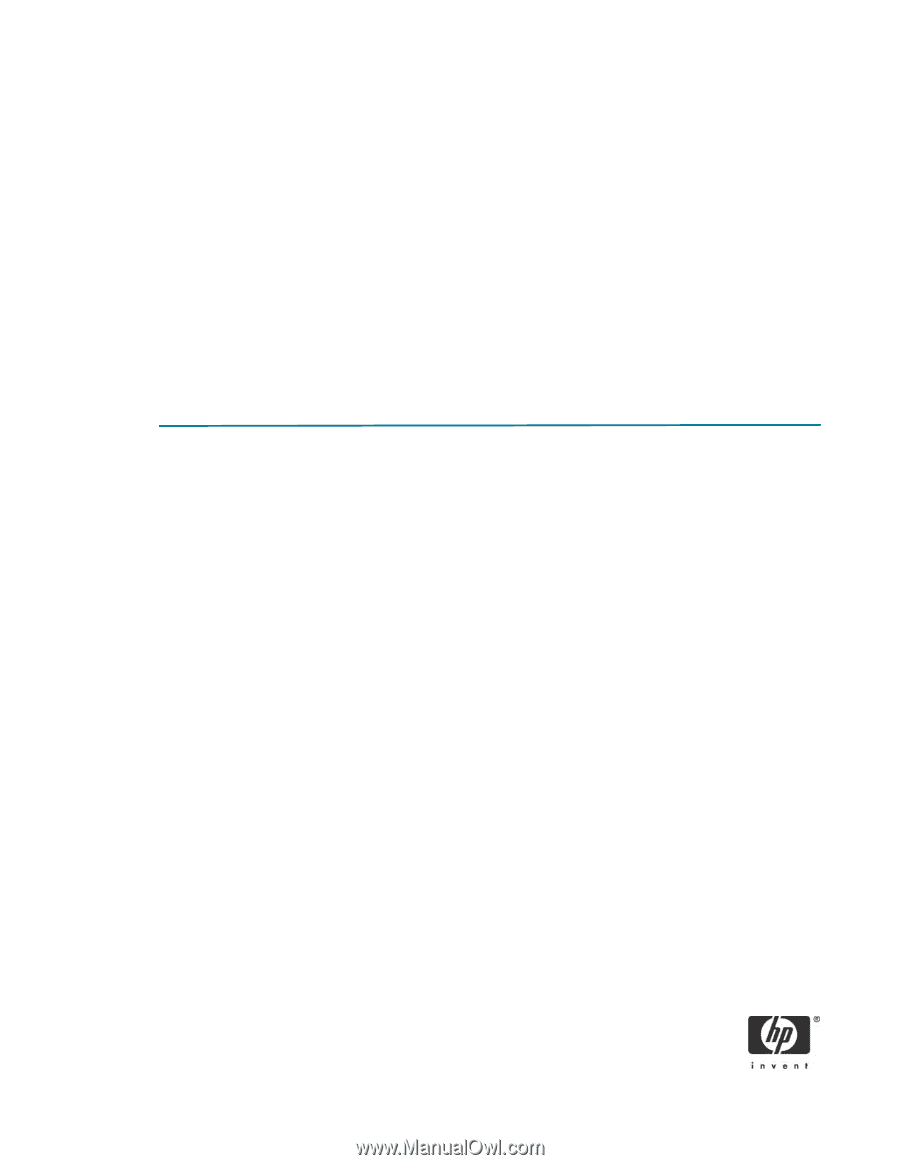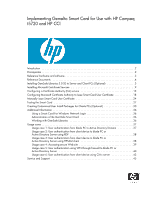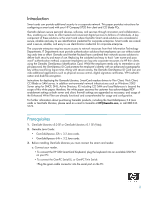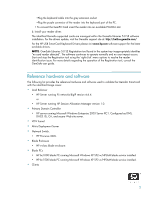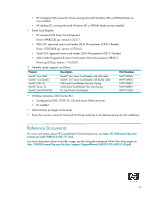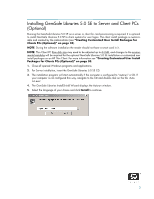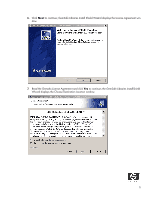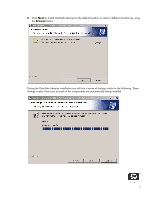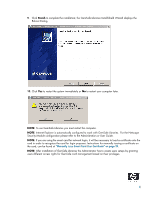HP Bc1500 Implementing Gemalto Smart Card for Use with HP Compaq t5720 and HP - Page 3
Reference hardware and software
 |
View all HP Bc1500 manuals
Add to My Manuals
Save this manual to your list of manuals |
Page 3 highlights
•Plug the keyboard cable into the grey extension socket. •Plug the purple connector of the reader into the keyboard port of the PC. • To connect the GemPC Card insert the reader into an available PCMCIA slot. b. Install your reader driver. The identified Gemalto supported cards are managed within the Gemalto libraries 5.0 SE software installation. For the drivers update, visit the Gemalto support site at: http://hotline.gemalto.com/ For the HP USB SmartCard Keyboard Drivers please visit www.hp.com software support for the latest available drivers. NOTE: GemSafe Libraries 5.0 SE Registration tool found in the system tray inappropriately identifies "no card reader detected". The software continues to operate normally and no user impact occurs. Start and stop the Registration tool using the 'right-click' menu options to resolve the reader identification issue. For more details regarding the operation of the Registration tool, consult the GemSafe user guide. Reference hardware and software The following list provides the reference hardware and software used to validate the Gemalto Smartcard with the identified Usage cases: • Load Balancer • HP Server running F5 networks BigIP version 4.6.4. or • HP Server running HP Session Allocation Manager version 1.0. • Primary Domain Controller • HP server running Microsoft Windows Enterprise 2003 Server RC1. Configured as DNS, DHCP, IIS, CA, and secure Web site server. • VPN Tunnel • Altiris Deployment Server • Network Switch. • HP Procurve 2626. • Blade Enclosure • HP e-class blade enclosure. • Blade PCs • HP bc1000 blade PC running Microsoft Windows XP SP2 w/HPSAM blade service installed. • HP bc1500 blade PC running Microsoft Windows XP SP2 w/HPSAM blade service installed. • Clients 3