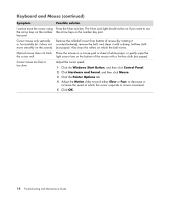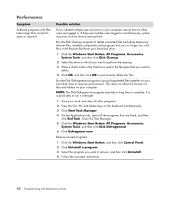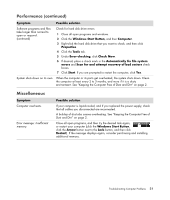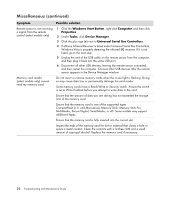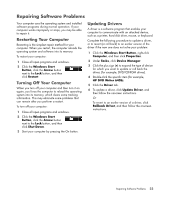HP Blackbird 002-01A HP Blackbird Gaming System - PC Troubleshooting - Page 22
Windows Start Button, Control Panel, Hardware and Sound, Mouse, Pointer Options, Motion, Symptom
 |
View all HP Blackbird 002-01A manuals
Add to My Manuals
Save this manual to your list of manuals |
Page 22 highlights
Keyboard and Mouse (continued) Symptom Possible solution I cannot move the cursor using Press the Num Lock key. The Num Lock light should not be on if you want to use the arrow keys on the number the arrow keys on the number key pad. key pad. Cursor moves only vertically Remove the rollerball cover from bottom of mouse (by rotating it or horizontally (or it does not counterclockwise), remove the ball, and clean it with a damp, lint-free cloth move smoothly on the screen). (not paper). Also clean the rollers on which the ball moves. Optical mouse does not track Place the mouse on a mouse pad or sheet of white paper, or gently wipe the the cursor well. light sensor lens on the bottom of the mouse with a lint-free cloth (not paper). Cursor moves too fast or too slow. Adjust the cursor speed: 1 Click the Windows Start Button, and then click Control Panel. 2 Click Hardware and Sound, and then click Mouse. 3 Click the Pointer Options tab. 4 Adjust the Motion slider toward either Slow or Fast, to decrease or increase the speed at which the cursor responds to mouse movement. 5 Click OK. 18 Troubleshooting and Maintenance Guide