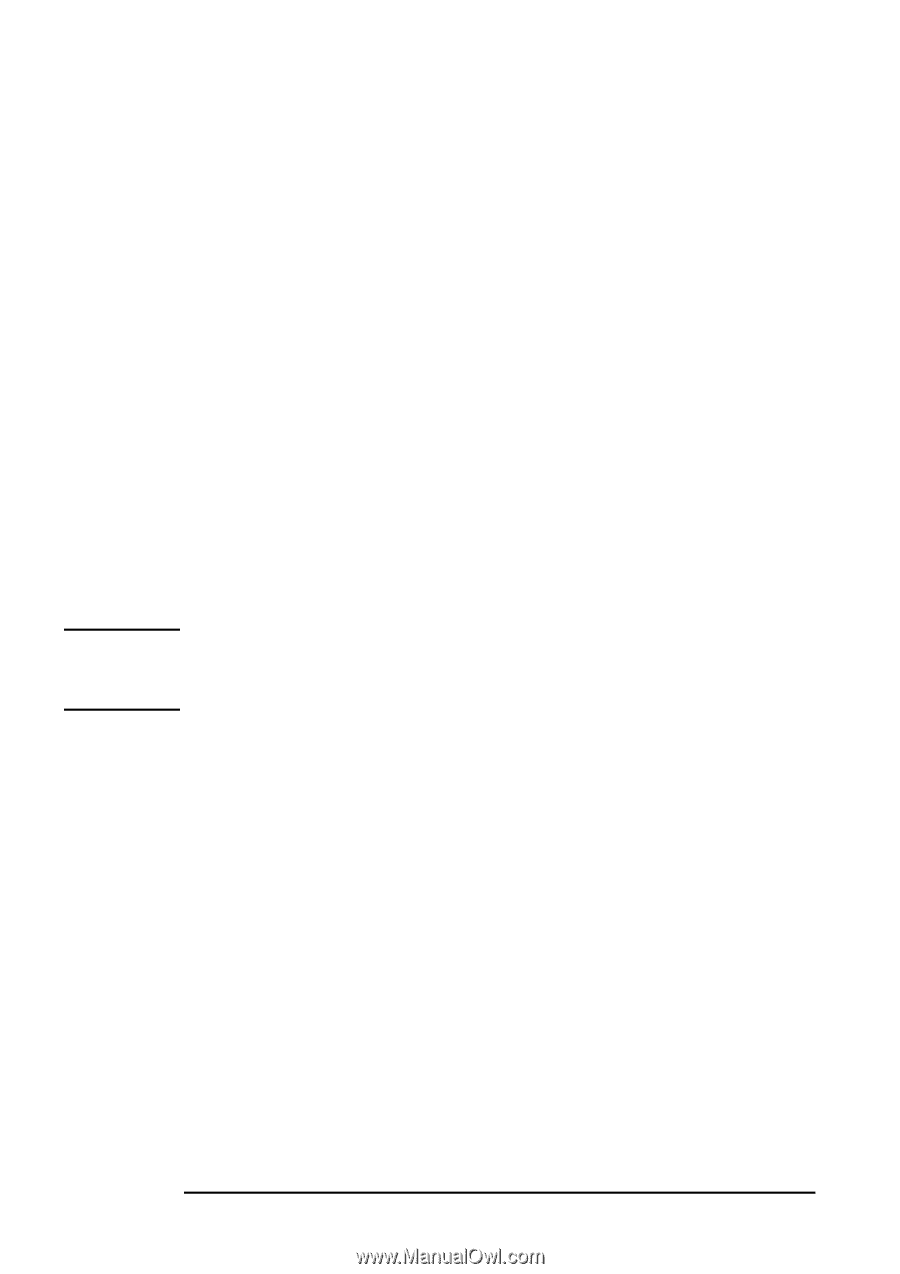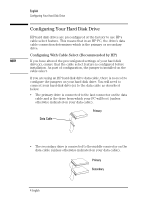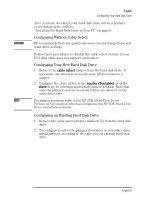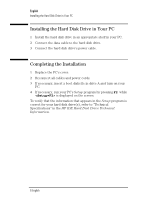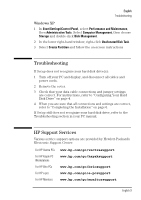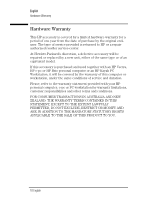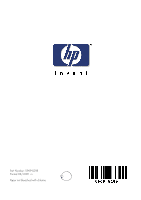HP Brio 71xx HP IDE Hard Disk Drive, installation guide - Page 13
Windows 95/Windows 98, Windows NT 3.51 and Windows NT 4.0, Windows 2000
 |
View all HP Brio 71xx manuals
Add to My Manuals
Save this manual to your list of manuals |
Page 13 highlights
CAUTION English Initializing the Disk Windows 95/Windows 98 1 Open a DOS window and follow the steps described above for running FDISK and creating a DOS partition. 2 Follow the instructions displayed by FDISK to assign a drive letter to the disk, then press ESC to exit FDISK. 3 Close the DOS window and restart Windows 95/Windows 98. 4 When Windows 95/Windows 98 has restarted, double-click on the My Computer icon and select the new disk drive with the righthand mouse button. 5 Select the format command from the menu that appears and follow the instructions displayed to format the disk drive. Windows NT 3.51 and Windows NT 4.0 1 In Start\Programs\Administrative Tools, select Disk Administrator. 2 If the system asks you to confirm signature on disk, choose Yes. 3 Select the drive to be partitioned. You should usually select disk 1. Do not select disk 0 when you select the drive to be partitioned. This is the disk your PC starts from and is the disk your operating system is installed upon. 4 Select Partition/Create from the menu to assign a drive letter to the newly created partition. Then choose Commit Changes Now to save the partition. 5 Select the format command from the menu that appears and follow the instructions displayed to format the disk drive. Windows 2000 1 In Start\Settings\Control Panel, select Administrative Tools. Select Computer Management, then choose Storage and double click Disk Management. 2 In the lower right-hand window, right-click on Unallocated Disk Task. 3 Select Create Partition and follow the on-screen instructions. 8 English