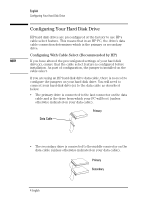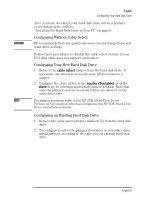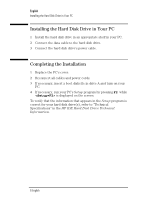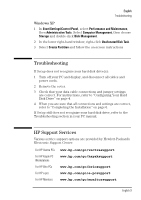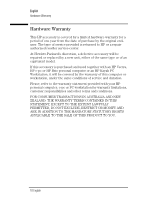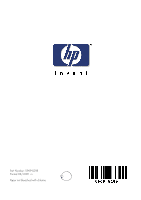HP Brio 85xx HP IDE Hard Disk Drive, installation guide - Page 14
Troubleshooting, HP Support Services
 |
View all HP Brio 85xx manuals
Add to My Manuals
Save this manual to your list of manuals |
Page 14 highlights
English Troubleshooting Windows XP 1 In Start\Settings\Control Panel, select Performance and Maintenance, then Administrative Tools. Select Computer Management, then choose Storage and double-click Disk Management. 2 In the lower right-hand window, right-click Unallocated Disk Task. 3 Select Create Partition and follow the on-screen instructions Troubleshooting If Setup does not recognize your hard disk drive(s): 1 Turn off your PC and display, and disconnect all cables and power cords. 2 Remove the cover. 3 Check that your data cable connections and jumper settings are correct. For instructions, refer to "Configuring Your Hard Disk Drive" on page 4. 4 When you are sure that all connections and settings are correct, refer to "Completing the Installation" on page 6. If Setup still does not recognize your hard disk drive, refer to the Troubleshooting section in your PC manual. HP Support Services Various service support options are provided by Hewlett-Packard's Electronic Support Center: For HP Vectra PCs www.hp.com/go/vectrasupport For HP Kayak PC Workstations www.hp.com/go/kayaksupport For HP Brio PCs www.hp.com/go/briosupport For HP e-pcs www.hp.com/go/e-pcsupport For HP Monitors www.hp.com/go/monitorsupport English 9