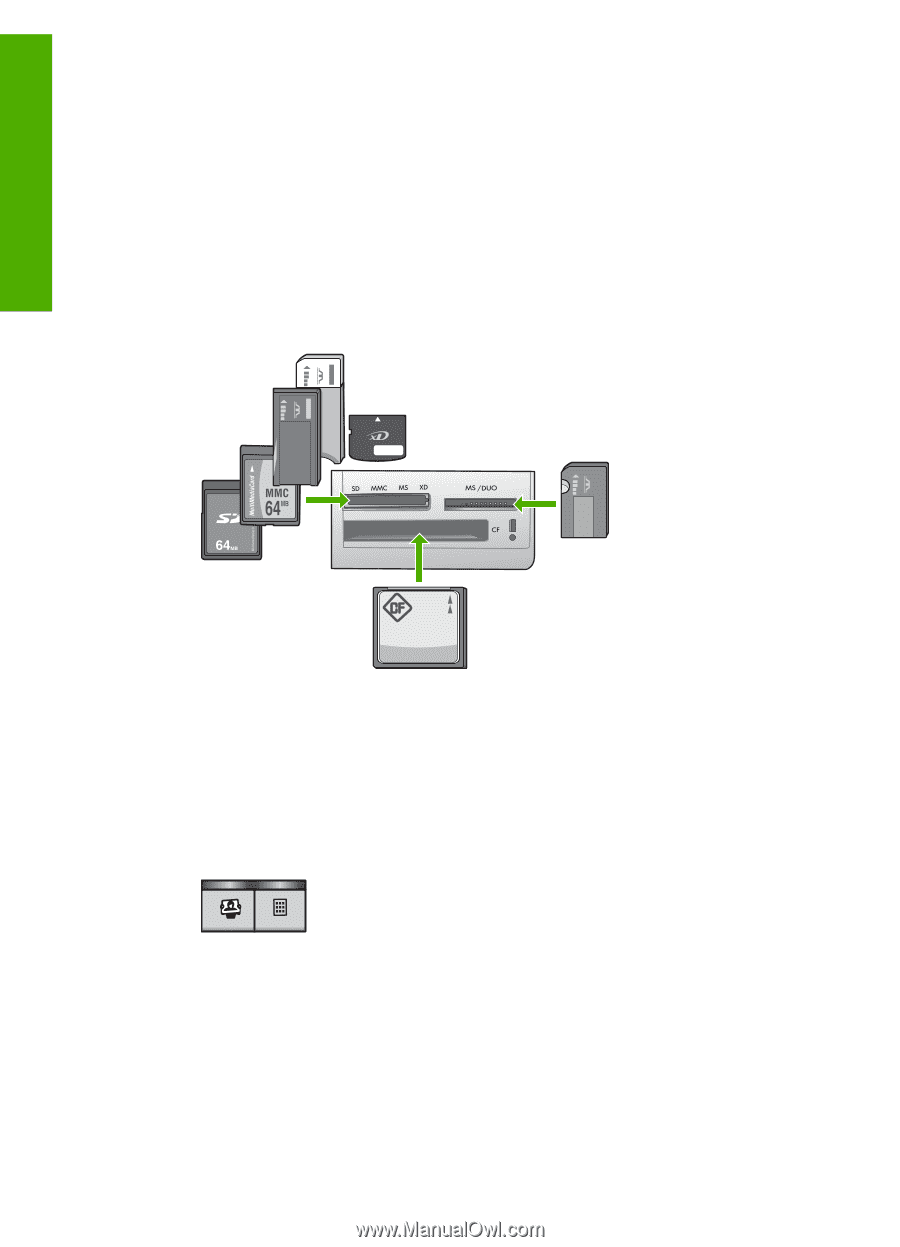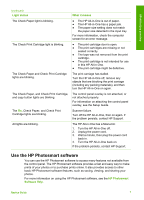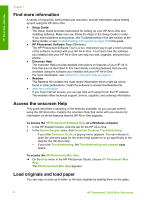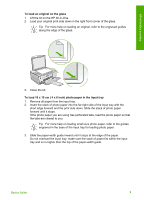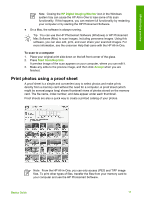HP C3180 Basics Guide - Page 15
Proof Sheet, Card, Memory Stick, Magic Gate Memory Stick, Memory Stick Duo - photosmart how to scan
 |
UPC - 882780432987
View all HP C3180 manuals
Add to My Manuals
Save this manual to your list of manuals |
Page 15 highlights
HP All-in-One overview Chapter 1 In order to print photos from a proof sheet you must complete the following tasks, explained in detail in the procedures below. ● Print a proof sheet of the photos on your memory card ● Complete the proof sheet ● Scan the proof sheet To print a proof sheet 1. Remove any orignals loaded on the glass. 2. Insert a memory card into the appropriate slot on the HP All-in-One. The HP All-in-One supports the memory cards described below. Each type of memory card can only be inserted in the appropriate slot for that card. - Top left slot: Secure Digital, MultiMediaCard (MMC), Secure MultiMedia Card, Memory Stick, Magic Gate Memory Stick, Memory Stick Duo (with user-supplied adapter), Memory Stick Pro, xD-Picture Card - Top right slot: Memory Stick Duo (without user-supplied adapter) - Bottom slot: CompactFlash (I, II) 3. Press the Proof Sheet button (located above the memory card slots). The Proof Sheet button is the button on the right. The HP All-in-One prints a proof sheet. 4. When the proof sheet finishes printing, follow the instructions on the proof sheet to select the photos you want to print., and then scan the proof sheet. To scan a completed proof sheet 1. Load the proof sheet print side down on the right front corner of the glass. Make sure the sides of the proof sheet touch the right and front edges. Close the lid. 12 HP Photosmart C3100 All-in-One series