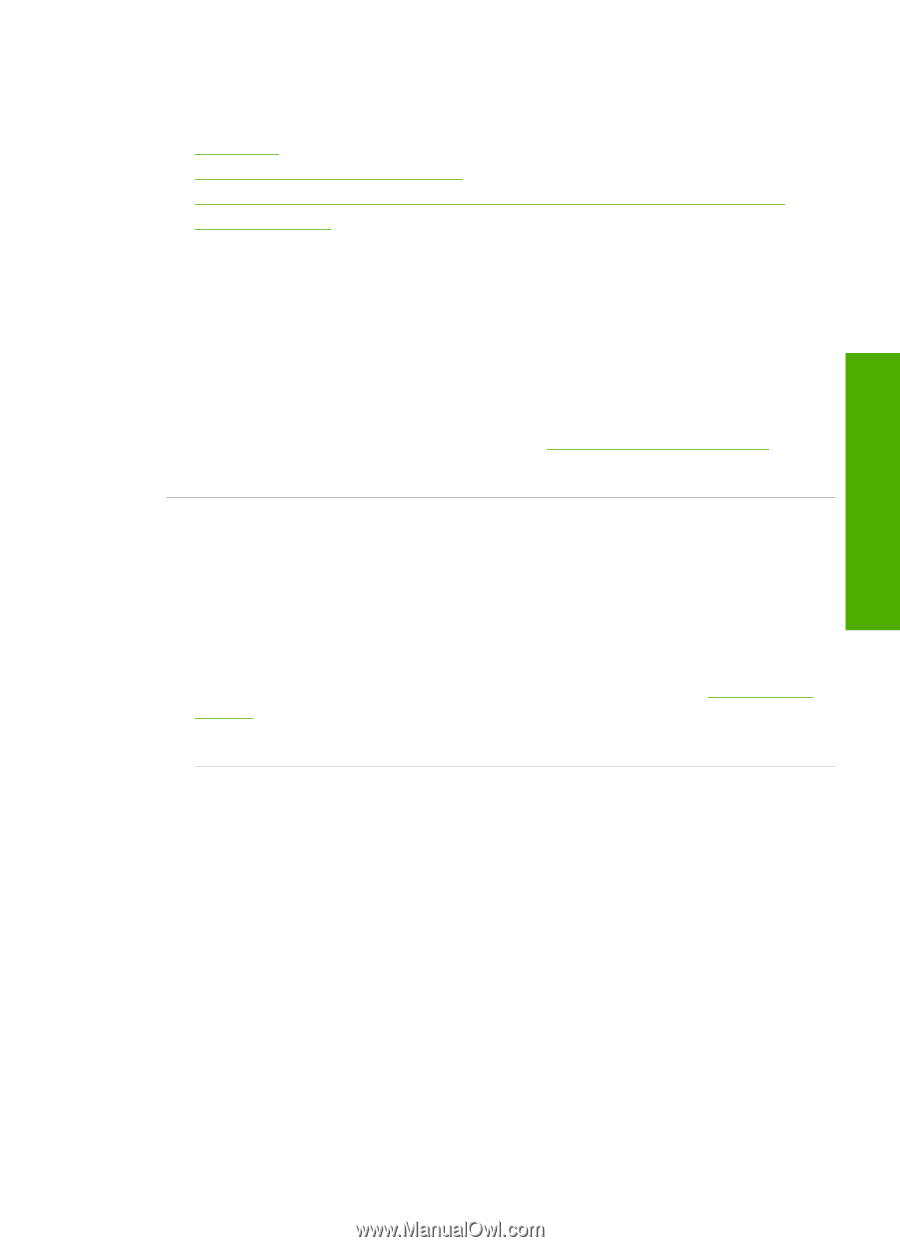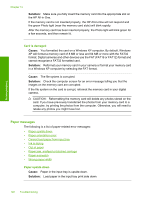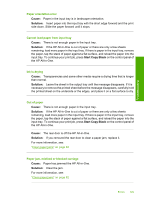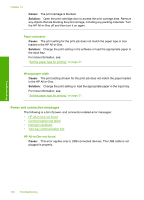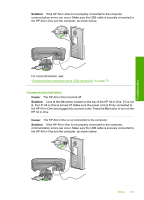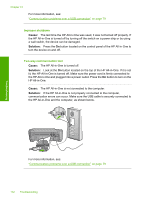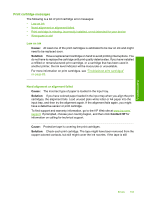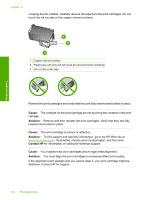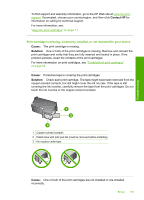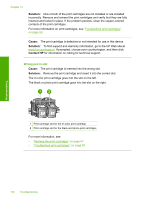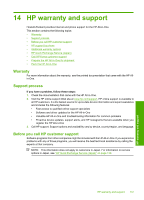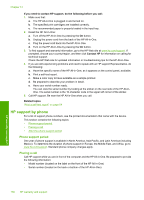HP C4280 Full User Guide - Page 136
Print cartridge messages, Low on ink, Need alignment or alignment failed - printer ink
 |
UPC - 808736757744
View all HP C4280 manuals
Add to My Manuals
Save this manual to your list of manuals |
Page 136 highlights
Troubleshooting Print cartridge messages The following is a list of print cartridge error messages: • Low on ink • Need alignment or alignment failed • Print cartridge is missing, incorrectly installed, or not intended for your device • Wrong pen in slot Low on ink Cause: At least one of the print cartridges is estimated to be low on ink and might need to be replaced soon. Solution: Have a replacement cartridge on hand to avoid printing interruptions. You do not have to replace the cartridge until print quality deteriorates. If you have installed a refilled or remanufactured print cartridge, or a cartridge that has been used in another printer, the ink level indicator will be inaccurate or unavailable. For more information on print cartridges, see "Troubleshoot print cartridges" on page 83. Need alignment or alignment failed Cause: The incorrect type of paper is loaded in the input tray. Solution: If you have colored paper loaded in the input tray when you align the print cartridges, the alignment fails. Load unused plain white letter or A4 paper into the input tray, and then try the alignment again. If the alignment fails again, you might have a defective sensor or print cartridge. To find support and warranty information, go to the HP Web site at www.hp.com/ support. If prompted, choose your country/region, and then click Contact HP for information on calling for technical support. Cause: Protective tape is covering the print cartridges. Solution: Check each print cartridge. The tape might have been removed from the copper-colored contacts, but still might cover the ink nozzles. If the tape is still Errors 133