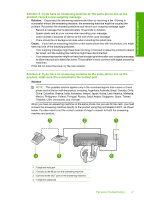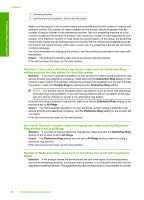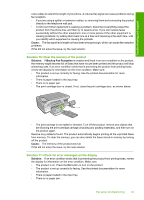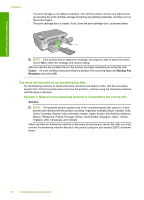HP C4345 Basics Guide - Page 47
designated for fax and phone use, Solution 12: If you use a PBX or ISDN converter
 |
UPC - 883585470938
View all HP C4345 manuals
Add to My Manuals
Save this manual to your list of manuals |
Page 47 highlights
Troubleshooting and support Completely remove power for at least 15 minutes, and then turn the DSL modem back on. Listen to the dial tone again. • If the dial tone sounds clear (no noise or static), try sending or receiving a fax. NOTE: You might notice static on the phone line again in the future. If the product stops sending and receiving faxes, repeat this process. • If the phone line is still noisy, contact your phone company. Cause: The product shares the same phone line with a DSL service and the DSL modem might not have been properly grounded. If this did not solve the issue, try the next solution. Solution 12: If you use a PBX or ISDN converter, make sure you are using a port designated for fax and phone use Solution: Make sure the product is connected to the port that is designated for fax and phone use. Also, make sure that the terminal adapter is set to the correct switch type for your country/ region, if possible. NOTE: Some ISDN systems allow you to configure the ports for specific phone equipment. For example, you might have assigned one port for telephone and Group 3 fax and another port for multiple purposes. If you have problems when connected to the fax/phone port of your ISDN converter, try using the port designated for multiple purposes; it might be labeled "multi-combi" or something similar. For more information on how to set up the product with a PBX phone system or ISDN line, see the printed documentation that came with the product. Cause: You were using either a PBX or an ISDN converter/terminal adapter. If this did not solve the issue, try the next solution. Solution 13: Check for and resolve any error messages Solution: Check the display or your computer for an error message providing information about the problem and how to solve it. If there is an error, the product will not send or receive a fax until the error condition is resolved. You can also check the status of the product by clicking Status in the HP Solution Center. Cause: Another process caused an error in the product. If this did not solve the issue, try the next solution. Solution 14: Lower the fax speed Solution: You might need to send and receive faxes at a slower rate. Try setting the Fax Speed to Medium (14400) or Slow (9600) if you use one of the following: • An Internet phone service • A PBX system • Fax over Internet Protocol (FoIP) • An ISDN service Cause: The Fax Speed setting was set too fast. If this did not solve the issue, try the next solution. Solution 15: If you are faxing over the Internet using IP phone, resend the fax at a later time Solution: Try resending your fax at a later time. Also, make sure your Internet service provider supports faxing over the Internet. If the problem persists, contact your Internet service provider. Fax setup troubleshooting 45