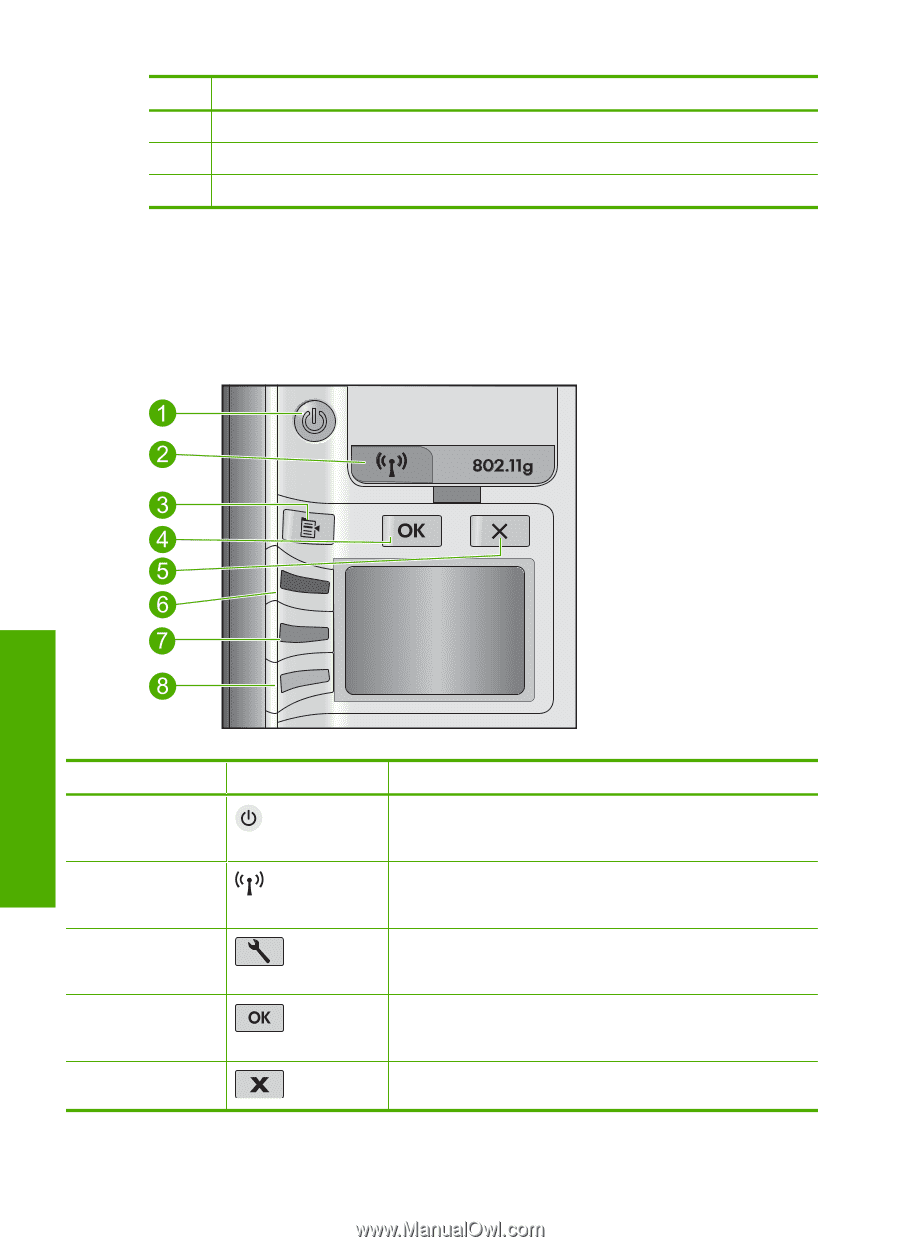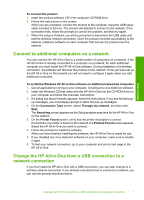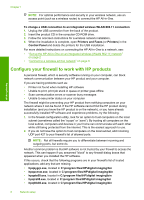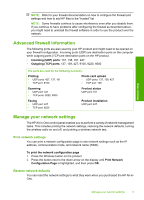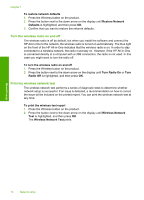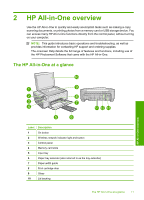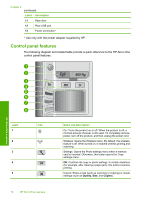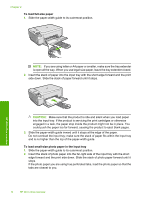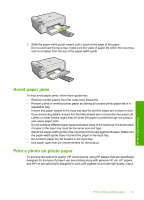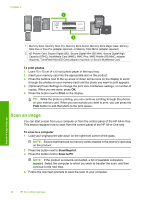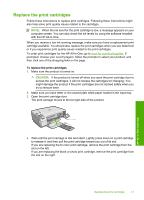HP C4599 Basic Guide - Page 14
Control panel features, Label, Description, Name and Description - paper jam
 |
UPC - 884420050278
View all HP C4599 manuals
Add to My Manuals
Save this manual to your list of manuals |
Page 14 highlights
Chapter 2 (continued) Label Description 11 Rear door 12 Rear USB port 13 Power connection* * Use only with the power adapter supplied by HP. Control panel features The following diagram and related table provide a quick reference to the HP All-in-One control panel features. HP All-in-One overview Label 1 2 3 4 5 Icon 12 HP All-in-One overview Name and Description On: Turns the product on or off. When the product is off, a minimal amount of power is still used. To completely remove power, turn off the product, and then unplug the power cord. Wireless: Opens the Wireless menu. By default, the wireless feature is off. When turned on, it enables wireless printing and scanning. Settings: Opens the Photo settings menu when a memory card is inserted. Otherwise, this button opens the Copy settings menu. OK: Confirms the copy or photo settings. In certain situations (for example, after clearing a paper jam), this button resumes printing. Cancel: Stops a task (such as scanning or copying) or resets settings (such as Quality, Size, and Copies).