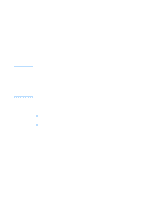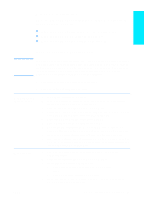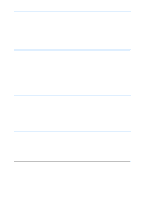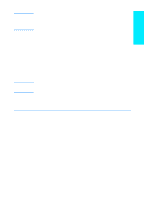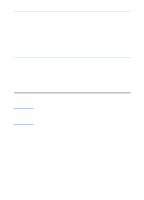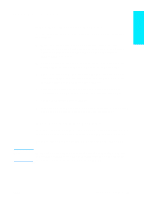HP C7058A HP LaserJet 2200 series printer - Getting Started Guide - Page 21
Macintosh Installation
 |
UPC - 725184636516
View all HP C7058A manuals
Add to My Manuals
Save this manual to your list of manuals |
Page 21 highlights
English Note Note Macintosh Installation The Apple LaserWriter 8 driver must be installed to use the PPD. Use the Apple LaserWriter 8 driver that came with your Macintosh. Before beginning installation, turn off virus protection. 1 Run the install program by placing the HP LaserJet 2200 CD in the CD-ROM drive. The installation window will appear on the desktop. 2 Select the correct language and double-click the installer icon. 3 Follow the on-screen instructions. The HP LaserJet 2200 CD contains software for many languages. Once you select the installation language and double-click Install in the desired language, the installation screen will appear in that language. 4 To verify that the installation has been completed successfully, open a software application of your choice and open or create a simple document. 5 Make sure the correct printer name appears, and print the document. 6 If the document prints correctly, installation is complete. Continue to "Step 8: Record and Store Important Information" on page 20. (If nothing prints or if the document does not print correctly, see "If You Have Problems" on page 21.) If You Connected a USB Cable 1 Open Apple's Desktop Printer Utility. 2 Select "Printer (USB)" and click OK. 3 Under USB Printer Selection, click Change. 4 Select the HP LaserJet 2200 printer and click OK. 5 Under "PPD" click Auto Setup. 6 Make sure you save your changes before you close the window. ENWW Step 7: Install Printer Software 17