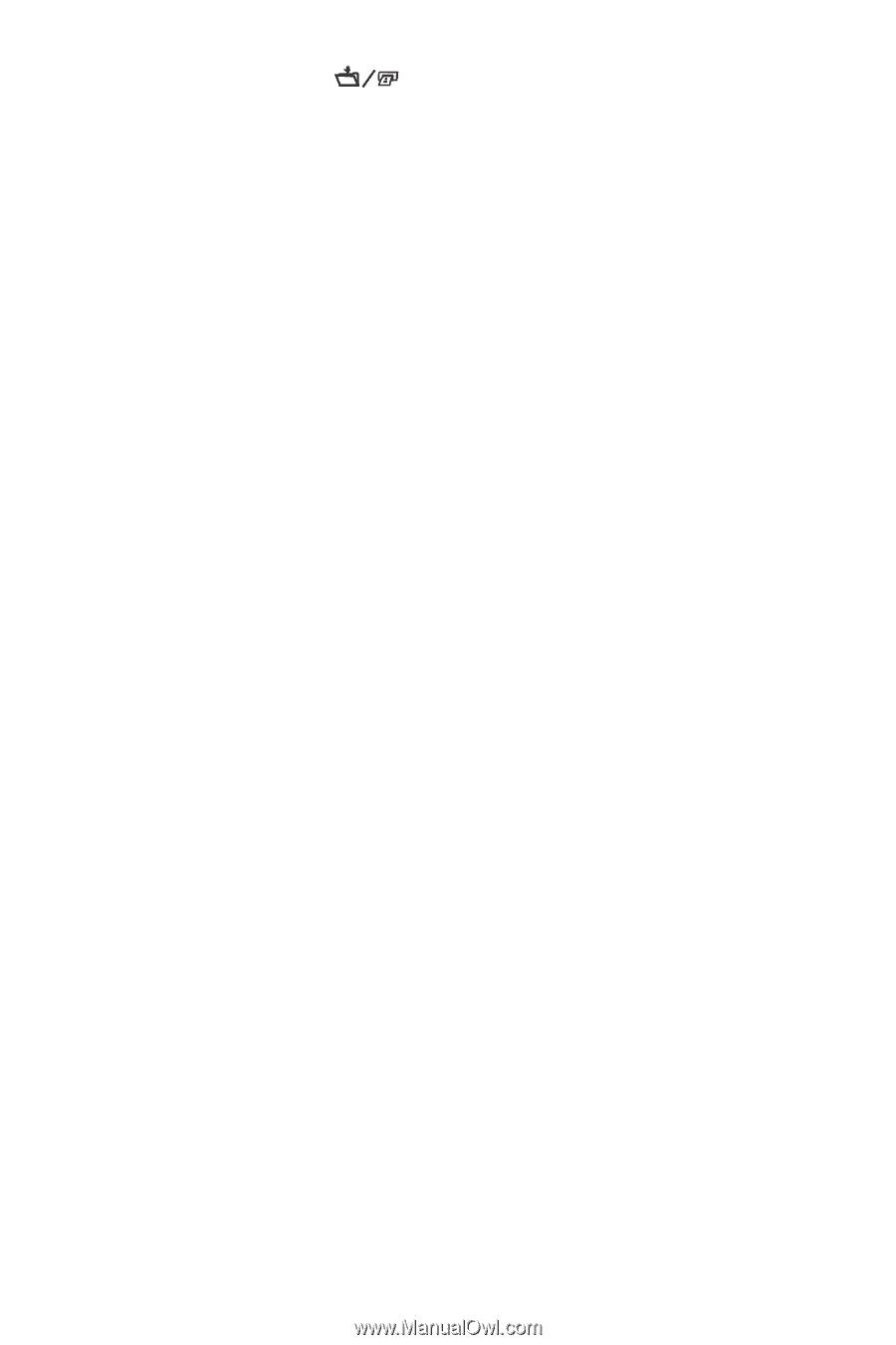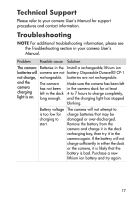HP C8907A HP Photosmart R-series dock - User Manual - Page 12
Displaying Images on a TV Using the Dock
 |
UPC - 829160417196
View all HP C8907A manuals
Add to My Manuals
Save this manual to your list of manuals |
Page 12 highlights
3 Press the Save/Print button on the camera dock to start the print dialog. The Print Setup menu displays on the camera. If you already selected images to print in the camera, the number of images selected will be shown in the Print Setup menu. Otherwise, Images: ALL will be displayed. 4 If all the settings in the Print Setup menu look correct, press the Menu/OK button on the camera or on the dock remote control to begin printing. Or, you can change settings in the Print Setup menu using the arrow keys on the camera or on the dock remote control, then press Menu/OK to begin printing. NOTE There is a print preview in the Print Setup screen showing the page layout that will be used for printing. This print preview updates as you change the settings for Print Size and Paper Size. 5 When the printing completes, you can leave the camera in the dock to recharge the camera battery. Displaying Images on a TV Using the Dock 1 Confirm the following: • The dock insert for your camera is attached to the top of the camera dock. (See step 1 on page 6.) • The audio/video cable is connected between the camera dock and your TV, and the power cable is plugged into the dock. (See step 2 on page 7.) 12 HP Photosmart R-series dock User's Manual