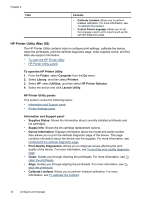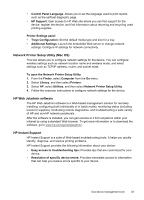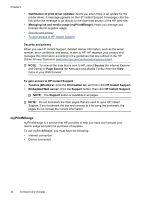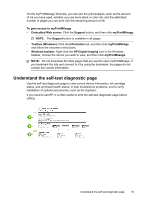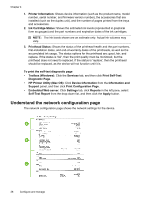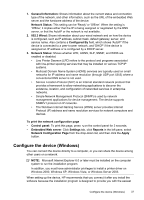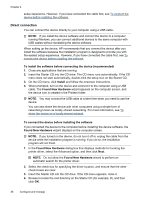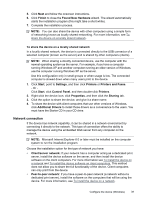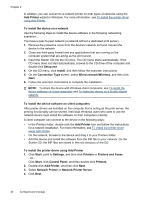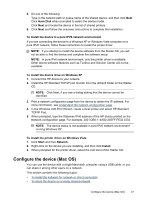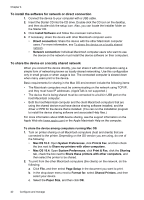HP CB015A User Manual - Page 41
Con the device (Windows), Network Configuration
 |
View all HP CB015A manuals
Add to My Manuals
Save this manual to your list of manuals |
Page 41 highlights
1. General Information: Shows information about the current status and connection type of the network, and other information, such as the URL of the embedded Web server and the hardware address of the device. Network Status: This setting can be 'Ready' or 'Offline'. When the setting is 'Offline', it implies either that the IP is being assigned or negotiated by the DNS server, or that the AutoIP or the network is not available. 2. 802.3 Wired: Shows information about your wired network and on how the device is configured, such as IP address, subnet mask, default gateway, server, and service name. Also contains a Configured By field, which shows 'AutoIP' if the device is connected to a peer-to-peer network, and 'DHCP' if the device is assigned an IP address or is configured by a DHCP server. 3. Network Status: Shows whether LPD, mDNS, SLP, SNMP, and WINS are enabled or disabled. • Line Printer Daemon (LPD) refers to the protocol and programs associated with line-printer spooling services that may be installed on various TCP/IP systems. • Multicast Domain Name System (mDNS) services are typically used on small networks for IP address and name resolution (through UDP port 5353) where a conventional DNS server is not used. • Service Location Protocol (SLP) is an Internet standard network protocol that provides a framework to allow networking applications to discover the existence, location, and configuration of networked services in enterprise networks. • Simple Network Management Protocol (SNMP) is used by network management applications for device management. The device supports SNMPv1 protocol on IP networks. • The Windows Internet Naming Service (WINS) server provides Internet Protocol (IP) address and name resolution services for network computers and devices. To print the network configuration page • Control panel: To print this page, press on the control panel for 3 seconds. • Embedded Web server: Click Settings tab, click Reports in the left pane, select Network Configuration Page from the drop-down list, and then click the Apply button. Configure the device (Windows) You can connect the device directly to a computer, or you can share the device among other users on a network. NOTE: Microsoft Internet Explorer 6.0 or later must be installed on the computer system to run the installation program. In addition, you must have administrator privileges to install a printer driver on Windows 2000, Windows XP, Windows Vista, or Windows Server 2003. When setting up the device, HP recommends that you connect it after you install the software because the installation program is designed to provide you with the easiest Configure the device (Windows) 37