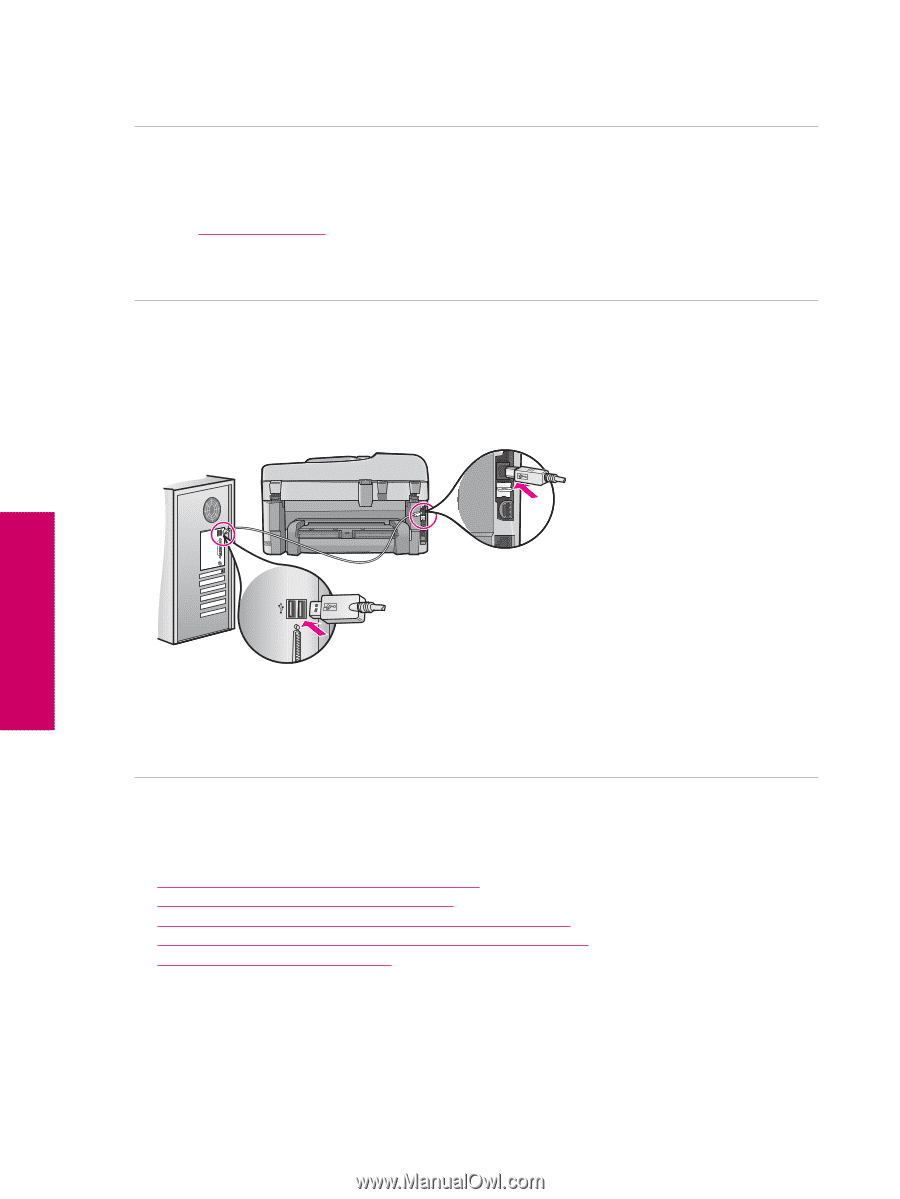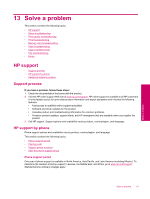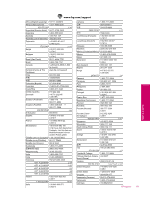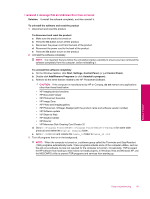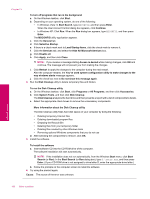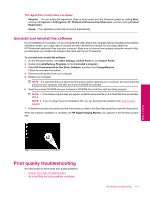HP CC335A Full User Guide - Page 98
After setting up the product, it does not print, Solution 1: Press - ink
 |
UPC - 884420432135
View all HP CC335A manuals
Add to My Manuals
Save this manual to your list of manuals |
Page 98 highlights
Chapter 13 If this did not solve the issue, try the next solution. Solution 5: Contact HP support for service Solution: If you have completed all of the steps provided in the previous solutions and are still having a problem, contact HP support for service. Go to: www.hp.com/support. If prompted, choose your country/region, and then click Contact HP for technical support. Cause: You might need assistance to enable the product or software to function properly. I connected the USB cable, but I am having problems using the product with my computer Solution: You must first install the software that came with the product before connecting the USB cable. During installation, do not plug in the USB cable until prompted by the onscreen instructions. Once you have installed the software, plug one end of the USB cable into the back of your computer and the other into the back of the product. You can connect to any USB port on the back of your computer. Solve a problem For more information on installing the software and connecting the USB cable, see the Start Here guide that came with the product. Cause: The USB cable was connected before the software was installed. Connecting the USB cable before you are prompted can cause errors. After setting up the product, it does not print Try the following solutions to resolve the issue. Solutions are listed in order, with the most likely solution first. If the first solution does not solve the problem, continue trying the remaining solutions until the issue is resolved. • Solution 1: Press the On button to turn on the product • Solution 2: Set your product as the default printer • Solution 3: Check the connection between the product and computer • Solution 4: Check that the cartridges are installed properly and have ink • Solution 5: Load paper in the input tray Solution 1: Press the On button to turn on the product Solution: Look at the display on the product. If the display is blank and the On button is not lit, the product is turned off. Make sure the power cord is firmly connected to the product and plugged into a power outlet. Press the On button to turn on the product. Cause: The product might not have been turned on. 96 Solve a problem