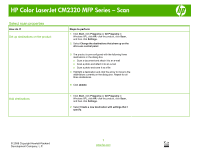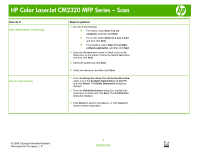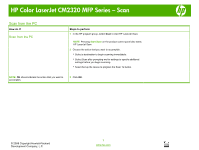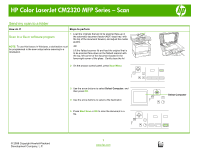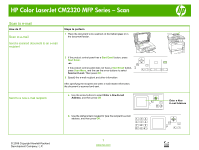HP CM2320fxi HP Color LaserJet CM2320 MFP - Scan Tasks - Page 1
HP CM2320fxi - Color LaserJet Laser Manual
 |
UPC - 883585420667
View all HP CM2320fxi manuals
Add to My Manuals
Save this manual to your list of manuals |
Page 1 highlights
HP Color LaserJet CM2320 MFP Series - Scan Select scan properties How do I? Set up destinations on the product Add destinations Steps to perform 1 Click Start, click Programs (or All Programs in Windows XP), click HP, click the product, click Scan, and then click Settings. 2 Select Change the destinations that show up on the all-in-one control panel. 3 The product is pre-configured with the following three destinations in the dialog box. ○ Scan a document and attach it to an e-mail ○ Scan a photo and attach it to an e-mail ○ Scan a photo and save it as a file 4 Highlight a destination and click the arrow to move to the destinations currently on the dialog box. Repeat for all three destinations 5 Click Update. 1 Click Start, click Programs (or All Programs in Windows XP), click HP, click the product, click Scan, and then click Settings. 2 Select Create a new destination with settings that I specify. © 2008 Copyright Hewlett-Packard Development Company, L.P. 1 www.hp.com