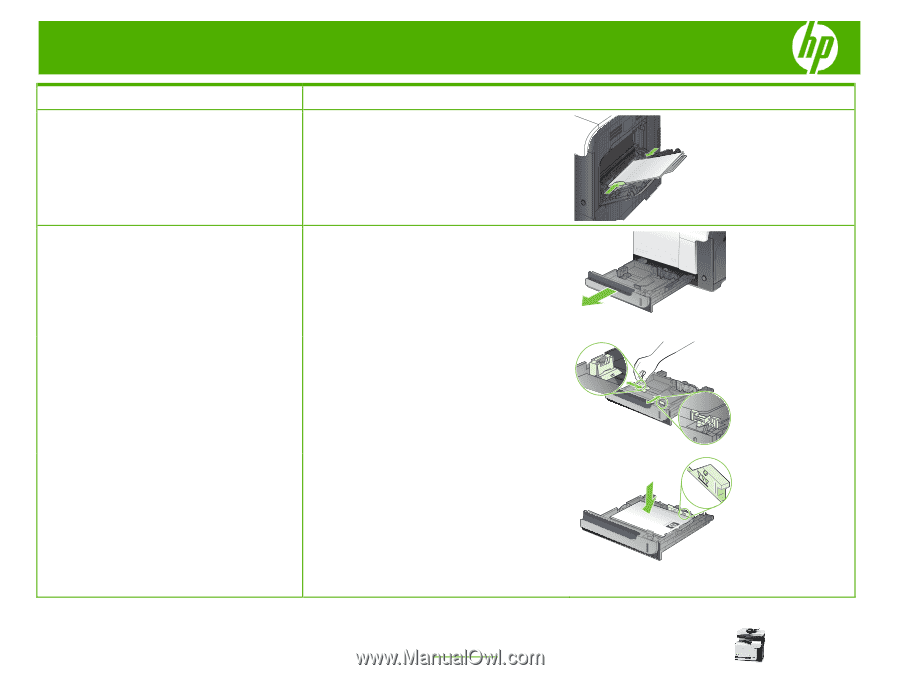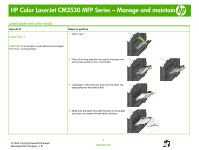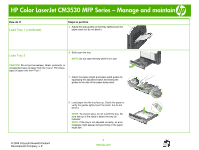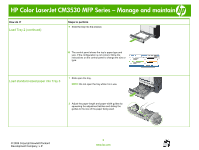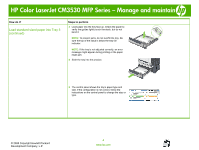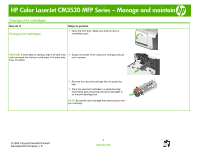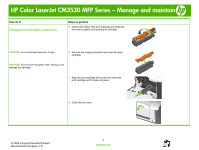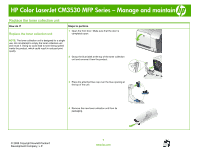HP CM3530 HP Color LaserJet CM3530 MFP Series - Job Aid - Manage and Maintain - Page 2
Load Tray 1 continued, Load Tray 2 - tray 2 error
 |
UPC - 884420196501
View all HP CM3530 manuals
Add to My Manuals
Save this manual to your list of manuals |
Page 2 highlights
HP Color LaserJet CM3530 MFP Series - Manage and maintain How do I? Load Tray 1 (continued) Steps to perform 5 Adjust the side guides so that they lightly touch the paper stack but do not bend it. Load Tray 2 6 Slide open the tray. NOTE: Do not open the tray while it is in use. CAUTION: Do not print envelopes, labels, postcards, or unsupported sizes of paper from the Tray 2. Print these types of paper only from Tray 1. 7 Adjust the paper-length and paper-width guides by squeezing the adjustment latch and sliding the guides to the size of the paper being used. © 2008 Copyright Hewlett-Packard Development Company, L.P. 8 Load paper into the tray face up. Check the paper to verify the guides lightly touch the stack, but do not bend it. NOTE: To prevent jams, do not overfill the tray. Be sure the top of the stack is below the tray full indicator. NOTE: If the tray is not adjusted correctly, an error message might appear during printing or the paper might jam. 2 www.hp.com