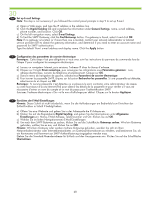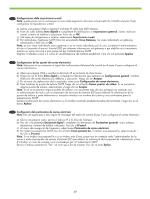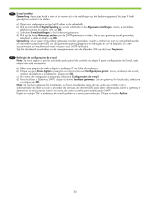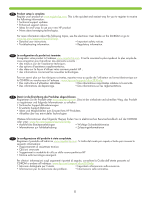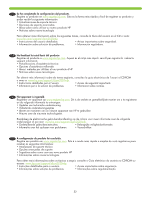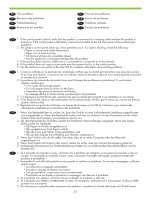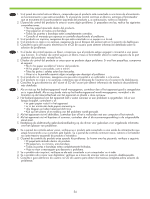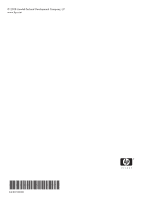HP CM3530 HP Color LaserJet CM3530 MFP Series - Getting Started Guide - Page 55
Auf dem Bedienfeld des Produktes werden bei Problemen Warnmeldungen angezeigt. Wenn eine Lampe
 |
UPC - 884420196501
View all HP CM3530 manuals
Add to My Manuals
Save this manual to your list of manuals |
Page 55 highlights
EN Solve problems FR Résolution des problèmes DE Problembehebung IT Risoluzione dei problemi ES Solución de problemas CA Solució de problemes NL Problemen oplossen PT Solução de problemas EN 1. If the control panel is blank, verify that the product is connected to a working outlet and that the product is turned on. If the control panel is still blank, remove the formatter at the left rear corner of the product and reinstall it. 2. The product control panel alerts you when problems occur. If a light is blinking, check the following: • Paper is not jammed inside the product. • Paper is in at least one tray. • All doors and trays are completely closed. • See the display for a message that describes the problem. 3. If the product does not print, make sure it is connected to a computer or to the network. 4. If the product does not copy or scan,make sure the scanner lock is in the unlock position. 5. See the electronic user guide on the User CD for complete information about solving problems. FR 1. Si rien ne s'affiche sur le panneau de commande, vérifiez que le produit est raccordé à une prise de courant et qu'il est sous tension. Si toujours rien ne s'affiche, retirez le formateur dans le coin arrière gauche du produit et installez-le à nouveau. 2. Le panneau de commande du produit vous avertit lorsque des problèmes se produisent. Si une lumière clignote, vérifiez que : • il n'y a pas de bourrage papier ; • il y a du papier dans au moins un des bacs ; • l'ensemble des portes et des bacs sont fermés ; • le message affiché à l'écran donne une description du problème. 3. Si l'impression ne fonctionne pas, assurez-vous que le produit est connecté à un ordinateur ou au réseau. 4. Si les fonctions de copie ou de numérisation ne fonctionnent pas, vérifiez que le verrou du scanner est bien en position déverrouillée. 5. Reportez-vous au guide de l'utilisateur au format électronique sur le CD de l'utilisateur pour obtenir des informations complètes sur la résolution des problèmes. DE 1. Wenn das Bedienfeld leer ist, prüfen Sie, dass das Produkt an eine funktionierende Steckdose angeschlossen und eingeschaltet ist. Wenn das Bedienfeld immer noch leer ist, entfernen Sie den Formatierer an der linken hinteren Ecke des Produktes, und installieren Sie ihn neu. 2. Auf dem Bedienfeld des Produktes werden bei Problemen Warnmeldungen angezeigt. Wenn eine Lampe blinkt, prüfen Sie Folgendes: • Ob Papier im Produkt eingeklemmt ist • Ob mindestens ein Fach Papier enthält • Ob alle Türen und Fächer richtig geschlossen sind • Ob auf dem Display eine Meldung zum Problem angezeigt ist 3. Wenn das Produkt nicht druckt, stellen Sie sicher, dass es an einen Computer oder das Netzwerk angeschlossen ist. 4. Wenn das Produkt nicht kopiert oder scannt, stellen Sie sicher, dass die Scanner-Verriegelung gelöst ist. 5. Umfassende Informationen zur Problembehebung erhalten Sie im elektronischen Benutzerhandbuch auf der Benutzer-CD. IT 1. Se il pannello di controllo è vuoto, verificare che il prodotto sia collegato a una presa funzionante e che sia acceso. Se il pannello di controllo rimane vuoto, rimuovere il formatter nell'angolo posteriore sinistro del prodotto e reinstallarlo. 2. Il pannello di controllo del prodotto avvisa quando si verifica un problema. Se una spia lampeggia, verificare quanto segue: • La carta non è inceppata nel prodotto. • La carta è caricata in almeno un vassoio. • Tutti gli sportelli e i vassoi sono chiusi correttamente. • Controllare se sul display è presente un messaggio che descrive il problema. 3. Se il prodotto non stampa, verificare che sia collegato al computer o alla rete. 4. Se il prodotto non effettua correttamente le copie o le scansioni, verificare che il meccanismo di blocco dello scanner non sia inserito. 5. Per informazioni complete sulla risoluzione dei problemi, consultare la Guida dell'utente sul CD dell'utente. 53