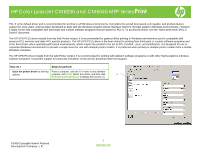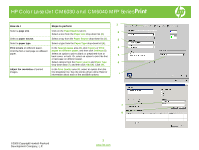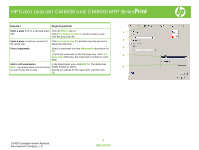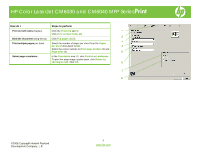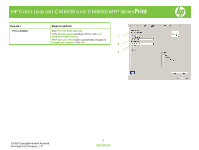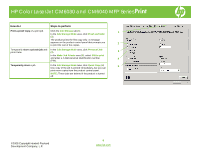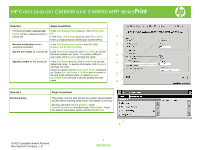HP CM6040f HP Color LaserJet CM6040/CM6030 MFP Series - Job Aid - Print - Page 3
How do I, Steps to perform - driver
 |
UPC - 883585555758
View all HP CM6040f manuals
Add to My Manuals
Save this manual to your list of manuals |
Page 3 highlights
HP Color LaserJet CM6030 and CM6040 MFP Series Print How do I Steps to perform Scale a page to fit on a selected paper Click the Effects tab (1). size. Click Print Document On (2), and then select a size 1 from the drop-down list. Scale a page to print as a percent of Click % of actual size (3), and then type the percent or 2 the actual size adjust the slider bar. Print a watermark. Select a watermark from the Watermarks drop-down list 3 (4). To print the watermark on the first page only, click First 4 page only. Otherwise, the watermark is printed on each page. Add or edit watermarks. In the Watermarks area, click Edit (5). The Watermark Note: The printer driver must be stored details dialog box opens. 5 on your PC for this to work. Specify the settings for the watermark, and then click OK. ©2008 Copyright Hewlett-Packard Development Company, L.P. 3 www.hp.com