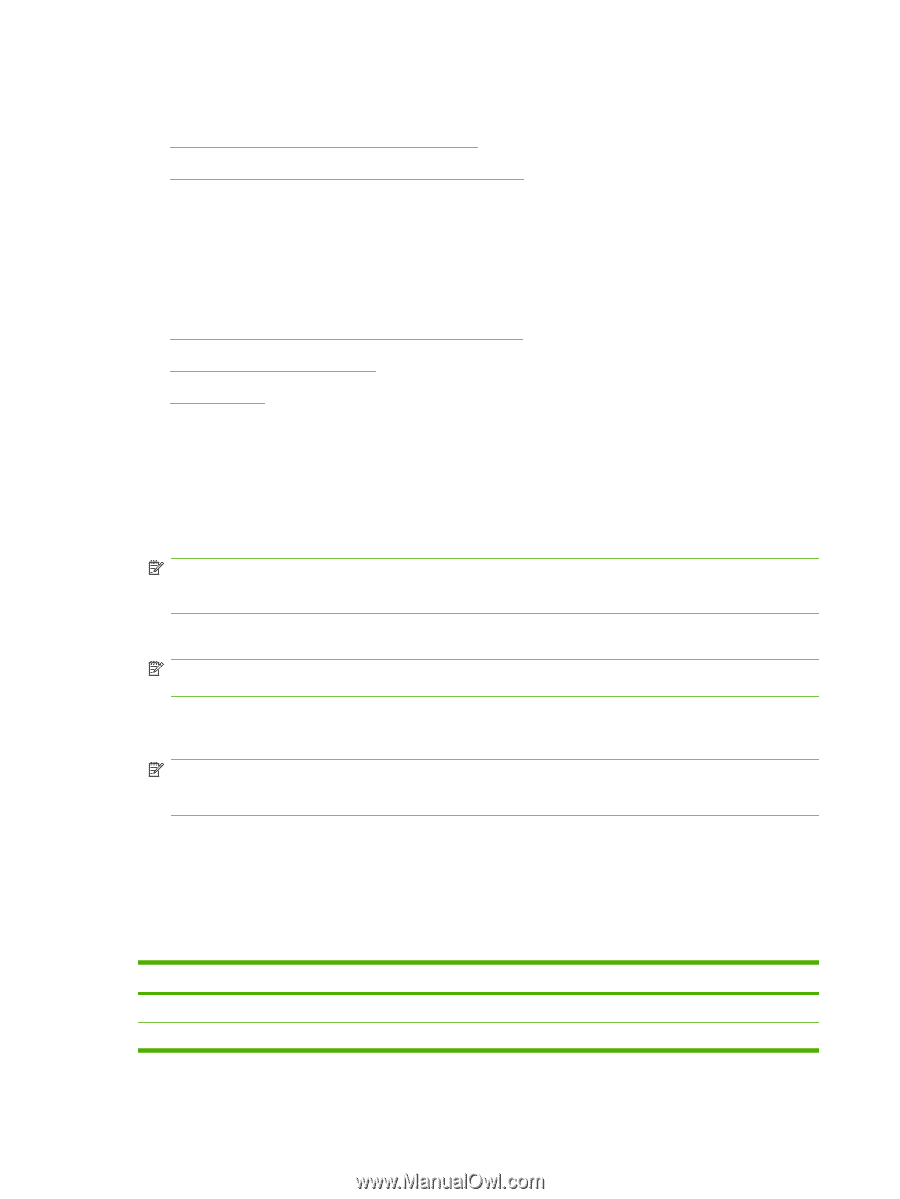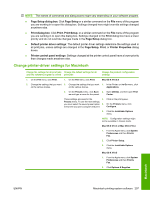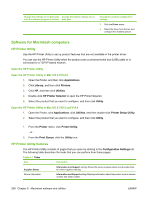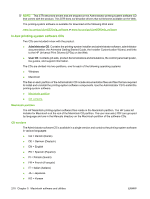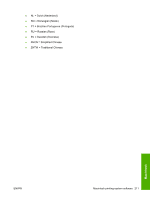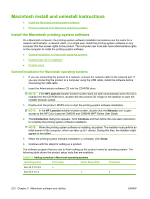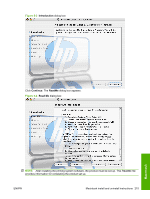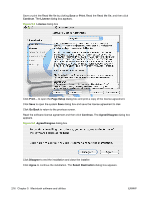HP CM6040f HP Color LaserJet CM6030/CM6040 MFP Series - Software Technical Ref - Page 232
Macintosh install and uninstall instructions, Install the Macintosh printing-system software
 |
UPC - 883585555758
View all HP CM6040f manuals
Add to My Manuals
Save this manual to your list of manuals |
Page 232 highlights
Macintosh install and uninstall instructions ● Install the Macintosh printing-system software ● Remove software from Macintosh operating systems Install the Macintosh printing-system software On a Macintosh computer, the printing-system software installation procedures are the same for a network administrator, a network client, or a single user. Install the printing-system software on any computer that has access rights to the product. The computer user must also have administrative rights on the computer to install the printing-system software. ● General installation for Macintosh operating systems ● Detailed Mac OS X installation ● Product setup General installation for Macintosh operating systems 1. If you are connecting the product to a network, connect the network cable to the network port. If you are connecting the product to a computer using the USB cable, install the software before connecting the USB cable. 2. Insert the Administrator software CD into the CD-ROM drive. NOTE: If the HP LaserJet installer browser screen does not open automatically when the CD is inserted into the CD-ROM drive, double-click the product CD image on the desktop to open the installer browser screen. 3. Double-click the product .MKPG icon to start the printing-system software installation. NOTE: In the HP LaserJet installer browser screen, double-click the Manuals icon to gain access to the HP Color LaserJet CM6030 and CM6040 MFP Series User Guide. 4. The Introduction dialog box appears. Click Continue and then follow the onscreen instructions to complete the printing-system software installation. NOTE: When the printing-system software is installing, be patient. The installer must perform an initial search of the computer, which can take up to 1 minute. During this time, the installer might appear to be stalled. 5. When the printing-system software installation is complete, click Close. 6. Continue with the steps for setting up a product. The software program that you use to finish setting up the product varies by operating system. The following table shows the product setup tools that are available. Table 5-2 Adding a product in Macintosh operating systems Operating system Print Center Printer Setup Utility Print & Fax Mac OS X V10.2.8 x Mac OS X V10.3 x x 212 Chapter 5 Macintosh software and utilities ENWW