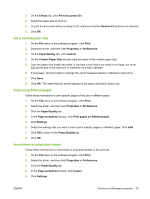HP CM8000 HP CM8060/CM8050 Color MFP with Edgeline Technology - User Guide - Page 70
Print from a Macintosh computer, Macintosh printer driver features, Select a tray
 |
View all HP CM8000 manuals
Add to My Manuals
Save this manual to your list of manuals |
Page 70 highlights
Print from a Macintosh computer The device comes with printer drivers that the computer uses to communicate with the device. Printer drivers provide access to device features, such as printing on custom-sized paper, resizing documents, and inserting watermarks. The printer drivers include online Help that has instructions for common printing tasks and also describes the buttons, checkboxes, and drop-down lists that are in the printer driver. NOTE: Make sure that the device is available in the list of printers before sending a print job to the device. Macintosh printer driver features NOTE: Settings in the printer driver and software program generally override control-panel settings. Software-program settings generally override printer-driver settings. Select a tray You can print all pages on the same paper, or you can print the first page on one type of paper and print the remaining pages on a different type of paper. 1. On the File menu, click Print. 2. Open the Paper Feed menu. 3. To print all pages on the same paper, select All pages from, and then open the drop-down list and select which tray to use. 4. To print the first page on a different type of paper than the remaining pages, select First page from, open the drop-down list, and select the tray. Also select the tray for Remaining pages from. Select an output bin 1. On the File menu, click Print. 2. Open the Finishing menu. 3. On the Finishing tab, next to Output Destination, select which output bin to use. NOTE: All stapled output is delivered to Output Bin 5. Select a paper type Rather than instructing the device to use a specific tray, you can specify that the job is printed on a particular type of paper. The device uses a tray that contains that type of paper, or it prompts you to load the correct type. 1. On the File menu, click Print. 2. Open the Finishing menu. 3. On the Finishing tab, next to Media Type, select the type of paper to use. 62 Chapter 2 Use the device ENWW