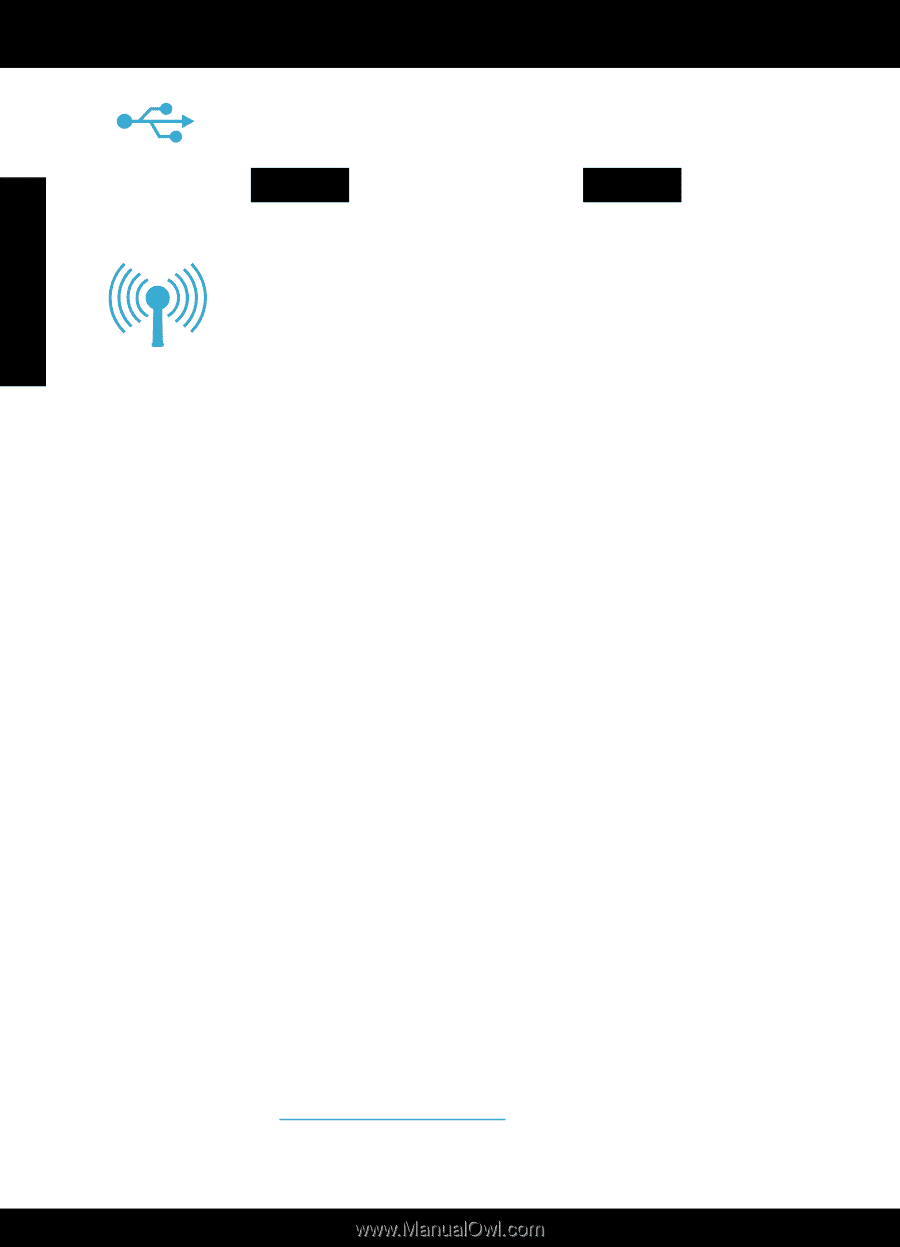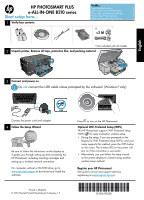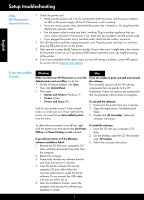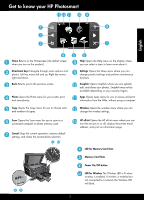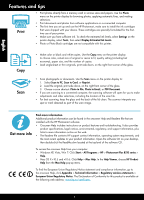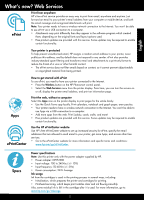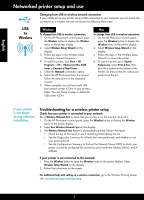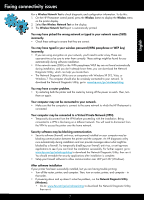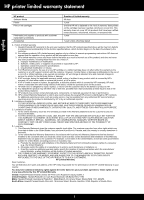HP CN216A Reference Guide - Page 6
Networked printer setup and use - reviews
 |
View all HP CN216A manuals
Add to My Manuals
Save this manual to your list of manuals |
Page 6 highlights
English Networked printer setup and use USB to Wireless Changing from USB to wireless network connection If you initially set up your printer using a USB connection to your computer, you can switch the connection to a wireless network connection by following these steps. Windows Mac To change from USB to wireless connection: 1. On the HP Photosmart control panel, press the Wireless button to display the Wireless menu on the printer display. 2. Select Wireless Setup Wizard on the display. 3. Follow the steps in the Wireless Setup Wizard to connect the printer. 4. To add the printer, click Start > All Programs > HP > Photosmart Plus B210 series > Connect a New Printer. 5. Select the Network connection option. 6. Select the HP Photosmart from the list and follow the instructions on the displayed screens. 7. When complete, you will have both USB and network printer ICONs in your printer's folder. You can chose to keep or delete the USB printer ICON. To change from USB to wireless connection: 1. On the HP Photosmart control panel, press the Wireless button to display the Wireless menu on the printer display. 2. Select Wireless Setup Wizard on the display. 3. Follow the steps in the Wireless Setup Wizard to connect the printer. 4. To add the printer, go to System Preferences, select Print & Fax, then click the + button at the bottom of the Printers list area on the left. Select your printer from the list. If your printer is not found during software installation... Troubleshooting for a wireless printer setup Check that your printer is connected to your network Run a Wireless Network Test to check that your printer is on the network. To do this: 1. On the HP Photosmart control panel, press the Wireless button to display the Wireless menu on the printer display. 2. Select Run Wireless Network Test on the display. 3. The Wireless Network Test Report is automatically printed. Review the report: •• Check the top of the report to see if something failed during the test. •• See the Diagnostics Summary for all tests that were performed, and whether or not your printer passed. •• See the Configuration Summary to find out the Network Name (SSID) to which your printer is currently configured for connection, plus Hardware Address (MAC), and IP Address. If your printer is not connected to the network: 1. Press the Wireless button to open the Wireless menu on the printer display. Select Wireless Setup Wizard on the display. 2. Follow the instructions on the screen. For additional help with setting up a wireless connection, go to the Wireless Printing Center site: www.hp.com/go/wirelessprinting 6