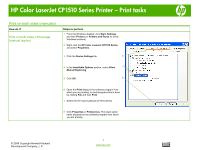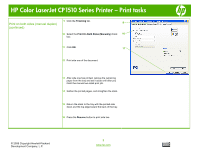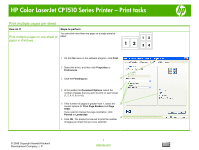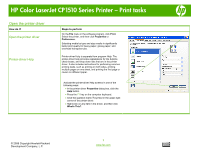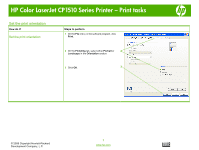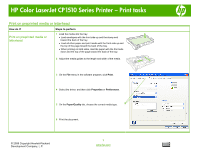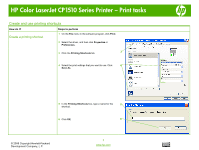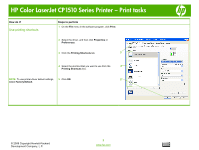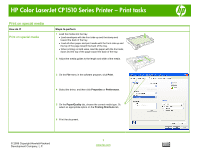HP CP1518ni HP Color LaserJet CP1510 Series Printer - Print Tasks - Page 10
Print on preprinted media or letterhead
 |
UPC - 883585140633
View all HP CP1518ni manuals
Add to My Manuals
Save this manual to your list of manuals |
Page 10 highlights
HP Color LaserJet CP1510 Series Printer - Print tasks Print on preprinted media or letterhead How do I? Steps to perform Print on preprinted media or letterhead 1 Load the media into the tray. • Load envelopes with the front side up and the stamp end toward the back of the tray. • Load all other paper and print media with the front side up and the top of the page toward the back of the tray. • When printing on both sides, load the paper with the front side down and the top of the page toward the back of the tray. 2 Adjust the media guides to the length and width of the media. 3 On the File menu in the software program, click Print. 4 Select the driver, and then click Properties or Preferences. 5 On the Paper/Quality tab, choose the correct media type. 5 6 Print the document. © 2008 Copyright Hewlett-Packard Development Company, L.P. 1 www.hp.com