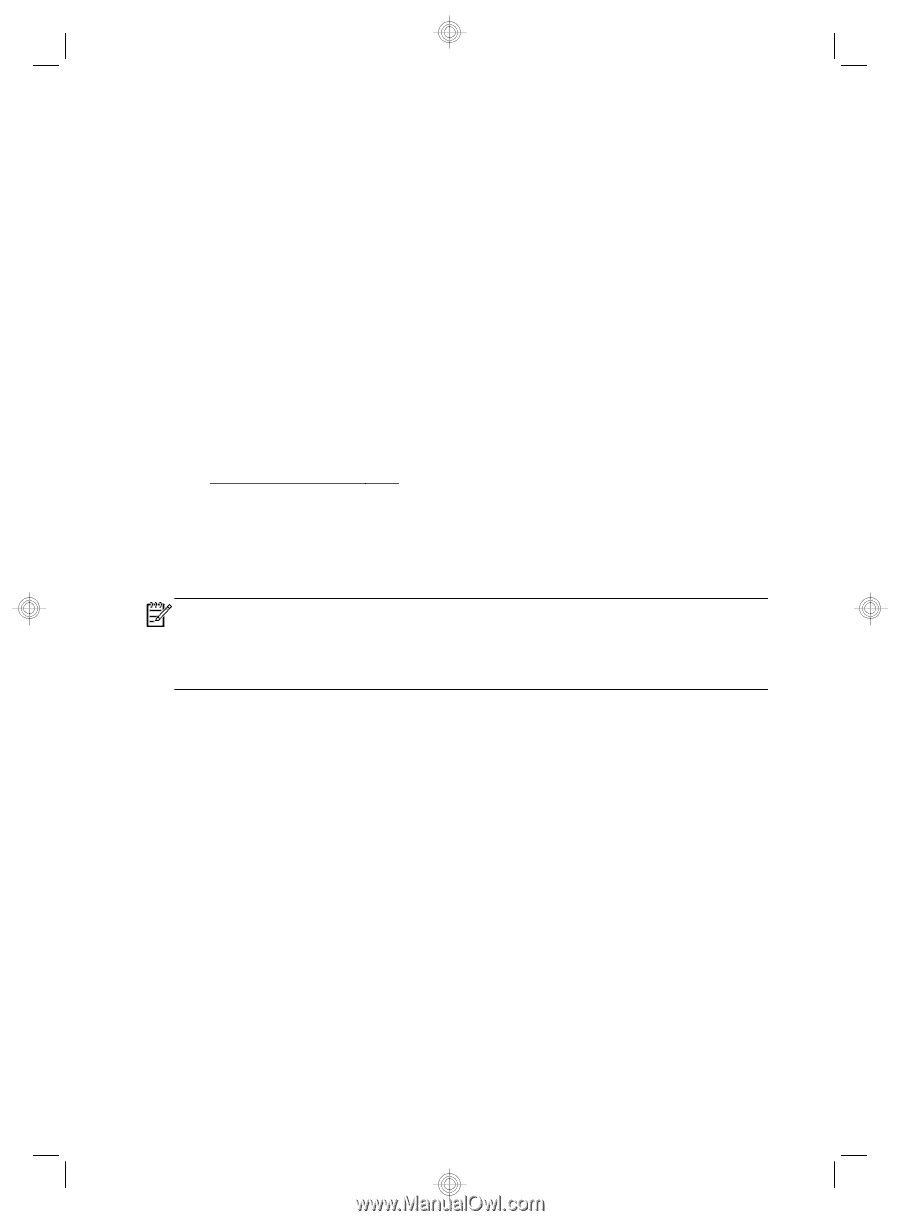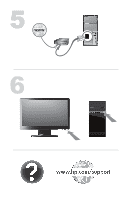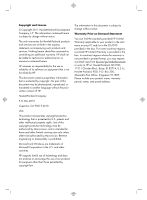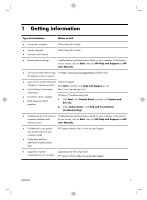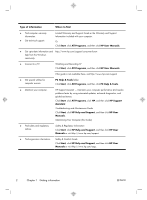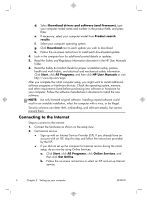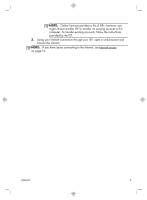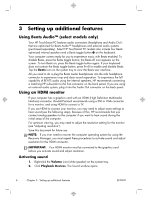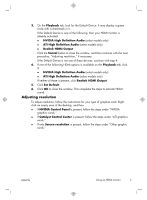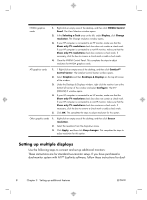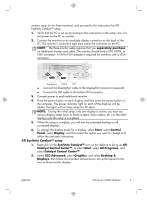HP CQ2010 Quick Setup Guide - Page 8
Connecting to the Internet - memory
 |
View all HP CQ2010 manuals
Add to My Manuals
Save this manual to your list of manuals |
Page 8 highlights
d. Select Download drivers and software (and firmware), type your computer model name and number in the product field, and press Enter. e. If necessary, select your computer model from Product search results. f. Select your computer operating system. g. Click Download next to each update you wish to download. h. Follow the on-screen instructions to install each downloaded update. 4. Look in the computer box for additional printed details or updates. 5. Read the Safety and Regulatory Information document in the HP User Manuals folder. 6. Read the Safety & Comfort Guide for proper workstation setup, posture, health and work habits, and electrical and mechanical safety information. Click Start, click All Programs, and then click HP User Manuals or visit http://www.hp.com/ergo. After you complete the initial computer setup, you might want to install additional software programs or hardware devices. Check the operating system, memory, and other requirements listed before purchasing new software or hardware for your computer. Follow the software manufacturer's directions to install the new software. NOTE: Use only licensed original software. Installing copied software could result in an unstable installation, infect the computer with a virus, or be illegal. Security solutions can deter theft, mishandling, and software attacks, but cannot prevent them. Connecting to the Internet Steps to connect to the Internet: 1. Connect the hardware as shown on the setup view. 2. Get Internet service. ● Sign up with an Internet Service Provider (ISP). If you already have an account with an ISP, skip this step and follow the instructions provided by the ISP. ● If you did not set up the computer for Internet service during the initial setup, do so now by using Online Services: a. Click Start, click All Programs, click Online Services, and then click Get Online. b. Follow the on-screen instructions to select an ISP and set up Internet service. 4 Chapter 2 Setting up your computer ENWW