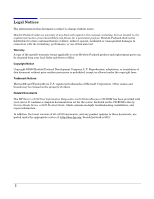HP Cc3310 Operating System Support Notes for Windows 2003 Advanced Server on t - Page 4
Distributions Supported on HP Carrier Grade Server cc3310, Setting Up a Service Partition Optional
 |
View all HP Cc3310 manuals
Add to My Manuals
Save this manual to your list of manuals |
Page 4 highlights
Support Notes for Windows 2003 AS on HP carrier Grade Server cc3310 Driver Updates • Firmware − BMC: 1.19 or greater − FRUSDR: 5.6.C or greater − HSBP: 1.05 or greater − ISM: 5.5.5 or greater • HP Server cc3310 User Information Diagnostics and Utilities Resource CD Distributions Supported on HP Carrier Grade Server cc3310 Hewlett-Packard has certified Windows 2003 AS on the HP Carrier Grade Server cc3310 independently from your server. Microsoft provides its own operating system documentation. NOTE Do not discard the Windows 2003 AS registration card packaged with the Operating system CDs. Microsoft requires the card to support Windows 2003 AS. This Support Note is also available on the HP Server cc3310 User Information Diagnostics and Utilities Resource CD and at http:/www.docs.hp.com/. Search keyword cc3310. Setting Up a Service Partition (Optional) The service partition contains diagnostics and tools to allow for configuration modifications if problems occur. Your system should have a pre-loaded service partition. The service partition is present if the F4 key is visible at the bottom of the screen during initial boot of the system. If the service partition is present, you can proceed to Installing The Windows 2003 AS Operating System as documented later in this procedure. If F4 is not visible on initial boot, set up a service partition as follows: NOTE These directions for setting up a service partition assume that the BIOS gives priority to the CD-ROM drives over the hard drive. 1. Power on your system and insert the HP Server cc3310 User Information Diagnostics and Utilities Resource CD into the CD-ROM drive. The server will boot from the CD and display the Server Configuration Wizard. 2. Click Continue. 3. Select Server Configuration Utilities. 4. Click Continue. 5. Press 3 on the Service Partition Administration Menu to create a service partition. 4 Chapter 1