HP Chromebook 11 G5 User Guide - Page 18
Using the action keys
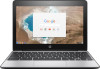 |
View all HP Chromebook 11 G5 manuals
Add to My Manuals
Save this manual to your list of manuals |
Page 18 highlights
3 Using the action keys Using the action keys ● An action key performs an assigned function. ● The icon on each action key illustrates the function for that key. Icon Key Description esc Activates certain computer functions when pressed in combination with other keys such as search or shift. Back Displays the previous page in your browser history. Forward Displays the next page in your browser history. Reload Reloads your current page. Full screen Opens your page in full-screen mode. Display apps Brightness down Displays open apps. NOTE: Pressing this button in conjunction with ctrl takes a screenshot. Decreases the screen brightness incrementally as long as you hold down the key. Brightness up Increases the screen brightness incrementally as long as you hold down the key. Mute Mutes speaker sound. Volume down Decreases speaker volume incrementally as long as you hold down the key. Volume up Power button Unmutes speaker sound. You can also Increase speaker volume incrementally as long as you hold down the key. ● When the computer is off, press the button to turn on the computer. ● When the computer is in the Sleep state, press the button briefly to exit Sleep. ● When the computer is on and you want to lock the screen, press the power button until you see the sign-in screen appear. Pressing the power button during screen-lock mode turns off the computer. ● When the computer is on and you want to turn it off, press and hold the power button. 12 Chapter 3 Using the action keys















