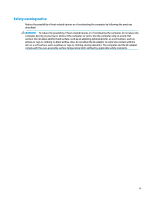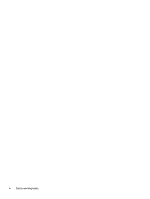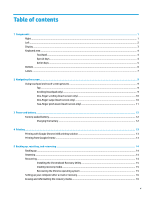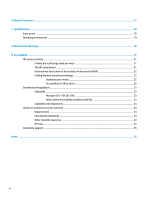HP Chromebook 11 G9 Education Edition User Guide - Page 8
Left, Right-side components and their descriptions continued
 |
View all HP Chromebook 11 G9 Education Edition manuals
Add to My Manuals
Save this manual to your list of manuals |
Page 8 highlights
Table 1-1 Right-side components and their descriptions (continued) Component Description (4) Battery light When AC power is connected: ● White: The battery is fully charged. ● Amber: The battery charge is from 0 to 99 percent. ● Off: The battery is not charging. When AC power is disconnected (battery not charging): ● Blinking white: The battery has reached a low battery level. When the battery has reached a critical battery level, the battery light blinks rapidly. ● Off: The battery is not charging. (5) USB Type-C® power connector and Connects an AC adapter that has a USB Type-C connector, SuperSpeed port supplying power to the computer and, if needed, charging the computer battery. - and - Connects a USB device, provides high-speed data transfer, and (for select products) charges small devices (such as a smartphone) when the computer is on or in Sleep mode. NOTE: Use a standard USB Type-C charging cable or cable adapter (purchased separately) when charging a small external device. Left Use the illustration and table to identify the components on the left side of the computer. Table 1-2 Left-side components and their descriptions Component Description (1) Security cable slot Attaches an optional security cable to the computer. NOTE: The security cable is designed to act as a deterrent, but it might not prevent the computer from being mishandled or stolen. (2) USB Type-C power connector and SuperSpeed Connects an AC adapter that has a USB Type-C connector, port supplying power to the computer and, if needed, charging the computer battery. - and - 2 Chapter 1 Components