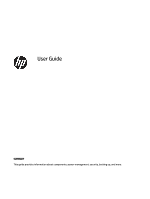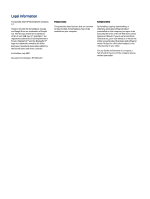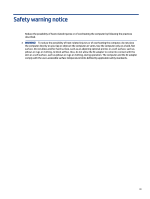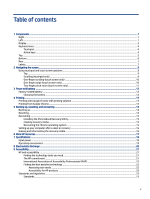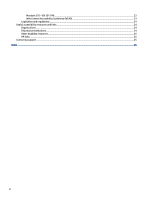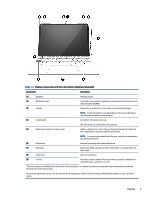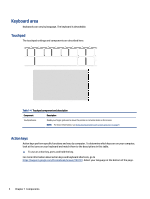Table of contents
1
Components
...........................................................................................................................................................................
1
Right
...................................................................................................................................................................................
1
Left
.....................................................................................................................................................................................
1
Display
................................................................................................................................................................................
2
Keyboard area
....................................................................................................................................................................
4
Touchpad
....................................................................................................................................................................
4
Action keys
.................................................................................................................................................................
4
Top
......................................................................................................................................................................................
5
Bottom
...............................................................................................................................................................................
6
Rear
....................................................................................................................................................................................
7
Labels
.................................................................................................................................................................................
7
2
Navigating the screen
............................................................................................................................................................
9
Using touchpad and touch screen gestures
......................................................................................................................
9
Tap
..............................................................................................................................................................................
9
Scrolling (touchpad only)
...........................................................................................................................................
9
One-finger scrolling (touch screen only)
................................................................................................................
10
One-finger swipe (touch screen only)
.....................................................................................................................
10
Two-finger pinch zoom (touch screen only)
............................................................................................................
11
3
Power and battery
...............................................................................................................................................................
12
Factory-sealed battery
....................................................................................................................................................
12
Charging the battery
................................................................................................................................................
12
4
Printing
.................................................................................................................................................................................
13
Printing with Google Chrome inOS printing solution
......................................................................................................
13
Printing from Google Chrome
..........................................................................................................................................
13
5
Backing up, resetting, and recovering
.................................................................................................................................
14
Backing up
........................................................................................................................................................................
14
Resetting
..........................................................................................................................................................................
14
Recovering
.......................................................................................................................................................................
14
Installing the Chromebook Recovery Utility
............................................................................................................
15
Creating recovery media
..........................................................................................................................................
15
Recovering the Chrome operating system
..............................................................................................................
15
Setting up your computer after a reset or recovery
.......................................................................................................
16
Erasing and reformatting the recovery media
................................................................................................................
16
6
More HP resources
...............................................................................................................................................................
17
7
Specifications
.......................................................................................................................................................................
18
Input power
......................................................................................................................................................................
18
Operating environment
...................................................................................................................................................
19
8
Electrostatic discharge
........................................................................................................................................................
20
9
Accessibility
..........................................................................................................................................................................
21
HP and accessibility
.........................................................................................................................................................
21
Finding the technology tools you need
...................................................................................................................
21
The HP commitment
................................................................................................................................................
21
International Association of Accessibility Professionals (IAAP)
.............................................................................
22
Finding the best assistive technology
.....................................................................................................................
22
Assessing your needs
......................................................................................................................................
22
Accessibility for HP products
...........................................................................................................................
22
Standards and legislation
................................................................................................................................................
23
Standards
.................................................................................................................................................................
23
v