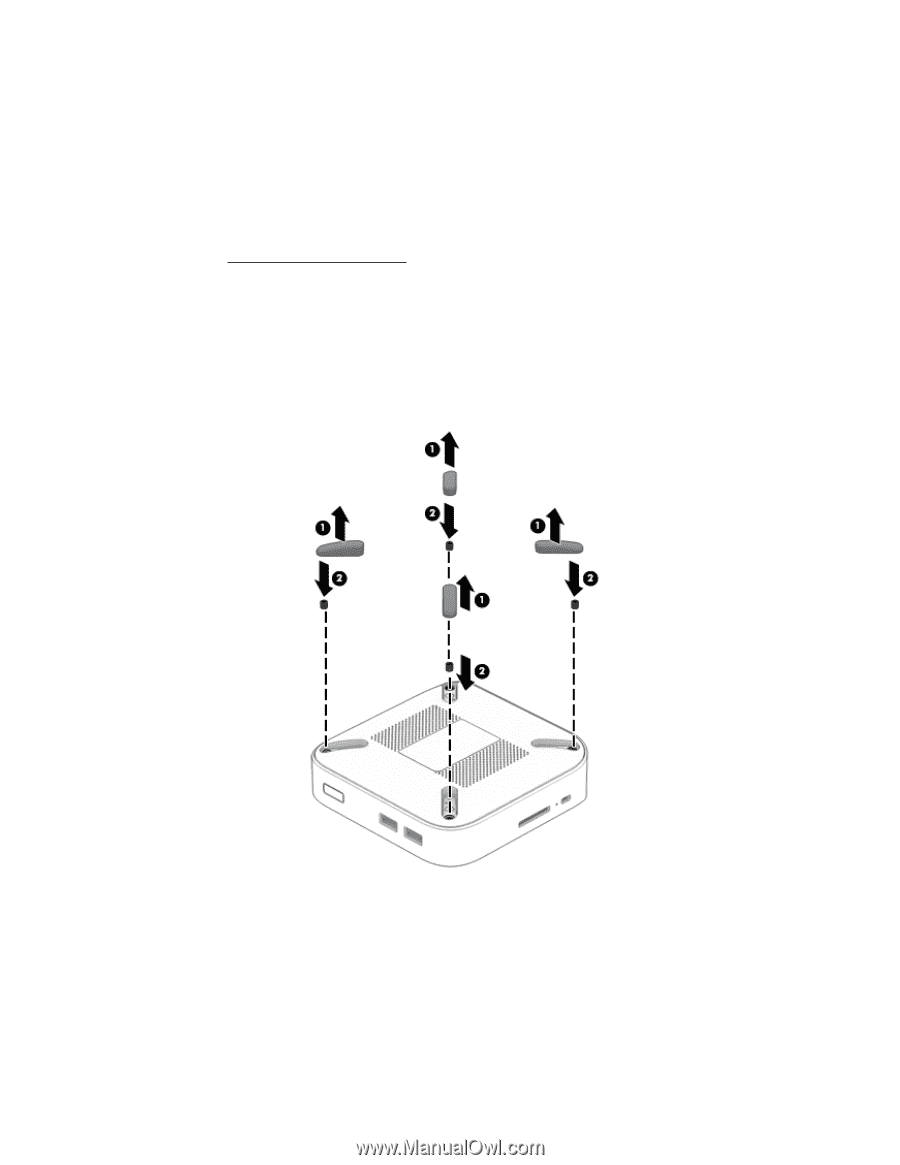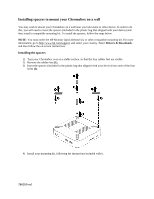HP Chromebox CB1-100 Installing spacers to mount your Chromebox on a wall - Page 1
HP Chromebox CB1-100 Manual
 |
View all HP Chromebox CB1-100 manuals
Add to My Manuals
Save this manual to your list of manuals |
Page 1 highlights
Installing spacers to mount your Chromebox on a wall You may wish to mount your Chromebox on a wall near your television or other device. In order to do this, you will need to insert the spacers (included in the plastic bag that shipped with your device) and then install a compatible mounting kit. To install the spacers, follow the steps below. NOTE: You must order the HP Monitor Quick Release kit, or other compatible mounting kit. For more information, go to http://www.hp.com/support, and select your country. Select Drivers & Downloads, and then follow the on-screen instructions. Installing the spacers 1) Turn your Chromebox over on a stable surface, so that the four rubber feet are visible. 2) Remove the rubber feet (1). 3) Insert the spacers (included in the plastic bag that shipped with your device) into each of the four holes (2). 4) Install your mounting kit, following the instructions included with it. 786059-xx1