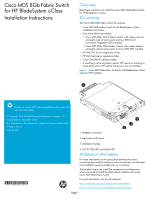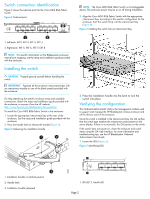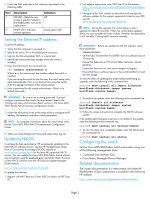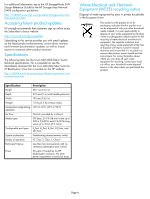HP Cisco MDS 8/12c Cisco MDS 8Gb Fabric Switch for HP BladeSystem c-Class Inst - Page 3
Setting the Ethernet IP address, Updating NX-OS, Configuring the switch, Related documentation
 |
View all HP Cisco MDS 8/12c manuals
Add to My Manuals
Save this manual to your list of manuals |
Page 3 highlights
2. Check the LEDs and refer to the indicators described in the following table. Item 1 2 Description UID LED-Helps the user locate a specific module in the BladeSystem, such as for replacement. Health LED-Indicates normal operation. Indicators Off Steady green light Setting the Ethernet IP address To set the IP address: 1. Verify that the enclosure is powered on. 2. Identify the active OA in the BladeSystem enclosure. 3. Log into the OA using telnet, SSH, or a serial port. 4. Identify the interconnect bay number where the switch is installed. 5. Enter the following at the command line: OA> connect interconnect x Where x is the interconnect bay number where the switch is installed. If you are using the switch for the first time, the switch setup utility starts automatically. If this is not the first time using the switch, enter the setup command at the system prompt. 6. Enter a password for the system administrator. (There is no default password.) IMPORTANT: Be sure to use a strong password. You must configure a password that meets the requirements listed in the "Configuring Users and Common Roles" section in the Cisco MDS 9000 Family NX-OS Security Configuration Guide. 7. Follow the instructions in the switch setup utility to configure the IP address, the netmask, and other switch parameters. NOTE: For complete information about the switch setup utility, see the Cisco MDS 9000 NX-OS Fundamentals Configuration Guide. 8. When you have finished with the switch setup utility, log out. Updating NX-OS To achieve the best performance, HP recommends updating to the latest NX-OS software version. See the HP StorageWorks Single Point of Connectivity Knowledge (SPOCK) website at www.hp.com/storage/spock for the latest HP supported NX-OS version. You can update the Cisco MDS 8Gb Fabric Switch without any disruptions using the install all command. Obtain the most current NX-OS software from the HP Software Update Manager (SUM) website: www.itrc.hp.com/service/sum/home.do To update the software: 1. Register with HP IT Resource Center (ITRC) to obtain an ITRC User ID. 2. Link support agreements to an ITRC User ID at the website: http://www.itrc.hp.com/service/entitlements/linkSupportAgree ment.do 3. Navigate to the SUM website to download and manage the software updates for the support agreements linked to your ITRC user ID: www.itrc.hp.com/service/sum/home.do NOTE: During the upgrade, the control plane is down, typically for about 80 seconds. When the control plane appears down, you can not add new hosts or disks. However, the data plane is still viewable. Existing traffic transmits normally. IMPORTANT: Before you update the NX-OS software, read these guidelines: • Stabilize the fabric. • Set the Fabric Shortest Path First (FSPF) timers to a default value of 20 seconds. • Ensure that there are no CFS (Cisco Fabric Services) commits pending. • Ensure that there are no zone server merges in progress. • Ensure that there is sufficient space in the switch bootflash to load the new image. To view the effect of updating the system before performing an upgrade, enter the following at the command line: switch# show install all impact kickstart bootflash: system bootflash: 4. To perform the update, enter the following at the command line: switch# install all kickstart bootflash: system bootflash: 5. Follow the screen instructions to complete the NX-OS software update. If the update aborts because a service is not ready for the update, enter the following at the command line: switch# show install all failure-reason 6. To view the status of a completed update, enter the following at the command line: switch# show install all status Configuring the switch Set the Cisco MDS 8Gb Fabric Switch parameters using one of the following management tools: • Command Line Interface (CLI) • Cisco Fabric Manager/Device Manager Related documentation The current documentation for interconnects and other HP BladeSystem c-Class components is available at the following HP website: http://www.hp.com/go/bladesystem/documentation Page 3