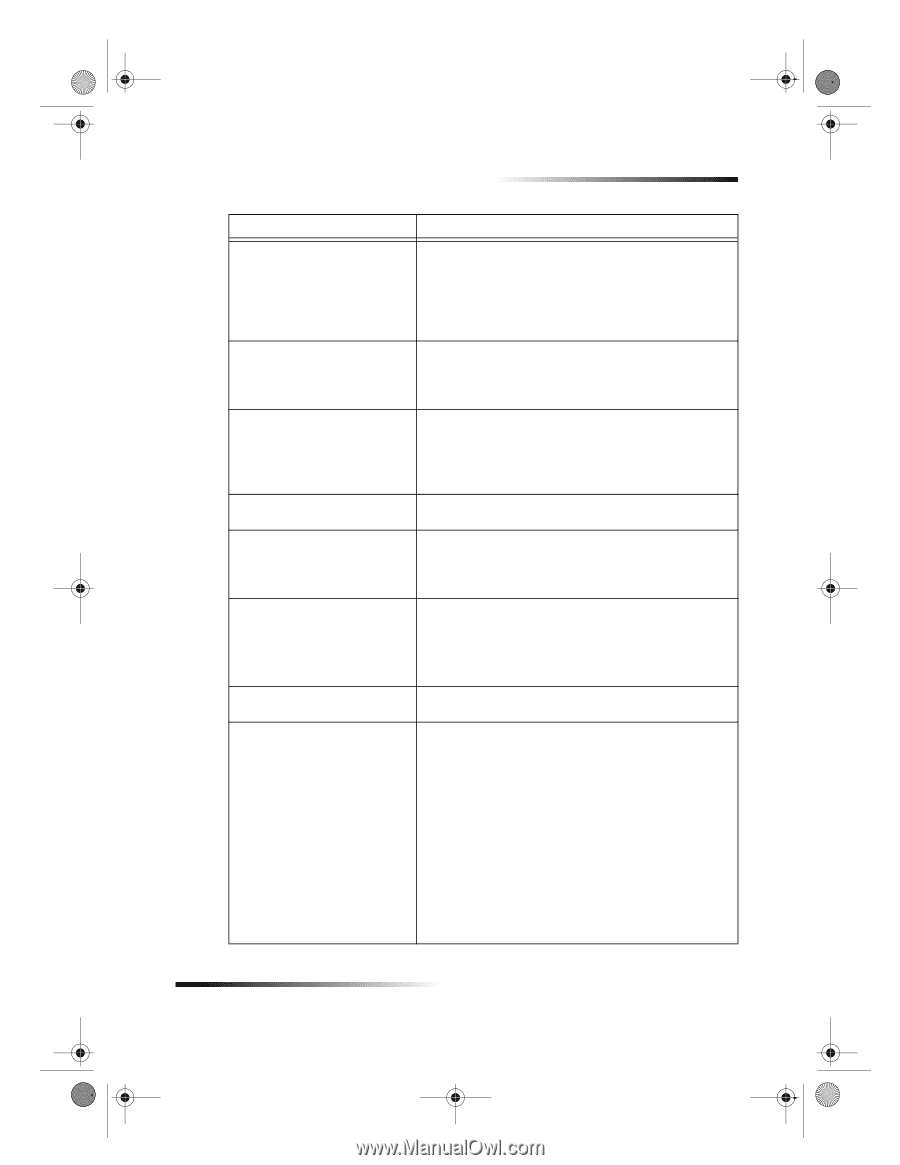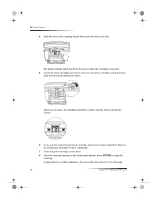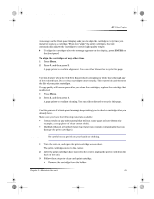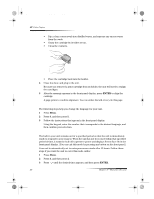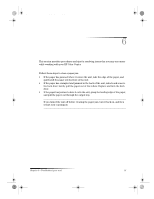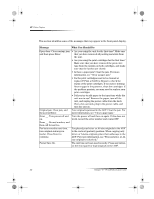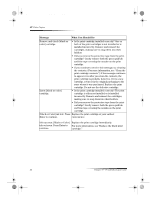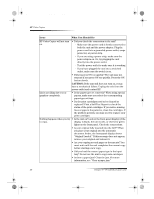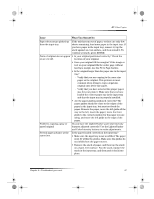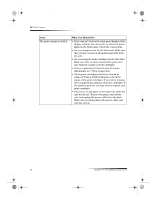HP Color Copier 180 HP Color Copier - (English) User Guide - Page 37
START COPY-Black.
 |
View all HP Color Copier 180 manuals
Add to My Manuals
Save this manual to your list of manuals |
Page 37 highlights
Cam.book Page 33 Friday, February 25, 2000 11:32 AM HP Color Copier Message What You Should Do Next time, place originals in You placed your legal-size originals in the ADF in the same direction in feeder. Press vertical (portrait) position, and you turned your letter- Enter to continue. or A4-size originals sideways. When copying a mixture, place them vertically in the ADF. For more information, see “Process legal- or mixed-size originals.” Legal size supports only black You tried to make a color copy of a legal-size original. copy, reduction allowed. Press Your unit only supports black-and-white copying of Enter to continue. legal-size originals. Press ENTER, and then press START COPY-Black. Reload document, and then restart job. Memory full; press Enter. Your unit cannot load the original from the ADF. Remove the original, make sure it does not have any staples, paper clips, or bent edges, and make sure that it is of a recommended paper type. Reload the original in the ADF, and then restart the job. There is probably a paper jam. Clear the jam. For more information, see “Clear a paper jam.” Press Enter to align cartridges. If you have installed new print cartridges or removed and reinserted a cartridge, you must align them to ensure excellent print quality. After you insert a cartridge, press ENTER. Out of paper: Load paper, and then press Enter. Do you have paper in the input tray? Load paper, and make sure there is only one type of paper in the input tray. Is the back door off? If you removed the back door to clear a paper jam, replace it. Paper jam: Clear jam, and then Paper is jammed in the unit. Clear the jam. For more press Enter. information, see “Clear a paper jam.” Error: Incorrect [black or color] cartridge installed. • Did you install the correct cartridge? You may have installed the wrong type of print cartridge. Remove it, and replace it with the correct type of cartridge. For more information, see “Order print cartridges.” • Is the print cartridge installed correctly? One or both of the print cartridges is not installed or is installed incorrectly. Remove and reinsert the cartridges, making sure to snap them into their holders. • Did you remove the protective tape from the print cartridge? Gently remove both the green pull tab and blue tape covering the nozzles on the print cartridge. Chapter 6—Troubleshoot your unit 33