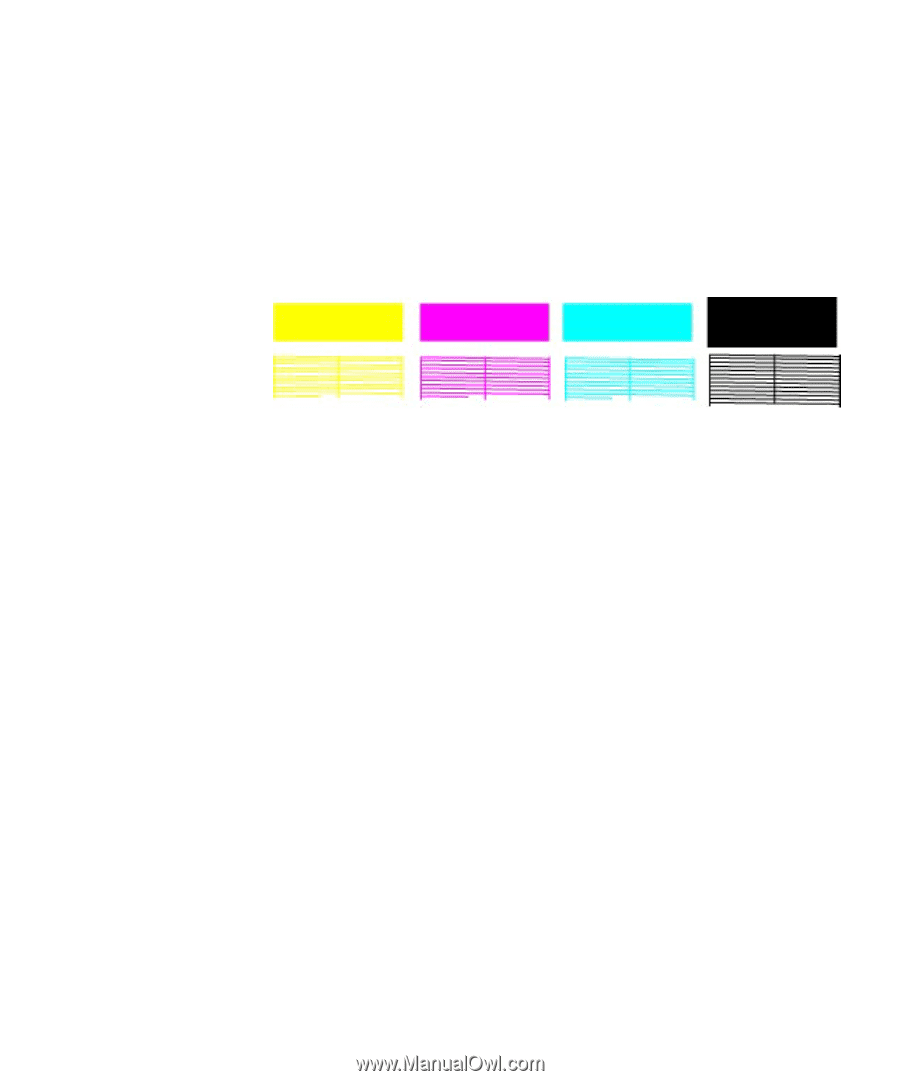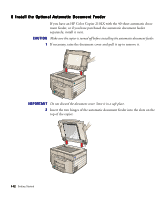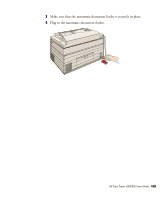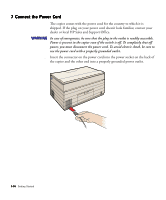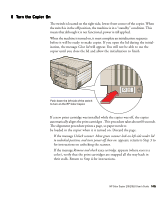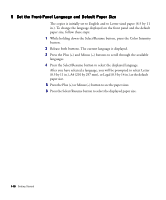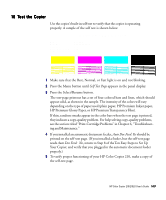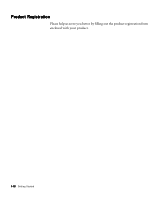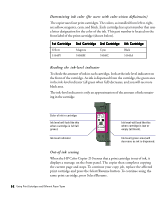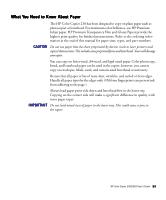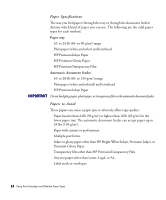HP Color Copier 210 HP Color Copier Model 210/210LX - (English) User Guide - Page 24
return to Step 8 of the Ten Easy Steps to Set Up, HP Premium Glossy Paper - cartridge
 |
View all HP Color Copier 210 manuals
Add to My Manuals
Save this manual to your list of manuals |
Page 24 highlights
10 Test the Copier Use the copier's built-in self test to verify that the copier is operating properly. A sample of the self test is shown below. HP Color Copier 210 Self Test page Model: C5302A Serial: xxxxxxxxxxx Control: 4.1 Auto Doc Feed: YES Copy Controller: NO 1 Make sure that the Best, Normal, or Fast light is on and not blinking. 2 Press the Menu button until Self Test Page appears in the panel display. 3 Press the Select/Resume button. The test-page printout has a set of four colored bars and lines, which should appear solid, as shown in the sample. The intensity of the colors will vary depending on the type of paper used (plain paper, HP Premium Inkjet paper, HP Premium Glossy Paper, or HP Premium Transparency Film). If thin, random streaks appear in the color bars when the test page is printed, they indicate a copy-quality problem. For help solving copy-quality problems, see the section titled "Print-Cartridge Problems" in Chapter 6, "Troubleshooting and Maintenance." 4 If you installed an automatic document feeder, Auto Doc Feed:Yes should be printed on the self-test page. (If you installed a feeder, but the self-test page reads Auto Doc Feed: No, return to Step 8 of the Ten Easy Steps to Set Up Your Copier, and verify that you plugged in the automatic document feeder properly.) 5 To verify proper functioning of your HP Color Copier 210, make a copy of the self-test page. HP Color Copier 210/210LX User's Guide 1-17