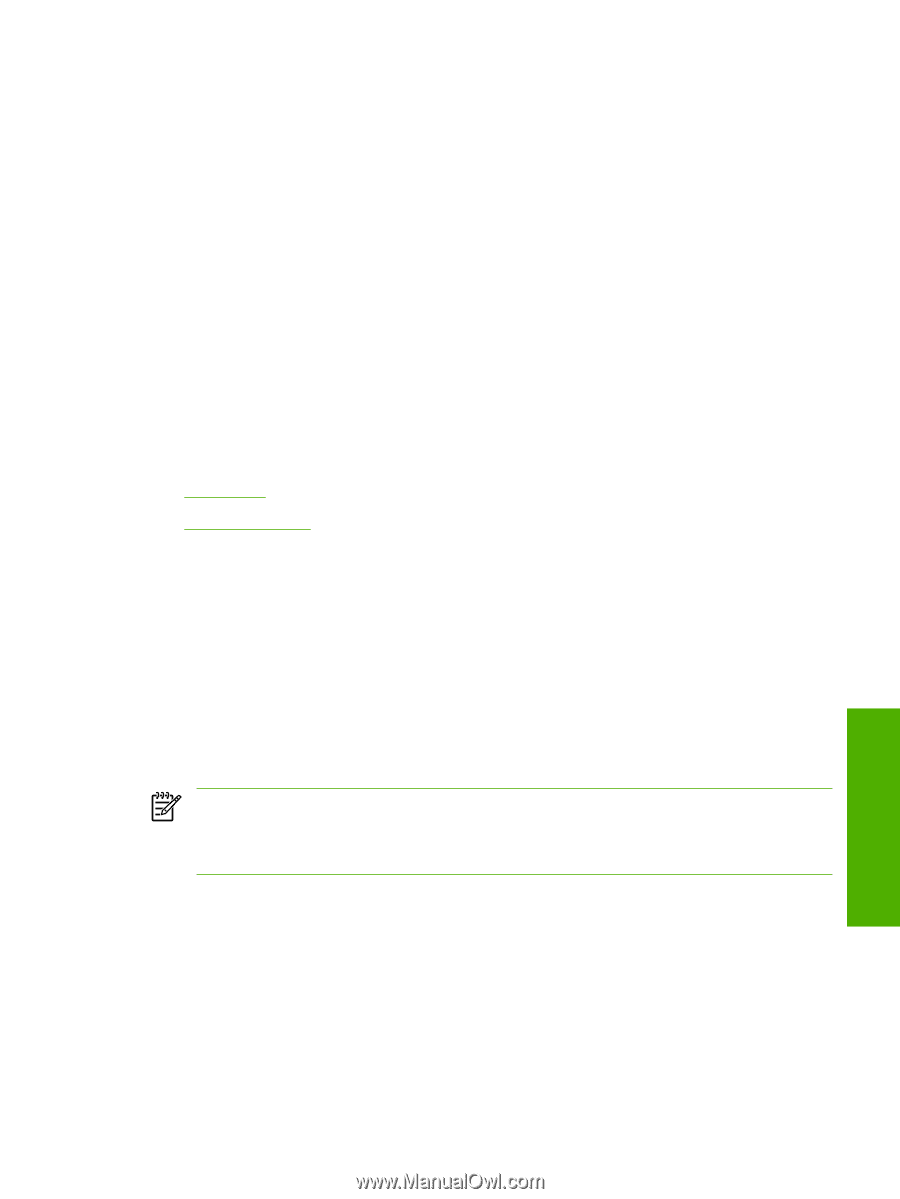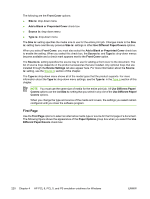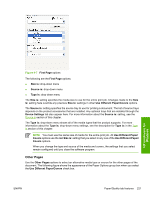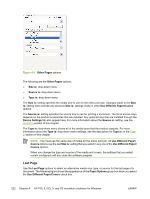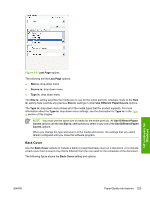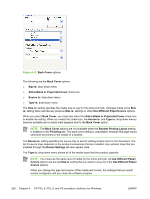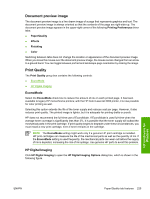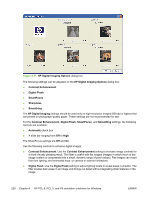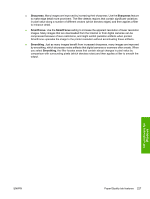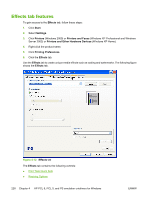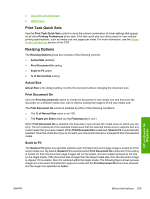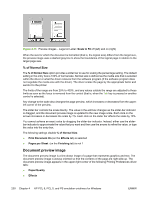HP Color LaserJet 3000 HP Color LaserJet 3000 Printer - Software Technical Ref - Page 249
Document preview image, Print Quality, EconoMode, HP Digital Imaging, Printing Preferences
 |
View all HP Color LaserJet 3000 manuals
Add to My Manuals
Save this manual to your list of manuals |
Page 249 highlights
Document preview image The document preview image is a line-drawn image of a page that represents graphics and text. The document preview image is always oriented so that the contents of the page are right-side-up. The document preview image appears in the upper-right corner of the following Printing Preferences driver tabs: ● Paper/Quality ● Effects ● Finishing ● Color Switching between tabs does not change the location or appearance of the document preview image. When you move the mouse over the document preview image, the mouse cursor changes from an arrow to a gloved hand. You can toggle between portrait and landscape page orientation by clicking the image. Print Quality The Print Quality group box contains the following controls: ● EconoMode ● HP Digital Imaging EconoMode Select the EconoMode check box to reduce the amount of ink on each printed page. It has been available to legacy HP monochrome printers; with the HP Color LaserJet 3000 printer, it is now possible for color printing as well. Selecting this option extends the life of the toner supply and reduces cost per page. However, it also reduces print quality. The printed image is lighter, but it is adequate for printing drafts or proofs. HP does not recommend the full-time use of EconoMode. If EconoMode is used full-time when the average toner coverage is significantly less than 5%, it is possible that the toner supply will outlast the mechanical parts in the print cartridge. If print quality begins to degrade under these circumstances, you must install a new print cartridge, even if toner remains in the cartridge. NOTE The EconoMode setting might work only if a genuine HP print cartridge is installed. HP print cartridges can measure the life of the mechanical parts as well as the quantity of ink. If the EconoMode setting is used frequently, the mechanical parts can wear out before the supply of ink is depleted, increasing the risk of ink spillage. Use genuine HP parts to avoid this problem. HP Digital Imaging Click HP Digital Imaging to open the HP Digital Imaging Options dialog box, which is shown in the following figure. HP unidrivers for Windows ENWW Paper/Quality tab features 225