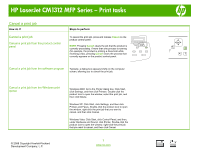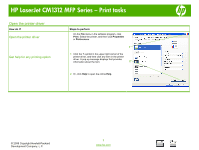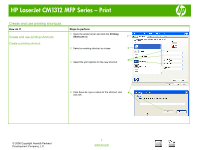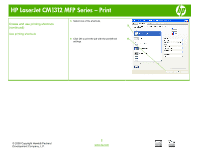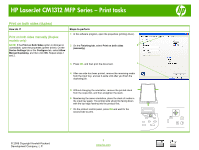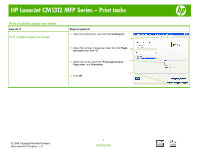HP Color LaserJet CM1312 HP Color LaserJet CM1312 MFP - Print Tasks
HP Color LaserJet CM1312 - Multifunction Printer Manual
 |
View all HP Color LaserJet CM1312 manuals
Add to My Manuals
Save this manual to your list of manuals |
HP Color LaserJet CM1312 manual content summary:
- HP Color LaserJet CM1312 | HP Color LaserJet CM1312 MFP - Print Tasks - Page 1
HP LaserJet CM1312 MFP Series job that the product is currently processing. If more than one process is running (for example, the product is printing Start, click Control Panel, and then, under Hardware and Sound, click Printer. Double-click the product icon to open the window, right-click the - HP Color LaserJet CM1312 | HP Color LaserJet CM1312 MFP - Print Tasks - Page 2
HP LaserJet CM1312 MFP Series - Print tasks Open the printer driver How do I? Open the printer driver Get help for any printing option Steps to perform On the File menu in the software program, click Print. Select the printer, and then click Properties or Preferences. 1 1 Click the ? symbol in - HP Color LaserJet CM1312 | HP Color LaserJet CM1312 MFP - Print Tasks - Page 3
HP LaserJet CM1312 MFP Series - Print Create and use printing shortcuts How do I? Steps to perform Create and use printing shortcuts 1 Open the printer driver and click the Printing Shortcuts tab. 1 Create a printing shortcut 2 Select an existing shortcut as a base. 2 3 3 Select the print - HP Color LaserJet CM1312 | HP Color LaserJet CM1312 MFP - Print Tasks - Page 4
HP LaserJet CM1312 MFP Series - Print Create and use printing shortcuts (continued) Use printing shortcuts 5 Select one of the shortcuts. 5 6 Click OK to print the job with the predefined 6 settings. © 2008 Copyright Hewlett-Packard Development Company, L.P. 2 www.hp.com - HP Color LaserJet CM1312 | HP Color LaserJet CM1312 MFP - Print Tasks - Page 5
HP LaserJet CM1312 MFP Series - Print tasks Print on both sides (duplex) How do I? Print on both sides manually (Duplex models only) NOTE: If the Print on Both Sides option is dimmed or unavailable, open the properties (printer driver). On the Device Settings tab or the Configure tab, select Allow - HP Color LaserJet CM1312 | HP Color LaserJet CM1312 MFP - Print Tasks - Page 6
HP LaserJet CM1312 MFP Series - Print tasks Print multiple pages per sheet How do I? Print multiple pages per sheet Steps to perform 1 Open the printer driver, and click the Finishing tab. 1 2 Select the number of pages per sheet from the Pages 2 per sheet drop-down list. 3 Select the correct - HP Color LaserJet CM1312 | HP Color LaserJet CM1312 MFP - Print Tasks - Page 7
HP LaserJet CM1312 MFP Series - Print tasks Select page orientation How do I? Select page orientation Steps to perform 1 Open the printer driver, and click the Finishing tab. 1 2 In the Orientation area, click Portrait or Landscape. 2 3 To print the page image upside down, click Rotate 3 by - HP Color LaserJet CM1312 | HP Color LaserJet CM1312 MFP - Print Tasks - Page 8
HP LaserJet CM1312 MFP Series - Print tasks Create a booklet How do I? Create a booklet Steps to perform 1 Open the printer driver, and click the Finishing tab. 1 2 Click Print on both sides. 2 and Orientation. 7 Click OK. © 2008 Copyright Hewlett-Packard Development Company, L.P. 1 www.hp.com - HP Color LaserJet CM1312 | HP Color LaserJet CM1312 MFP - Print Tasks - Page 9
HP LaserJet CM1312 MFP Series - Print tasks Print on different page sizes How do I? Select a page size Steps to perform 1 Open the printer driver, and click the Paper/Quality tab. 1 2 Select a size from the Paper size drop-down list. 2 Select a custom page size 3 3 Click Custom. The Custom - HP Color LaserJet CM1312 | HP Color LaserJet CM1312 MFP - Print Tasks - Page 10
HP LaserJet CM1312 MFP Series - Print tasks Print on preprinted letterhead or forms How and the side to be printed on is facing up. 3 Adjust the media guides to the length and width of the media. 4 On the printer driver, on the Paper/Quality tab, select the media type from the Paper type: - HP Color LaserJet CM1312 | HP Color LaserJet CM1312 MFP - Print Tasks - Page 11
HP LaserJet CM1312 MFP Series - Print tasks Print on special paper, labels, or transparencies and the side to be printed on is facing up. 3 Adjust the media guides to the length and width of the media. 4 On the printer driver, on the Paper/Quality tab, select the media type from the Paper type: - HP Color LaserJet CM1312 | HP Color LaserJet CM1312 MFP - Print Tasks - Page 12
HP LaserJet CM1312 MFP Series - Print Print individual photos from memory card How do I? Steps to perform Print individual appears on the control-panel display, press OK. © 2008 Copyright Hewlett-Packard Development Company, L.P. 1 www.hp.com Easy Print ? Individual photo ? [OK] to print ?
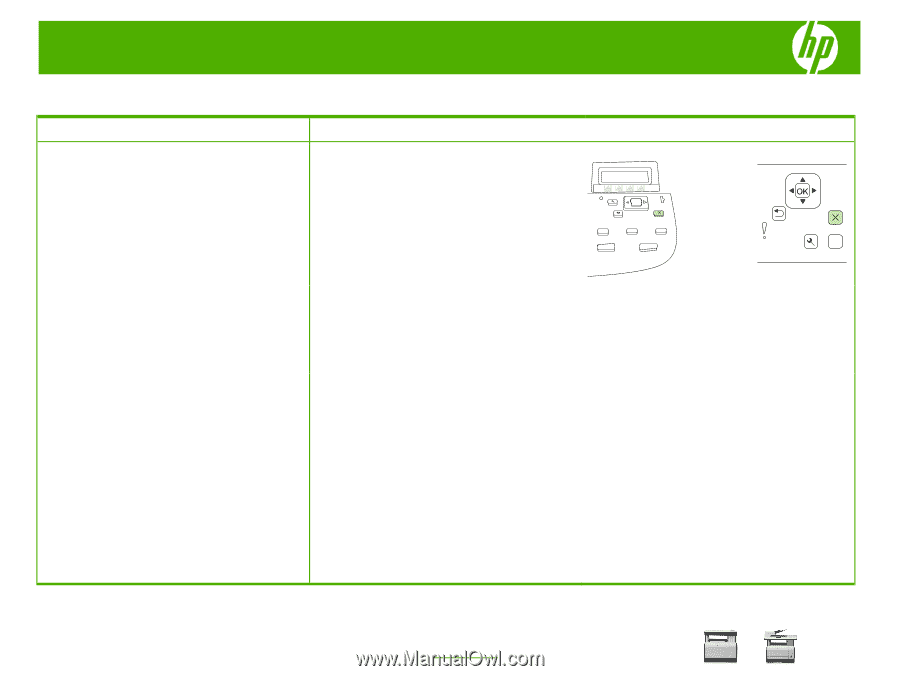
HP LaserJet CM1312 MFP Series – Print tasks
© 2008 Copyright Hewlett-Packard
Development Company, L.P.
1
www.hp.com
?
Cancel a print job
How do I?
Steps to perform
Cancel a print job
Cancel a print job from the product control
panel
To cancel the print job, press and release
Cancel
on the
product control panel.
NOTE
: Pressing
Cancel
clears the job that the product is
currently processing. If more than one process is running
(for example, the product is printing a document while
receiving a fax), pressing
Cancel
clears the process that
currently appears on the product control panel.
Cancel a print job from the software program
Typically, a dialog box appears briefly on the computer
screen, allowing you to cancel the print job.
Cancel a print job from the Windows print
queue
Windows 2000: Go to the Printer dialog box. Click Start,
click Settings, and then click Printers. Double-click the
product icon to open the window, select the print job, and
then click Delete.
Windows XP: Click Start, click Settings, and then click
Printers and Faxes. Double-click the product icon to open
the window, right-click the print job that you want to
cancel, and then click Cancel.
Windows Vista: Click Start, click Control Panel, and then,
under Hardware and Sound, click Printer. Double-click the
product icon to open the window, right-click the print job
that you want to cancel, and then click Cancel.