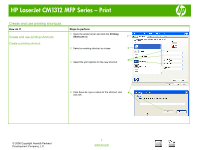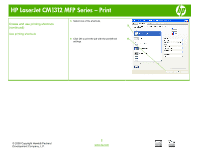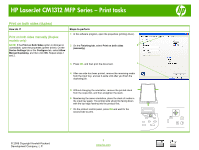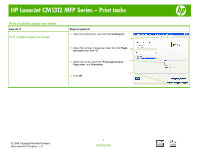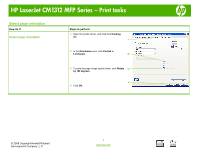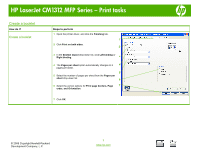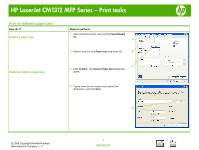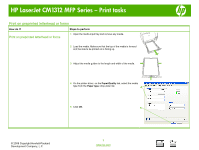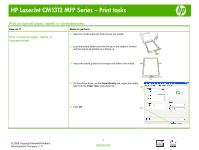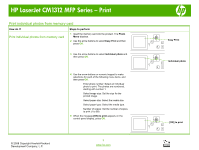HP Color LaserJet CM1312 HP Color LaserJet CM1312 MFP - Print Tasks - Page 8
Create a booklet
 |
View all HP Color LaserJet CM1312 manuals
Add to My Manuals
Save this manual to your list of manuals |
Page 8 highlights
HP LaserJet CM1312 MFP Series - Print tasks Create a booklet How do I? Create a booklet Steps to perform 1 Open the printer driver, and click the Finishing tab. 1 2 Click Print on both sides. 2 3 In the Booklet layout drop-down list, click Left binding or Right binding. 3 4 The Pages per sheet option automatically changes to 2 4 pages per sheet. 5 5 Select the number of pages per sheet from the Pages per sheet drop-down list. 6 6 Select the correct options for Print page borders, Page 7 order, and Orientation. 7 Click OK. © 2008 Copyright Hewlett-Packard Development Company, L.P. 1 www.hp.com

HP LaserJet CM1312 MFP Series – Print tasks
© 2008 Copyright Hewlett-Packard
Development Company, L.P.
1
www.hp.com
Create a booklet
How do I?
Steps to perform
Create a booklet
1
Open the printer driver, and click the
Finishing
tab.
2
Click
Print on both sides
.
3
In the
Booklet layout
drop-down list, click
Left binding
or
Right binding
.
4
The
Pages per sheet
option automatically changes to 2
pages per sheet.
5
Select the number of pages per sheet from the
Pages per
sheet
drop-down list.
6
Select the correct options for
Print page borders, Page
order, and Orientation
.
7
Click
OK
.
1
2
3
5
4
6
7